Setting Up Approver Routing Lists in PeopleSoft Expenses
To set up approver routing lists, use the Approver List (EX_APPRVR_LIST.GBL) component.
|
Page Name |
Definition Name |
Usage |
|---|---|---|
|
EX_APPRVR_LIST |
Route expense transactions based on the routing ChartField ranges, monetary amounts, and hours. |
PeopleSoft Expenses approval functionality includes approver lists that enable you to route expense transactions based on the routing ChartField, monetary amounts, and hours. You can set up the approver routing list as the preferred option for approvals or select to use supplemental approvals when transactions meet specific criteria.
You can use the approver routing list to set up routing rules based on monetary amounts. For example, you can use HR supervisor approvals for all expense reports, but use a supplemental approver for all expense reports over 500.00 USD. You can also use a supplemental approval for project approvals in the same way. You can also define different amount-based routing rules for different ChartField values. Some organizations have amount-based rules that differ between operating units or departments.
Set up approver routing lists by business unit, transaction type, and approver type. The system associates the routing ChartField with the approver type that you set up on the Define Approver Types page. When employees in the business unit submit expense transactions, the system automatically applies the approval rules and routes travel authorizations, cash advances, expense reports, time reports, and time adjustments to the appropriate approver.
When defining approver routing lists:
Create only one list per approver type and transaction type for each business unit.
If you use the Receipt Verifier, Reviewer, Prepayment Auditor, Expense Manager, Project Supplemental Approver, or Post Payment Auditor approver types, you must create an approver list for each transaction type that they use.
Establish amount-based rules only if the approver type that is associated with the transaction is enabled for amount-based routing on the Transaction Definition page.
Note: If you do not enable HR Supervisor approvals on the Installation Options – Expenses page but enable Approver List, then you must create expense approver routing lists for each transaction type.
Use the Approver Routing List page (EX_APPRVR_LIST) to route expense transactions based on the routing ChartField ranges, monetary amounts, and hours.
Navigation:
This example illustrates the fields and controls on the Approver Routing List page. You can find definitions for the fields and controls later on this page.
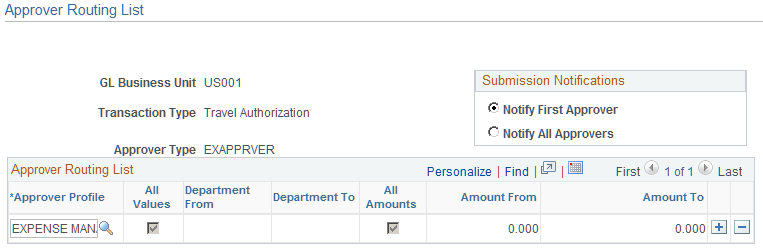
Field or Control |
Description |
|---|---|
Submission Notifications |
Select how you want the system to send out approver notifications. Options are:
|
Approver Profile |
Select an approver profile. PeopleSoft Expenses determines the approval order based on the order that you enter the approver profile lines. The approval process starts with the first row, regardless of the values in the From and To columns. If you insert a new row between two existing rows, PeopleSoft Expenses updates the order of the approvals. For example, if an approval sequence starts with Department Manager on the first row, then Director on the second row, when you insert a row for Vice President between the two, the Vice President in the new row now becomes the second approver. Note: Only users who are assigned to profiles supporting the same routing ChartFields may be selected. |
All Values |
Select to use the full range of ChartField values for the assigned routing ChartField. If you select the All Values check box, PeopleSoft Expenses disables the [ChartField] From and [ChartField] To fields. |
[ChartField] From and [ChartField] To |
Enter a range that corresponds with the routing ChartField that you selected on the Define Approver Types page for the approver type. For example, if you selected Department as your routing ChartField, PeopleSoft Expenses displays Department From and Department To headings. If you use amount-based rules for the transaction and want to apply different rules for different departments or any other ChartField that you selected for routing on the Define Approver Types page, you can enter a range that corresponds with the routing ChartField, then enter the from and to amounts for the rule. This is the only time that you can enter routing ChartField values. These fields are not available if you selected the All Values check box. |
All Amounts |
Select to use the full range of monetary amounts or hours, depending on the transaction type. If you select the All Amounts check box, PeopleSoft Expenses disables the Amount From and Amount To fields. |
Amount From and Amount To |
If you selected Monetary Amount Based as the unit of measure for the transaction type on the Transaction Definition page, PeopleSoft Expenses displays the Amount From and Amount To headings where you can enter a monetary range. |