Viewing Approval Errors
|
Page Name |
Definition Name |
Usage |
|---|---|---|
|
EX_ALLERROR_APPR |
View approval errors. |
When errors occur as a result of an action taken by an approver, the summary approval page initially refreshes and displays a red flag icon in the Errors column to indicate that the transaction is in error from the approval process. Approvers click the Errors tab to view error messages. PeopleSoft Expenses displays an error message for each transaction. The transaction can have multiple errors, but the first error condition that prevented the transaction from being processed is the message that PeopleSoft Expenses displays. The error conditions handled are:
Error in budget checking: Indicates that a transaction has encountered an error in the budget checking process. Approvers must resolve the cause of the exception before performing another budget check.
Accounting date is invalid: Indicates that the transaction's accounting date is in a closed period.
Approval action not allowed for your profile: Indicates that the approver performed an approval action on the Approve Transactions pages that he or she is not authorized to use.
Transactions must be budget checked prior to approval: Indicates that you must run the budget checking process before you can approve the transaction. This condition applies when an approver selects and tries to approve transactions that must be budget checked prior to approval.
Processing error – please contact your administrator: Indicates that some type of programming error occurred.
Use the Approve Transactions - Errors page (EX_ALLERROR_APPR) to view approval errors.
Navigation:
This example illustrates the fields and controls on the Approve Transactions - Errors page. You can find definitions for the fields and controls later on this page.
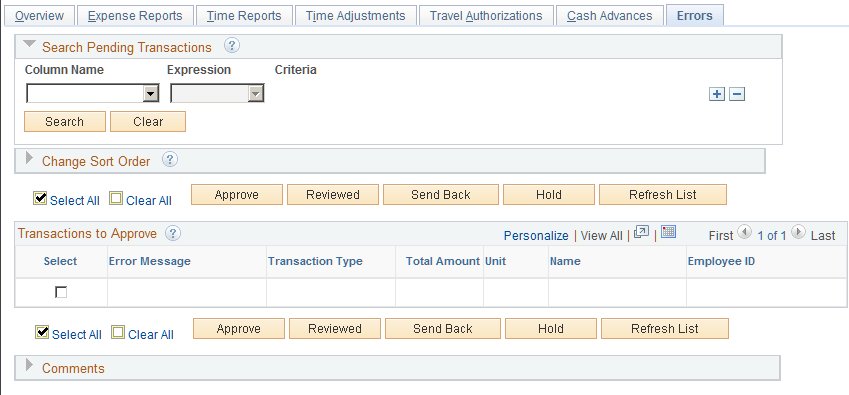
Field or Control |
Description |
|---|---|
Description or Transaction ID |
Click the link to access one of the following pages, depending on the transaction type:
|