Administering System Defaults for PeopleSoft Enterprise Service Automation Portal Pack Pagelets
This topic discusses how to define default values for Enterprise Service Automation (ESA) pagelets.
|
Page Name |
Definition Name |
Usage |
|---|---|---|
|
PC_ESA_PPACK_ADMIN |
Access pages to define default personalization settings for PeopleSoft Enterprise Service Automation Portal Pack pagelets. |
You must define and filter the data that appears on a pagelet before you can use it. Most pagelets obtain their data from one or more Enterprise Service Automation applications, and there are system rules that you can establish to define how PeopleSoft Enterprise Service Automation Portal Pack pagelets display data by default to users. By defining default settings at the system level, you can ensure that relevant data appears on a pagelet when users select it for viewing. Each user can override the system settings and modify, or personalize, the filtering rules to control the data that appears on the pagelet.
Note: Not all PeopleSoft Enterprise Service Automation Portal Pack pagelets use default values at the system level, and these pagelets do not appear on the ESA Portal Pack Pagelet Default Administration page. Pagelets that do not allow for an administrator to enter default filters can be set up and personalized by clicking the Customize icon in the top right corner of the pagelet.
Use the ESA Portal Pack Pagelet Default Administration page (PC_ESA_PPACK_ADMIN) to define default personalization settings for PeopleSoft Enterprise Service Automation Portal Pack pagelets.
Navigation:
This example illustrates the fields and controls on the ESA Portal Pack Pagelet Default Administration page.
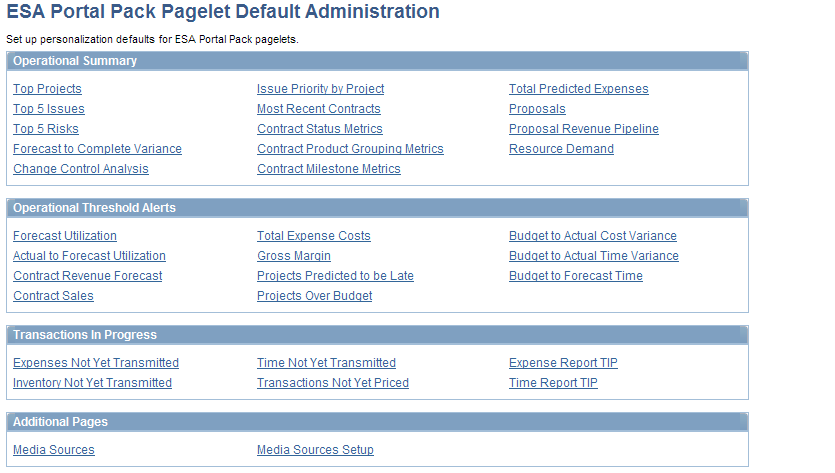
This page is a starting point to define a set of filtering rules for each PeopleSoft Enterprise Service Automation Portal Pack pagelet. These rules apply to all pagelet users, regardless of their business units or roles.
Pagelets typically display up to five rows of data. Specific setup information for each pagelet is available in the topics that discuss portal pagelets for each enabling application. For example, the enabling application for the Top Projects pagelet is PeopleSoft Project Costing, so you can find the necessary setup information in the topics found in the "Using Pagelets Enabled by PeopleSoft Project Costing" chapter.
On the ESA Portal Pack Default Administration page, pagelets are grouped by type: Operational Summary pagelets, Operational Threshold Alerts (OTAs), Transactions in Progress, and Additional Pages.
Operational Summary
Click a link in the Operational Summary group box to access a page where you define the default filtering rules for the data that appears on the corresponding pagelet.
Operational Threshold Alerts
Click a link in the Operational Threshold Alerts group box to access a page where you define each OTA's filtering rules. To display an OTA, each user must click the Customize Operational Threshold Alert icon on the Operational Threshold Alert pagelet, and select the desired OTAs on the Personalize Operational Threshold Alerts page.
Note: When you set up filtering rules for an individual OTA, you are not personalizing the Operational Threshold Alert pagelet itself. You are only setting up data for one of the alerts that a user can choose to appear on the Operational Threshold Alert pagelet.
Transactions in Progress
Click a link in the Transactions in Progress group box to access a page where you define the default filtering rules for the data that appears on the corresponding pagelet.
Additional Pages
Click the Media Sources link to access the Personalize Media Sources page, where you can select up to five links to URLs that will be listed on the pagelet by default.
Click the Media Sources Setup link to access the Media Sources Setup page, where you can add links to new online publications or web addresses and modify or inactivate existing ones.