Analyzing Branch Agenda
This topic discusses how to analyze branch agenda.
|
Page Name |
Definition Name |
Usage |
|---|---|---|
|
PTPG_PGVIEWER |
Use this page to view the open agenda items that are nearing the end date and assigned to a specified branch, categorized by the event type with which it is associated. |
|
|
PTPG_PGVIEWER |
Use this page to view the open agenda items that are beyond their end date, assigned to a specified branch, and categorized by the event type with which it is associated. |
Use the Near Term Branch Agenda pagelet (EP_NEAR_TERM_BRANCH_AGENDA) to view the open agenda items that are nearing the end date and assigned to a specified branch, categorized by the event type with which it is associated.
Navigation:
Click the Personalize Content link on the Home page, and select Near Term Branch Agenda.
This example illustrates the fields and controls on the Near Term Branch Agenda pagelet. You can find definitions for the fields and controls later on this page.
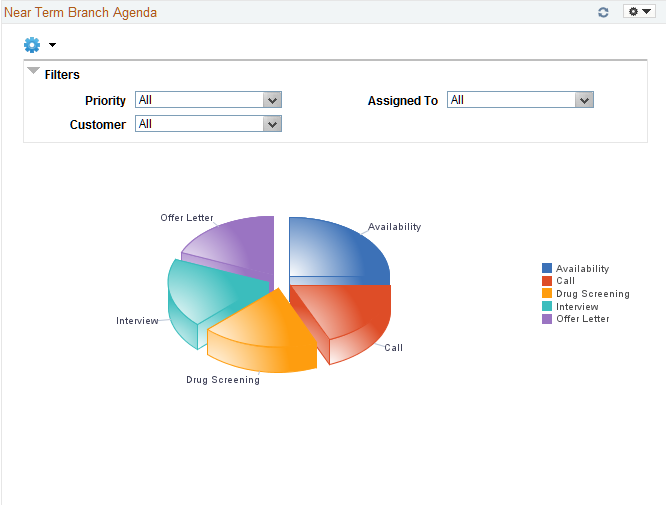
The Near Term Branch Agenda pagelet displays a Pivot Grid. This pivot grid is based on a query that displays all open agenda items that are assigned to a branch where the agenda end date is equal to the specified number of days from the present date. The specified number of days is defined on the Prompts page.
The agenda items displayed are grouped based on the event type associated with each agenda item. Only agenda items that are associated with events and have the Show on Pagelet check box selected are displayed in the pivot grid. The Show on Pagelet check box is on the on the Event Types page (Set Up Financials/Supply Chain, Product Related, Staffing, General, Event Types). Agenda items that are associated to process events are excluded from the pivot grid.
Users have the option to change the assigned to branch and the number of days in which the agenda is due in the pivot grid prompt options. Users can narrow the pivot grid data based on these filters: Priority, Customer, and Assigned To (the individual or team to which the agenda is assigned).
When you click a piece of the pie, the system provides an option to view the detail of that pie piece. Select Detailed View to access the Pivot Grid Drilldown page.
Field or Control |
Description |
|---|---|
Action |
Select to indicate that you want to perform the action selected in the Action drop-down field. Options include: Review Agenda/History – The system opens a new window and displays the Review Agenda/History page for the agenda item. Review Orders – The system opens a new window and displays the Orders page for the order to which the agenda is associated. If the agenda item is not associated with an order, then the system opens the Search page for Orders. |
Use the Overdue Branch Agenda pagelet (EP_OVERDUE_BRANCH_AGENDA) to view the open agenda items that are beyond their end date, assigned to a specified branch, and categorized by the event type with which it is associated.
Navigation:
Click the Personalize Content link on the Home page, and select Overdue Branch Agenda.
This example illustrates the fields and controls on the Overdue Branch Agenda pagelet. You can find definitions for the fields and controls later on this page.

The Overdue Branch Agenda pagelet displays a Pivot Grid. This pivot grid is based on a query that displays all open agenda items that are assigned to a branch and have passed the end date assigned to the agenda item.
The agenda item is displayed in the event type in which it is associated. Only agenda items that are associated with events that have the Show on Pagelet check box selected are displayed in the grid. The Show on Pagelet check box is determined on the Event Types page (Set Up Financials/Supply Chain, Product Related, Staffing, General, Event Types). Agenda items that are associated with process events are not displayed.
Users have the option to change the assigned to branch in the pivot grid prompt options. Users can narrow the pivot grid data based on these filters: Priority, Customer, and Assigned To (the individual or team to which the agenda is assigned).
When you click a piece of the pie, the system provides an option to view the detail of that pie piece. Select Detailed View to access the Pivot Grid Drilldown page.
Field or Control |
Description |
|---|---|
Action |
Select to indicate that you want to perform the action selected in the Action drop-down field. Options include: Review Agenda/History – The system opens a new window and displays the Review Agenda/History page for the agenda item. Review Orders – The system opens a new window and displays the Orders page for the order to which the agenda is associated. If the agenda item is not associated with an order, then the system opens the Search page for Orders. |
In addition, see the product documentation for PeopleTools: Pivot Grid.