Viewing Days Sales Outstanding
This topic discusses how to view days sales outstanding and personalize the Days Sales Outstanding pagelet.
|
Page Name |
Definition Name |
Usage |
|---|---|---|
|
AR_PE_DSO_PAGE |
View a bar graph that shows the days sales outstanding for up to five time periods. |
|
|
AR_PE_DSO_PRS |
Define default display information for the Days Sales Outstanding pagelet. |
Use the Days Sales Outstanding pagelet (AR_PE_DSO_PAGE) to view a bar graph that shows the days sales outstanding for up to five time periods.
Navigation:
Click the Personalize Content link on the PeopleSoft Home page.
Select Days Sales Outstanding.
This pagelet uses a bar graph to display the days sales outstanding by time frame. The system filters the data based on the parameters on the DSO Personalization page. This table shows the calculations the system uses to display the data in the bar graph:
|
Calculated Amount |
Calculation Method |
|---|---|
|
Ending Customer Balance |
Adds all customer balance amounts in the Item table (PS_ITEM) for a given time frame. |
|
Sales in Period |
Adds all entry amounts in the Item Activity table (PS_ITEM_ACTIVITY) for all entry types that make up the customer history ID of SALES for a given time frame. |
|
Days Sales Outstanding |
Multiplies the ending customer balance by 30 divided by the sales in period. |
Use the DSO Personalization page (AR_PE_DSO_PRS) to define default display information for the Days Sales Outstanding pagelet.
Navigation:
Click the Customize Days Sales Outstanding icon on the Days Sales Outstanding pagelet to access the DSO Personalization (days sales outstanding personalization) page.
This example illustrates the fields and controls on the DSO Personalization page. You can find definitions for the fields and controls later on this page.
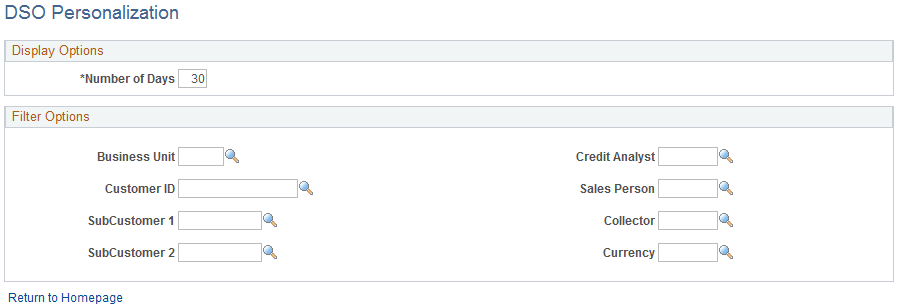
Field or Control |
Description |
|---|---|
Number of Days |
Indicate the number of days you want to see in the Time Frame axis of the bar graph on the Days Sales Outstanding pagelet. |
Note: When you change any personalization options, you must run the Update Pagelet Statistics process in order for the pagelet to display the correct data.