Viewing Programs
This section discusses how to view My Program and personalize the My Program pagelet.
|
Page Name |
Definition Name |
Usage |
|---|---|---|
|
PGM_PE_MYPGM (wide) PGM_PE_MYPGM_N (narrow) |
View the specified program and the top four worst health projects. |
|
|
PGM_PE_MYPGM_PRS |
Define default display information for the My Program pagelet. |
Use the My Program pagelet (PGM_PE_MYPGM [wide] and PGM_PE_MYPGM_N [narrow]) to view the specified program and the top four worst health projects.
Navigation:
Click the Personalize Content link on the PeopleSoft Home page.
Select My Program.
This pagelet displays the selected program and the top four projects that have the worst health within the program selected on the pagelet's personalization page. The projects that appear are one level down from the selected program on the Program Tree.
Field or Control |
Description |
|---|---|
Project (ID) |
Click this link for the selected program to access the Review Program page, which provides more detailed information about the program and projects under the program. When you click a link for one of the projects under the program, the pagelet transfers you to the Flexible Analysis page for the selected Project ID. This provides cost drill down functionality and the ability to reconfigure flexible analysis cost columns. |
Program |
Indicates if it is a program or a project. |
Process Status |
Displays the processing status of the project. Available values are: Pending, Active, or Inactive. |
Project Manager |
Displays the current project manager. |
Project Type |
Indicates the project type. |
Project Status |
Displays the state of the project in its progress toward completion. |
% Complete (percent complete) |
Displays the percentage of the project work that is complete. This value can be entered by a project team member or automatically calculated by the system. |
Health |
Displays a visual indicator based on the health of the project. Available indicators are: Good (green diamond) Fair (yellow triangle) Poor (red square) |
Use the Personalize My Program page (PGM_PE_MYPGM_PRS) to define default display information for the My Program pagelet.
Navigation:
Click the Customize My Program icon on the My Program pagelet.
This example illustrates the fields and controls on the Personalize My Program page.
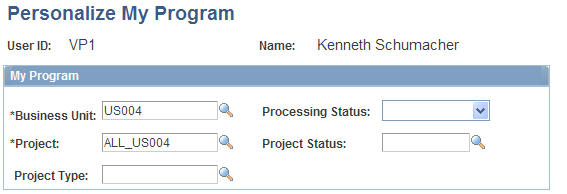
Use the fields to filter the program and projects that you want to appear on the My Program pagelet.