Viewing Proposal Resource Demand Information
This topic discusses how to view proposal resource demand information and personalize the Proposal Resource Demand pagelet.
|
Page Name |
Definition Name |
Usage |
|---|---|---|
|
GM_PE_RES_DEMAND (narrow) GM_PE_RES_DEMAND_2 (wide) |
Learn what the demand for resources will be in a future time period. The Proposal Resource Demand analytic shows the number of days demanded for each role if all the proposals in the system meeting the confidence level criteria set by the user are sold and executed. |
|
|
GM_PE_REDMD_PRS |
Define default display information for the Proposal Resource Demand pagelet. The default personalization is initially set by the system administrator. |
Use the Proposal Resource Demand pagelet (GM_PE_RES_DEMAND (narrow)) to learn what the demand for resources will be in a future time period.
The Proposal Resource Demand analytic shows the number of days demanded for each role if all the proposals in the system meeting the confidence level criteria set by the user are sold and executed.
Navigation:
Click the Personalize Content link on the PeopleSoft Home page.
Select Proposal Resource Demand.
Use the information generated by this analytic to learn what the demand for resources will be in a future time period. The Proposal Resource Demand analytic shows the number of days demanded for each role if all the proposals in the system meeting the confidence level criteria set by the user are sold and executed. The system displays a maximum of 10 project roles, generates a unique color for each job role, and displays a legend at the top of the page. Information contained in this pagelet can help you make more informed hiring and training decisions.
Use the Personalize Proposal Resource Demand page (GM_PE_REDMD_PRS) to define default display information for the Proposal Resource Demand pagelet.
The default personalization is initially set by the system administrator.
Navigation:
Click the Customize icon on the Proposal Resource Demand pagelet.
This example illustrates the fields and controls on the Personalize Proposal Resource Demand page. You can find definitions for the fields and controls later on this page.
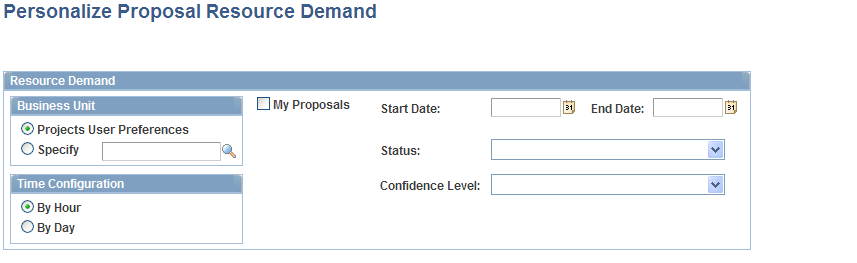
Business Unit
Field or Control |
Description |
|---|---|
User Preferences |
Select to display resource demand information based on the business unit that you set up in the user preferences profile. |
Specify |
Select to use a specific business unit to display resource demand information. |
Time Configuration
Field or Control |
Description |
|---|---|
By Hour |
Select to display resource demand information in hours. |
By Day |
Select to display resource demand information in days. |
Resource Demand
Field or Control |
Description |
|---|---|
My Proposals |
Select to display resource demand information from proposals that you have designated as your own by clicking the My Proposals button on the Maintain Proposal page or by adding proposals to the My Proposal Page in PeopleSoft Proposal Management. |
Start Date and End Date |
Select the beginning and ending dates that you want the system to use to graph resource demand information. If the target due date on the proposal falls within the date range, then its resource demand information is included in the graph. If you do not enter any dates, the system uses the current date and then adds three months. |
Status |
Select a status if you want to view resource demand information from proposals with a specific status only. If you do not specify a proposal status, the system displays resource demand information from proposals with all proposal statuses. |
Confidence Level |
Select a confidence level if you want to view resource demand information from proposals with a specific confidence level only. If you do not specify a confidence level, the system displays resource demand information from proposals with all confidence levels. |