Viewing Sales for New and Existing Customers
This topic discusses how to view sales for new and existing customers and personalize the Sales New/Existing Customers pagelet.
|
Page Name |
Definition Name |
Usage |
|---|---|---|
|
AR_PE_SALES_PAGE |
View a bar graph that compares the sales for new and existing customers over a period of time. |
|
|
AR_PE_SALES_PRS |
Define default display information for the Sales New/Existing Customers pagelet. |
Use the Sales New/Existing Customers pagelet (AR_PE_SALES_PAGE) to view a bar graph that compares the sales for new and existing customers over a period of time.
Navigation:
Click the Personalize Content link on the PeopleSoft Home page.
Select Sales New/Existing Customers.
The bar graph's scale adjusts to fit both positive and negative data. Hold your cursor over a bar to see the name of the customer and the exact sales amount.
Field or Control |
Description |
|---|---|
Amount |
Displays the amount of sales for new or existing customers. Amounts appear in hundreds, thousands, millions, and so on, depending on the size of the smallest amount. |
Timeframe |
Displays the number of days of sales included in the amount. |
The system uses this criteria to determine which sales to include in the amount in the bar graph and how to calculate the amount:
A customer is considered new if the date the customer was added to the system is greater than the cutoff date entered on the New and Existing Customers Personalization page.
A customer is considered existing if the date the customer was added to the system is less than the cutoff date entered on the New and Existing Customers Personalization page.
The system calculates sales by adding the entry amounts in the Item Activity table (PS_ITEM_ACTIVITY) for all entry types that make up the customer history ID of SALES.
Use the New and Existing Customers Personalization page (AR_PE_SALES_PRS) to define default display information for the Sales New/Existing Customers pagelet.
Navigation:
Click the Customize Sales New/Existing Customers icon on the Sales New/Existing Customers pagelet.
This example illustrates the fields and controls on the New and Existing Customers Personalization page. You can find definitions for the fields and controls later on this page.
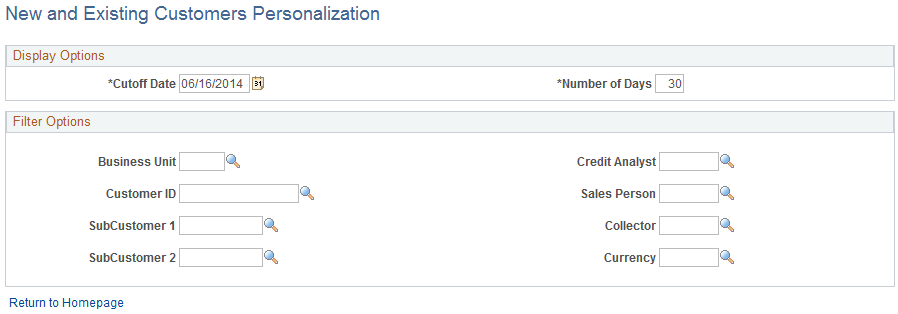
Field or Control |
Description |
|---|---|
Cutoff Date |
Enter the cutoff date that the system uses to determine whether a customer is new or existing. |
Field or Control |
Description |
|---|---|
Number of Days |
Enter the number of days to use in the Time frame axis of the Sales New/Existing Customers pagelet bar graph. |
Note: When you change any personalization options, you must run the Update Pagelet Statistics process for the pagelet to display the correct data.