Defining Progress Payment Terms
This section provides an overview of progress payment terms and discusses how to define progress payment terms, define progress payment terms for contract lines, and define progress payment terms for projects.
|
Page Name |
Definition Name |
Usage |
|---|---|---|
|
CA_PGP_TERMS |
Establish progress payment processing terms. |
|
|
Progress Payment Terms - Billing page |
CA_PGP_TERMS |
Assign billing plan templates to automatically create billing plans for progress payment worksheets, and access the progress payment worksheet. |
|
Progress Payment Terms - Accounting Distribution Page |
CA_PGP_TERMS |
Define the accounting distribution data that the system uses to create accounting entries for progress payment bills and liquidations. |
|
Progress Payment Terms - Liquidation Page |
CA_PGP_TERMS |
Define the criteria that the system uses to liquidate progress payments. |
|
CA_PGP_TERMS |
Associate amount-based contract lines to the progress payment terms. The system uses the contract lines associated with the progress payment terms to calculate the contract fixed price amount and to determine if a contract line's billing plan is eligible for liquidation. |
|
|
CA_PGP_TERMS |
Associate the projects and activities considered in cost calculations for the progress payment terms. |
Progress payment terms define the parameters and details for both processing progress payment requests and liquidating the progress payment amounts against regular bills after the contracted items are delivered. Progress payment terms must be defined and made ready before you can manage the progress payment. A contract can contain one or multiple sets of progress payment terms.
Progress payment terms include:
Progress payment terms status.
Progress payment rate.
Liquidation rate.
Contact lines to which the progress payment applies.
Project and activity data used to determine costs for progress payment and liquidation calculations.
Immediate billing plan templates used to set up progress payment billing plans (optional).
Progress payment and liquidation rates can be identified at the PeopleSoft Contracts business unit level, and the values appear by default on the Progress Payment page on the General tab.
Use the Progress Payment Terms page (CA_PGP_TERMS) to establish progress payment processing terms.
Navigation:
Select Progress Payments from the More drop-down list box on any page of the Contract Entry component (CA_HDR_PNG)Contract Entry component (CA_HDR_PNG).
This example illustrates the fields and controls on the Progress Payment Terms page. You can find definitions for the fields and controls later on this page.
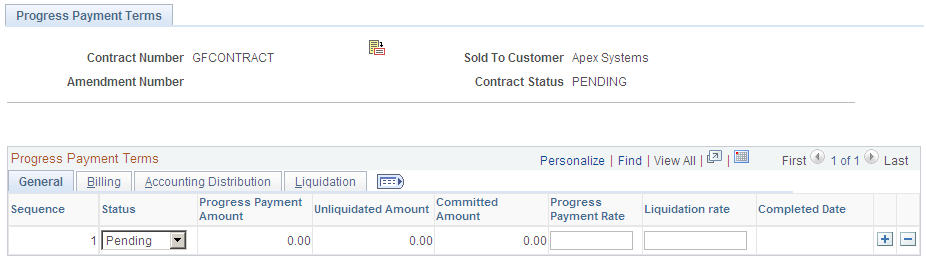
Progress Payment Terms - General
Select the Progress Payment Terms - General tab.
Field or Control |
Description |
|---|---|
Sequence |
Displays a unique sequence identifier for each single set of progress payment terms. The system generated identifier starts at the number one, and is automatically increased sequentially by the system. |
Status |
Select a status, which controls the actions that you can perform and the system processing that can occur for the progress payment terms defined. Select from the values of: Pending, Ready, Completed, or Cancelled. |
Progress Payment Amount |
Displays the total amount billed to the customer for the progress payment requests. The calculation is based on inception to date (ITD) incurred costs, total contract amount and progress payment and liquidation rates. This value is updated by the Projects/Contracts Interface process each time that a progress payment bill is finalized. This field is for informational purposes only. |
Unliquidated Amount |
Displays the total amount of the progress payment not yet applied to a regular bill. The Projects/Contacts Interface process updates this field after the progress payment liquidations are finalized. |
Committed Amount |
Displays the progress payment amount liquidated, but not yet finalized in PeopleSoft Billing. This field is initially populated when the Contracts/Billing Interface process is run. After the bills are finalized, and the Projects/Contacts Interface process is run, the system clears the committed amount from this field and update the Unliquidated Amount field to adjust for the amount that is liquidated and finalized in PeopleSoft Billing. |
Progress Payment Rate |
Enter the Federal Acquisition Regulations (FAR) progress payment rate that the system uses to calculate progress payment request amounts. If you define this rate at the PeopleSoft Contracts business unit level, the value appears by default in this field. You can override the field value when the progress payment terms are in Pending status and prior to processing the progress payment request . After the progress payment terms are changed to Ready status, and a progress payment request is processed, the value can be changed only using amendment processing. |
Liquidation Rate |
Enter the Federal Acquisition Regulations (FAR) liquidation rate that the system uses when determining the portion of the progress payment that can be liquidated against a bill. If you have defined this rate at the PeopleSoft Contracts business unit level, the value appears by default in this field. You can override the field value when the progress payment terms are in Pending status, and prior to processing the progress payment request. After the progress payment terms are changed to Ready status, and a progress payment request is processed, the value can be changed only using amendment processing. |
Completed Date |
Displays the date that the progress payment was fully liquidated and the progress payment terms status was set to Completed by the user. This date is automatically populated by the system and is not updated or reset if the progress payment terms row is changed back to Ready status for any additional processing. |
Progress Payment Terms - Billing
Use the Progress Payment Terms - Billing page (CA_PGP_TERMS) to assign billing plan templates to automatically create billing plans for progress payment worksheets, and access the progress payment worksheet.
Navigation:
Select the Billing tab.
Select Progress Payments from the More drop-down list box on any page of the Contract Entry component (CA_HDR_PNG), then select the Billing tab.Contract Entry component (CA_HDR_PNG)
This example illustrates the fields and controls on the Progress Payment Terms page: Billing tab. You can find definitions for the fields and controls later on this page.

Field or Control |
Description |
|---|---|
Plan Template ID |
Select a billing plan template to automatically create Immediate billing plans in the progress payment worksheet. Billing plans control the timing of bill processing for contracts. Billing plan templates enable you to set automation options that the system uses to automatically create a billing plan in Ready status when the Approve button is selected on the progress payment worksheet. Leave this field blank to manually create an Immediate billing plan from the progress payment worksheet. Note: The system automatically creates a billing plan in Ready status only if you have selected the Approve Progress Payment check box on the Immediate billing plan template. If this check box is not selected on the billing plan template associated with the progress payment terms, then the system automatically creates the billing plan in Pending status. |
Bill Plan Detail Template ID |
Select a billing plan detail template to automatically create Immediate billing plans in the progress payment worksheet. Billing Plan Detail templates enable you to override the billing field values that are defined for a PeopleSoft Contracts billing business unit and contract header that appear by default on the billing plan. Leave this field blank to manually create an Immediate billing plan and accept the billing defaults for your progress payment worksheet. |
Progress Payment Worksheet |
Click to access the progress payment worksheet, where you compute progress payment requests and approve progress payment bills for processing. This link is only available when the progress payment terms row is in Ready status and the contract is in an Active processing status. |
Purchase Order Reference |
Enter a specific purchase order reference number or any other reference data associated with a progress payment. This information is included on the progress payment request bill. If you enter a purchase order reference on the Contract Entry - General page, the data appears in this field by default. |
Progress Payment Terms - Accounting Distributions
Use the Progress Payment Terms - Accounting Distribution page (CA_PGP_TERMS) to define the accounting distribution data that the system uses to create accounting entries for progress payment bills and liquidations.
Navigation:
Select the Accounting Distribution tab.
Select Progress Payments from the More drop-down list box on any page of the Contract Entry component (CA_HDR_PNG)Contract Entry component (CA_HDR_PNG), then select the Accounting Distribution tab.
This example illustrates the fields and controls on the Progress Payment Terms page: Accounting Distribution tab. You can find definitions for the fields and controls later on this page.
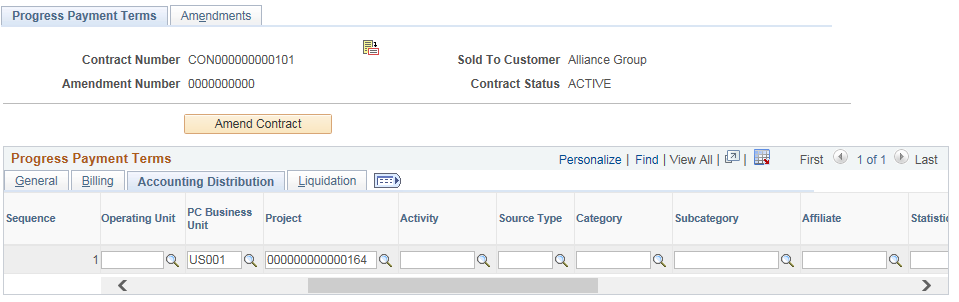
Note: Accounting distribution data for the progress payment must be populated before the progress payment terms can be set to Ready status.
Field or Control |
Description |
|---|---|
GL Unit (PeopleSoft General Ledger business unit) |
Displays the general ledger business unit associated with the contracts business unit for this contract. This field is informational only. |
Distribution Code |
Select a distribution code that represents the credit liability for the progress payment. Distribution codes represent a combination of general ledger ChartField values. Once a distribution code is selected, the system will automatically populate the ChartField field values associated with the distribution code. Note: Distribution codes set up for progress payment liability accounting must be associated with a Contract Asset Distribution Type. |
Alternate Account |
Classifies the nature of a transaction for regulatory authorities. Used for statutory accounts. The Alternate Account field displays only if the general ledger business unit associated with the contracts business unit has the Alternate Account enabled. |
Department |
Used to indicate who is responsible for or affected by the transaction. |
Operating Unit |
Used to indicate a location, such as a distribution warehouse or a sales center. It can also be used for responsibility reporting, such as a profit center. |
PC Business Unit |
Select a Project Costing business unit. |
Project |
Captures additional information useful for project accounting. Progress payment liability accounting cannot be split among multiple projects or activities. Project ChartFields are available for entry if the Use Project ChartiFields check box is selected on the Contracts General page. If not selected, then only Project ID is available for entry. |
Activity |
Select suitable activity. |
Source Type |
Select a source type for accounting distribution. |
Category |
Select appropriate category. |
Subcategory |
Select appropriate subcategory. |
Affiliate |
Used as one approach for interunit journal processing and consolidated reporting. Provides a way to map transactions between business units while using a single intercompany account. |
Statistics Code |
Identifies nonmonetary amounts. Statistic codes are associated with a specific unit of measurement. |
Fund Code |
Enter the Fund account ChartField value associated with the progress payment liability. Fund codes are the primary structural units of Education and Government accounting. |
Program Code |
Enter the Program Code ChartField value associated with the progress payment liability. Program codes track revenue and expenditures for programs within or across your organizations. They can be used to identify groups of related activities, cost centers, revenue centers, responsibility centers and academic programs. |
Class Field |
Enter the Class Field ChartField value associated with the progress payment liability. Class fields can be used to identify specific appropriations. |
Budget Reference |
Enter the Budget Reference ChartField value associated with the progress payment liability. Budget references are used to identify unique budgets, when individual budgets share budget keys and overlapping budget periods. |
Product |
Enter the Product ChartField value associated with the progress payment liability. The product ChartField captures additional information useful for profitability and cash flow analysis by product sold or manufactured. |
Fund Affiliate |
Enter the Fund Affiliate ChartField value associated with the progress payment liability. Fund affiliate codes are used to correlate transactions between funds when using a single intraunit account. |
Operating Unit Affiliate |
Enter the Operating Unit Affiliate ChartField value associated with the progress payment liability. Operating unit affiliates are used to correlate transactions between operating units when using a single intraunit account. |
Valid Comb (valid ChartField combination) |
After you enter the Distribution Code or ChartField values for your progress payment terms and save the terms, ChartField combination editing verifies that the accounting distributions are valid for the PeopleSoft General Ledger business unit listed. |
Progress Payment Terms - Liquidation
Use the Progress Payment Terms - Liquidation page (CA_PGP_TERMS) to define the criteria that the system uses to liquidate progress payments.
Navigation:
Select the Liquidation tab.
Select Progress Payments from the More drop-down list box on any page of the Contract Entry component (CA_HDR_PNG)Contract Entry component (CA_HDR_PNG), then select the Liquidation tab.
This example illustrates the fields and controls on the Progress Payment Terms page: Liquidation tab. You can find definitions for the fields and controls later on this page.
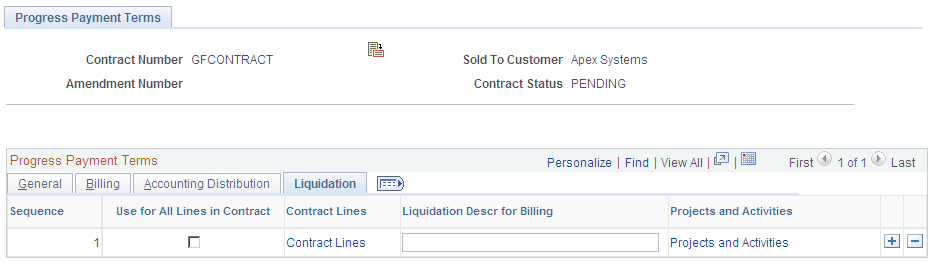
Field or Control |
Description |
|---|---|
Use for All Lines in Contract |
Select the check box to automatically link the progress payment terms to all amount-based contract lines on the contract. When this check box is selected, no other progress payment term rows can be added to the contract, and any newly added amount-based contract lines are automatically associated with the progress payment terms. After the check box is selected, it can only be changed if the progress payment terms row is in Pending status. To change the setting after the progress payment terms are in Ready status and the contract is active, open the contract in amendment mode, deselect the check box, and then click the Contract Lines link to access the Contract Lines page, where you can delete any amount-based contract lines that should not be included in the liquidation process. Note: deselecting the Use for All Lines in Contract check box only, does not unassign contract lines from the progress payment terms. You must also navigate to the Contract Lines page to delete the specific contract lines. This check box is available only if one set of progress payment terms is defined for the contract. If there are multiple sets of progress payment terms defined for the contract, the check box appears as display only. |
Contract Lines |
Click to access the Contract Lines page, where you can select the amount-based contract lines to link to the progress payment terms and use for the liquidation computations. You also use this page to delete contract lines that no longer apply to the progress payment. |
Liquidation Descr for Billing (liquidation description for Billing) |
Enter the description that displays on the liquidation rows on the invoice. |
Projects and Activities |
Click to access the Projects and Activities page, where you can select the projects and activities to use to compute ITD and estimated costs. These costs form the basis for progress payment request amounts and liquidation computations. |
Use the Contract Lines page (CA_PGP_TERMS) to associate amount-based contract lines to the progress payment terms.
The system uses the contract lines associated with the progress payment terms to calculate the contract fixed price amount and to determine if a contract line's billing plan is eligible for liquidation.
Navigation:
Select the Liquidation tab.
Click the Contract Lines link.
Select Progress Paymentsfrom the More drop-down list box on any page of the Contract Entry component (CA_HDR_PNG)Contract Entry component (CA_HDR_PNG), select the Liquidation tab, then click the Contract Lines link.
This example illustrates the fields and controls on the Progress Payment Terms - Contract Lines page. You can find definitions for the fields and controls later on this page.

Field or Control |
Description |
|---|---|
Add all lines |
Click the Add all lines button to automatically load all amount-based contract lines into the Contract Lines page. After contract lines are assigned to a set of progress payment terms, they cannot be assigned to any other set of progress payment terms for the contract. At least one contract line must be associated with a set of progress payment terms before the progress payment terms can be changed to Ready status. After you use the Add all lines button or manually add a contract line to the page, the Add all lines button becomes unavailable until the page is saved. Note: If the Use for All Lines in Contract check box is selected on the Progress Payment Terms - Liquidation tab, the contract lines associated with the progress payment are display only, and contract lines cannot be added or deleted from this page. |
Delete |
Click the Delete button to delete selected rows from the Contract Lines page. After contract lines are deleted from the grid and the Progress Payment Terms page is saved, the contract lines can be associated with another set of progress payment terms on the contract. Note: If the progress payment terms are in Ready status and the contract is active, you can delete contract lines from the grid only in amendment mode. If liquidation has occurred for the progress payment terms, a warning message will let the user know that he may have to review what has already been billed and liquidated for that contract line and an adjustment to the progress payment amount (credit) or bill plan reversal may be required. |
Select |
Select the contract lines to be deleted from the contract lines grid that you have loaded manually or by clicking the Add all lines button. |
Line Number |
Select the contract line number, from all eligible amount-based contract lines on the contract, to associate with your progress payment terms for use in the progress payment liquidation process. Note: You cannot enter the same contract line multiple times in the grid. The prompt for the contract line number is only updated after the progress payment page is saved. If you delete a contract line from one set of progress payment terms, that contract line is not available to be added to another set of progress payment terms until you have saved the progress payment terms page where the contract line was deleted. |
Select All |
Select this check box to select all contract lines entered in the grid for deletion. |
Clear All |
Select to deselect all of the selected check boxes for the contract lines displaying in the grid. |
Use the Projects and Activities page (CA_PGP_TERMS) to associate the projects and activities considered in cost calculations for the progress payment terms.
Navigation:
Select the Liquidation tab.
Click the Projects and Activities link.
Select Progress Payments from the More drop-down list box on any page of the Contract Entry component (CA_HDR_PNG).Contract Entry component (CA_HDR_PNG)
Select the Liquidation tab.
Click the Projects and Activities link.
This example illustrates the fields and controls on the Projects and Activities page. You can find definitions for the fields and controls later on this page.
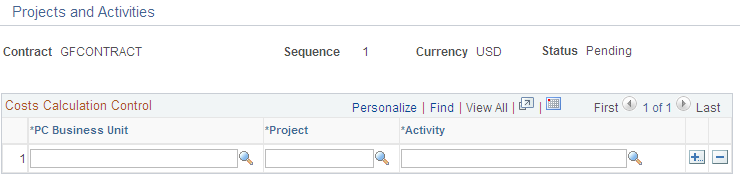
The project and activity information that you enter on this page is used by the system to calculate inception to date and estimated costs for progress payment calculations. You can modify this information at any time. However, if modifications are made, you must run the Calculate Inception to Date Costs process (CA_PGP_CALC) to update the system with your changes. If you add or delete contract lines to the progress payment terms, any associated projects and activities must be manually adjusted using this page.
Field or Control |
Description |
|---|---|
PC Business Unit (PeopleSoft Project Costing business unit) |
Enter the PeopleSoft Project Costing business unit for the progress payment terms. The PeopleSoft Project Costing business unit selected filters the list of projects and activities that you can associate with the progress payment terms and is used to calculate Inception to Date and Estimated costs. At least one PeopleSoft Project Costing business unit, project and activity must be entered before setting the progress payment terms to Ready status. You cannot use the % (percent) symbol in this field to wildcard the field value. Note: You can associate any PeopleSoft Project Costing business unit, project and activity to the progress payment terms on the contract. You do not have to associate the project and activity to the contract line in order to include them in progress payment liquidation calculations. However, simply assigning the project and activity to the contract line does not automatically include them in the calculation of progress payment costs and no audit is performed to keep the project and activity fields in sync. To ensure that the projects and activities are included in the Inception to Date and Estimated costs calculations, you must enter them on the Project and Activities page for the progress payment terms. |
Project |
Enter the project identifier for the project included in progress payment liquidation calculations. |
Activity |
Enter the activity identifier for the project activity included in progress payment liquidation calculations. To include all activities defined under the project specified in the Project field, you can wildcard the field by entering the % (percent) character. If only specific project activities should be included in the liquidation calculations, insert a row to enter each activity manually. |