Managing Progress Payment Worksheets
This section provides an overview of managing progress payment worksheets and calculations, lists prerequisites, and discusses how to define the progress payment worksheet, accumulate progress payment costs, and review progress payment costs data.
|
Page Name |
Definition Name |
Usage |
|---|---|---|
|
CA_PGP_WKS |
Calculate progress payment amounts and submit them for billing. |
|
|
RUN_CA_PGP_COSTS |
Retrieve incurred and estimated costs from the Project Transactions (PROJ_RESOURCE) table to determine eligible costs for progress payment requests, update or inserts the resulting rows into the Contracts Progress Payments Costs (CA_PGP_COSTS) table, or calculate contracts fixed price as a batch process. |
|
|
CA_PGP_COST |
View incurred or estimated costs used in the progress payment worksheet calculations. When viewing the incurred or estimated costs on the Costs and Contract Fixed Price page, the system retrieves the data from the Contracts Progress Payment Costs table based on the As of Date on the worksheet. If an exact date match is not found, the system uses the closest past As of Date to populate the page. If no data is available then the page is blank. |
After you have defined your contract, set up your progress payment terms, and are ready to request a progress payment amount; you can prepare a progress payment request using the progress payment worksheet. Progress payment worksheets enable you to calculate the amount of the progress payment request for invoicing to the customer and then approve it for billing.
When preparing the progress payment request, you can import any costs that are considered for the progress payment request. The system does some of this work for you by retrieving stored cost data in PeopleSoft Project Costing. This data is stored in the Project Transactions (PROJ_RESOURCE) table, under analysis types that are associated with the PeopleSoft Inception to Date (PSITD) and PeopleSoft Estimated Cost to Complete (PSECC) analysis groups.
The PeopleSoft Inception to Date (PSITD) analysis group is used to store costs incurred by the contractor as of the beginning of the contract. All analysis types associated with this analysis group are considered costs and are included in the Inception to Date cost calculations. The PeopleSoft Estimated Cost to Complete (PSECC) analysis group is used to store estimated or anticipated costs to be able to meet contract deliverables between a given date and the end of the contract. These include analysis types associated with budgeted or forecasted costs and are included in the estimated cost to complete calculation.
When you are ready to populate the worksheet, run the Accumulate Progress Payment Costs process (CA_PGP_CALC) to retrieve the most current cost data from the PROJ_RESOURCE table and update various fields in the progress payment worksheet. After the fields are populated, you can update or modify certain fields to include any additional costs that are eligible for progress payment requests. After the worksheet is completed and submitted, it is no longer editable.
Running the Accumulate progress Payment Costs process can be done in batch, right before populating the worksheet, in real time, through the Review Costs page, or not at all. You are not required to run the process prior to populating the worksheet if you are completing the worksheet manually. However, running the process enables you to retrieve the most current costing data from PeopleSoft Project Costing and reduces the amount of data entry required to complete the worksheet.
Progress payment amounts are billed using an immediate billing plan associated with the progress payment worksheet.
Note: The structure of the progress payment worksheet conforms to the requirements and structure of form 1443 to enable you to easily map these values to your form. PeopleSoft Contracts does not support any automatic or direct mapping to these forms.
Calculating progress payment amounts can be a very complex task. To facilitate this process, PeopleSoft Contracts delivers the following features:
A batch process to retrieve cost data that is applicable to progress payment calculations.
A worksheet to assist in determining the allowable progress payment request amount.
Formulas to automatically calculate certain line items within the worksheet.
Retrieve Cost Data
PeopleSoft Contracts stores cost rows in the Project Transactions (PROJ_RESOURCE) table in PeopleSoft Project Costing. When you are ready to process a progress payment request, run the Accumulate Progress Payment Costs process (CA_PGP_CALC) to retrieve the most current eligible costs from the PROJ_RESOURCE table. To determine which costs are eligible for progress payment processing, the system looks at costs rows that meet the following criteria:
Costs rows that have an accounting date that is less than or equal to the as of date specified for the batch process for inception to date costs (PSITD), and costs rows that have an accounting date that is greater than the as of date specified for the batch process for estimated cost (PSECC).
Cost rows with analysis types that are associated with the PSITD or PSECC analysis groups.
Costs rows associated with the projects and activities linked to the progress payment terms being processed.
The system retrieves the cost rows that meet the criteria listed above, and updates the Contracts Progress Payment Costs table (CA_PGP_COSTS). After the system populates the table with the cost data, you can copy the information into the progress payment worksheet to calculate the progress payment request amount.
Determine Progress Payment Amounts
PeopleSoft Contracts delivers a worksheet to assist you in calculating the amount of your progress payment request. Using the worksheet, you can:
Determine the progress payment amount.
Approve the worksheet and enable it for billing plan processing.
Automatically create an immediate billing plan to bill for the progress payment request amount.
To populate the worksheet, you can run the Accumulate Progress Payment Costs process to retrieve the eligible costs from PeopleSoft Project Costing, modify the resulting values in the worksheet, and use the delivered formulas to calculate the final amount. Additionally, you can manually enter a progress payment amount, approve the worksheet, and send the request for processing through to PeopleSoft Billing.
Worksheet Calculations
To facilitate the worksheet calculations for progress payment amounts, PeopleSoft Contracts delivers built-in formulas that calculate certain fields in the worksheet. The results of these calculations cannot be manually edited but instead must be modified by updating the factors that are used in the calculations.
|
Worksheet Field |
Formula |
Example |
|---|---|---|
|
11. Total Costs Eligible |
Item 9 + Item 10 |
Costs paid to date: 10,000 USD Incurred costs to date: 25,000 USD Total costs eligible: 35,000 USD |
|
12a. Total Eligible Costs Incurred to Date |
Item 11 + Item 14a |
Total costs eligible: 35,000 USD Progress payments paid to subcontractors: 500 USD Total eligible costs incurred to date: 35,500 USD |
|
13. Item 11 Multiplied By 6a (Total Costs Eligible Multiplied by the Progress Payment Rate) |
Item 11 x Item 6a |
Total costs eligible: 35,000 USD Progress payment rate: 75% Item 11 multiplied by 6a: 26,250 USD |
|
14c. Unliquidated Progress Payment to Subcontractors |
Item 14a - Item 14b |
Progress payments paid to subcontractors: 500 USD Liquidated progress payment to subcontractors: 0 USD Unliquidated progress payment to subcontractors: 500 USD |
|
14e. Eligible Subcontractors Progress Payments |
Item 14 c + Item 14d |
Unliquidated progress payment to subcontractors: 500 USD Subcontractor progress billing approved: 200 USD Eligible subcontractors progress payments: 700 USD |
|
15. Total Amount (Item 13 + 14e) |
Item 13 + Item 14e |
Item 11 multiplied by item 6a: 26,250 USD Eligible subcontractors progress payments: 700 USD Total amount: 26,950 USD |
|
16. Item 5 x Item 6b (Contract Fixed Price Multiplied by the Progress Payment Liquidation Rate) |
Item 5 x Item 6b |
Contract fixed price: 100,000 USD Progress payment liquidation rate: 75% Item 5 x item 6b: 75,000 USD |
|
17. Lesser of Item 15 or 16 |
Min (Item 15, Item 16) |
Total amount: 26,950 USD Item 5 x item 6b: 75,000 USD Lesser of item 15 or 16: 26,950 USD |
|
18. Total of previous progress payments requested |
Sum (CA_PGP_AMT) |
Total Amount of Progress Payments requested to date: 0 USD Note: This field displays the summary total of all progress payment requests that have been finalized or are still in progress, so this amount may be greater than the progress payment amount stored in the Progress Payment table (CA_PGP_TERMS) in the Progress Payment Amount field (CA_PGP_AMT) |
|
19. Maximum Balance Eligible for Progress Payment |
Item 17 – Item 18 |
Lesser of item 15 or 16: 26,950 USD Total amount of previous progress payments requested: 5000 USD Maximum balance eligible for progress payment: 21,950 USD |
|
20b. Costs Eligible Applicable to Items Delivered |
Item 11 – Item 20a |
Total costs eligible: 35,000 USD Costs included in item 11 (Items delivered): 7500 USD Costs eligible applicable to items delivered: 27,500 USD |
|
20c. Item 20b x Item 6a (Costs Eligible Applicable to Items Delivered Multiplied by the Progress Payment Rate Factor) |
Item 20b x Item 6a |
Costs eligible applicable to items delivered: 27,500 USD Progress payment rate factor: 75% Item 20b x Item 6a: 20,625 USD |
|
20e. Limitation (Item 20c + 20d) |
Item 20c + Item 20d |
Item 20b x progress payment rate factor: 20,625 USD Eligible Subcontractor progress payments: 700 USD Limitation (Item 20c + Item 20d): 21,325 USD |
|
21b. Contract Price of Items Not Delivered |
Item 5 – Item 21a |
Contract fixed price: 100,000 USD Contract price of items delivered: 7500 USD Contract price of items not delivered: 92,500 USD |
|
21c. Item 21b x 6 b (Contract Price of Items Not Delivered Multiplied by the Liquidation Rate factor) |
Item 21b x Item 6b |
Contract price of items not delivered: 92,500 USD Liquidation rate factor: 75% Item 21b x 6b: 69,375 USD |
|
21e. Limitation (Item 21c + 21d) |
Item 21c + Item 21d |
Item 21c x progress payment liquidation factor: 69,375 USD Unliquidated advance payments: 0 Limitation (Item 21c + Item 21d): 69,375 USD |
|
22. Maximum Unliquidated Progress Payment: Lesser of 20e or 21e |
Min(Item 20e,Item 21e) |
Limitation (Item 20c + 20d): 21,325 USD Limitation (Item 21c +Item 21d): 69,375 USD Maximum unliquidated progress payment amount: 21,325 USD |
|
24. Unliquidated Progress Payment (Item 18–23) |
Item 18 – Item 23 |
Total of previous progress payments requested: 5000 USD Total amount applied to reduce progress payments: 2500 USD Unliquidated progress payment: 2500 USD |
|
25. Maximum permissible progress payment (Item 22–24) |
Item 22 – Item 24 |
Maximum unliquidated progress payment amount: 21,325 USD Unliquidated progress payment amount: 2500 USD Maximum permissible progress payment amount: 18,825 USD |
|
26. Progress Payment Amount |
Min (Item 25, Item 19) |
Maximum Balance Eligible for Progress Payment: 21,950 USD Maximum permissible progress payment amount: 18,825 USD Progress Payment Amount: 18,825 USD |
Before you can prepare and process a progress payment worksheet, you must:
Set up the PeopleSoft Inception to Date (PSITD) analysis group.
For example, this analysis group can contain such analysis types as; Actual Costs (ACT), Actual Time and Labor Costs (PAY), Estimated Time and Labor Costs (TLA) and Actual Cost Sharing Costs (CAC). This analysis group is used to calculate the costs incurred by the contractor as of the beginning of the contract.
Set up the PeopleSoft Estimated Costs to Complete (PSECC) analysis group containing the Budget (BUD) analysis type.
This analysis group is used to calculate the estimated or anticipated costs to meet the contract deliverables between a given date and the end of the contract.
Create a contract that contains amount-based contract lines.
Define progress payment terms.
Associate the progress payment terms to at least one active amount-based contract line.
Associate the progress payment terms to at least one project and activity combination.
Define and associate an immediate billing plan to the progress payment worksheet.
Warning! To prepare and process progress payments using the Accumulate Progress Payment Costs process, you must use the analysis groups PSITD and PSECC that are delivered with the system. Any analysis types that you use to represent your actual and estimated costs must be included in these analysis groups respectively, for the system to perform the progress payment calculations correctly.
Use the Progress Payment Worksheet page (CA_PGP_WKS) to calculate progress payment amounts and submit them for billing.
Navigation:
Click the Progress Payment Worksheet link on the Billing tab of the Progress Payments component.
This example illustrates the fields and controls on the Progress Payment Worksheet page (1 of 3). You can find definitions for the fields and controls later on this page.
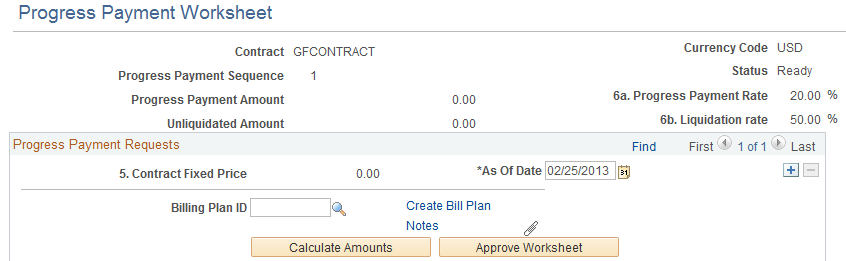
This example illustrates the fields and controls on the Progress Payment Worksheet page (2 of 3). You can find definitions for the fields and controls later on this page.

This example illustrates the fields and controls on the Progress Payment Worksheet page (3 of 3). You can find definitions for the fields and controls later on this page.
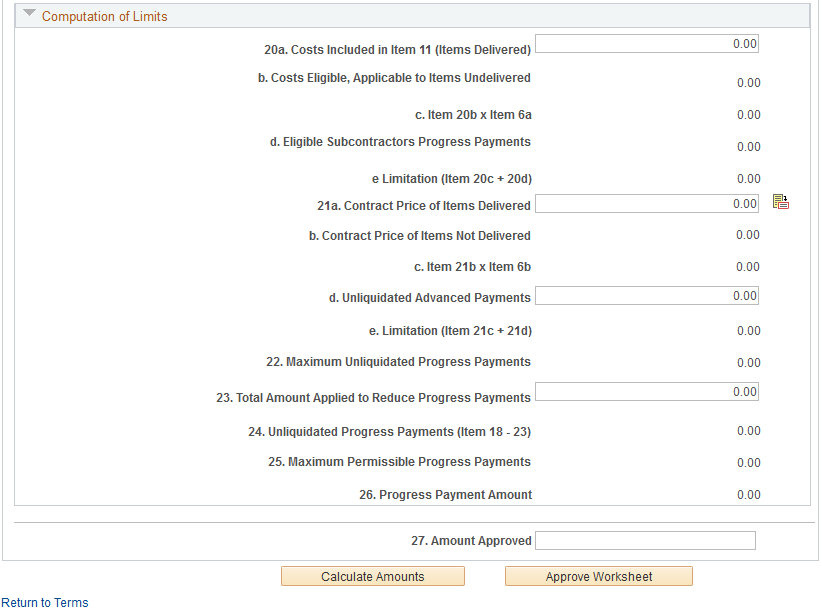
Progress Payment Request
The progress payment worksheet displays a scroll area which identifies each unique instance of a progress payment request or bill. When you access the worksheet, the system displays the most current worksheet first, with scroll arrows that enable you to view past progress payment requests or bills. If the progress payment terms are set to Completed or Cancelled status, new worksheets cannot be added and any pending worksheets cannot be edited.
Note: Due to progress payment worksheet sequencing requirements, once a worksheet is created and saved, it cannot be deleted.
Field or Control |
Description |
|---|---|
Contract Fixed Price |
Displays the total amount of the amount-based contract lines currently associated with the progress payment terms. This value is impacted by any additions or deletions of contract lines associated with the progress payment terms. |
Bill Plan Id |
Enter a predefined immediate billing plan to process the progress payment worksheet request. If you specified a billing plan template and billing plan detail template when setting up your progress payment terms, leave this field blank, and the system automatically creates an immediate billing plan using the template data once the request is approved. If using a predefined immediate billing plan, that billing plan cannot be shared with any other progress payment worksheets or contract lines. Note: If you have set up the billing plan template automation to ready the billing plan upon worksheet approval, the system creates an immediate billing plan in Ready status. |
Create Bill Plan |
Click the Create Bill Plan link to create a billing plan directly from the progress payment request worksheet. This link opens the Billing Plan component (CA_BILLPLAN) for an Immediate billing plan. After you complete the required fields for the billing plan, and click the OK button, the system returns you to the Progress Payment Worksheet page and displays a link for the billing plan identifier in place of the Create Bill Plan link. Note: Billing plans assigned to progress payment worksheets cannot be set to Ready status until the worksheet has been approved. |
Calculate Amounts |
Click the Calculate Amounts button to automatically recalculate any formula field in the worksheet and incorporate any changes that are made to any of the cost fields or factors. This action recalculates and updates the noneditable fields on the worksheet page. If changes are made to the worksheet and you do not recalculate or save the worksheet prior to approving the worksheet, the system processes the worksheet with the original figures. Note: Clicking the Approve button does not automatically trigger any recalculations of changed fields, but instead saves the worksheet as is. |
Approve Worksheet |
Click the Approve Worksheet button to submit the progress payment request for billing. After you click the button, the system performs the following actions:
|
As of Date |
Displays the date used to calculate the inception to date costs. |
Notes |
Click the Notes link to open a free-form text field and enter any additional notes regarding a specific worksheet. |
|
Click the Attachments button to attach any additional documents containing detailed explanations of the computations for the progress payment amount. |
Save |
Click the Save button to save the worksheet. If changes are made to the worksheet, it is recommended that you recalculate your worksheet totals prior to saving the worksheet to verify the new totals. |
Statement of Costs
The statement of costs section of the worksheet contains the data used to calculate ITD and estimated costs to complete (ECC) costs, which are used to determine the specific progress payment amount as of the date indicated in the Progress Payment Request group box. The numbered fields correspond to the Contractors Request for Progress Payment form 1443.
Field or Control |
Description |
|---|---|
Eligible Paid Costs |
Enter the total amount of any costs associated with the contract that you have already paid and are eligible for progress payment amounts as per the progress payment clause. |
Eligible Incurred Costs |
Displays the amount of the eligible incurred costs to date for the contract items associated with the progress payment terms. This amount is the results of the most recent ITD costs calculations performed by the system. You can copy the resulting amount from Costs and Contract Fixed Price page or manually enter values to incorporate any additional eligible costs. If you adjust the amount for this field, you must recalculate the worksheet totals before approving the new progress payment request amount. |
Total Costs Eligible |
Displays the total overall amount of eligible costs available for progress payment requests. This amount is the total of the values entered or displayed in the Eligible Paid Costs and Eligible Incurred Costs fields. This amount is automatically calculated by the system and cannot be modified. |
Total Costs Incurred (total costs incurred to date) |
Displays the total eligible costs incurred to date. This amount is the total of your contract costs incurred to date plus any progress payments paid to subcontractors to date. These values are stored in the Total Costs Eligible and Subcontractors Payments fields. This total is calculated by the system and cannot be modified. |
Estimated Costs to Complete |
Displays the estimated additional costs to complete the contract items associated with the progress payment terms. This amount is the result of the most recent estimated additional cost to complete (ECC) calculations performed by the system. You can copy the amount from the Costs and Contract Fixed Price page or manually enter values to incorporate any additional eligible costs. |
Item 11 x Item 6a |
Displays the calculated results of the total costs that are eligible for progress payment requests multiplied by the progress payment rate factor defined on the Progress Payment Terms - General page. This amount is calculated by the system and cannot be modified. |
Subcontractors Payments |
Enter the total progress payment amount paid to date to subcontractors for the contract. This amount is not populated by the system and must be manually entered. |
Liquidated Payments |
Enter the total progress payment amount paid to subcontractors that has been liquidated. This amount is not populated by the system and must be manually entered. |
Unliquidated Subcontractors Progress Payments |
Displays the difference between the total progress payment amount paid to subcontractors and the amount liquidated (item 14a minus item 14b). This is a calculated amount and cannot be edited. |
Subcontractors Progress Billings Approved |
Enter the current amount of the progress payment paid to subcontractors that has been approved for billing, but not yet invoiced. This amount is not populated by the system and must be manually entered. |
Eligible Subcontractors Progress Payments |
Displays the total of the Unliquidated Subcontractors Progress Payments plus the Subcontractors Progress Billings Approved (item 14c plus item 14d). This is a calculated amount and cannot be edited. |
Total Amount (Item 13 + 14e) |
Displays the total costs eligible for progress payments multiplied by the progress payment rate factor, plus any eligible subcontractor progress payment amounts (unliquidated progress payment amounts and amounts approved for billing but not yet invoiced). This is a calculated amount and cannot be edited. |
Item 5 x Item 6b |
Displays the total amount of the contract lines associated with the progress payment terms multiplied by the liquidation rate factor. This is a calculated amount and cannot be edited. |
Lesser of Item 15 or 16 |
Compares the total costs eligible for progress payments to the contract line amounts associated with the progress payment terms multiplied by the liquidation factor, and displays the lesser amount. The resulting field value is the total cost amount eligible for consideration for progress payments. |
Total of Previous Progress Payments Requested |
Displays the total amount of progress payment requests previously requested. This amount includes progress payment bills that are finalized or in progress. This field is automatically calculated when you click the Calculate Amounts button. |
Maximum Balance Eligible for Progress Payment |
Displays the total of the amount of costs eligible for consideration for progress payments minus the total amount of progress payments previously requested. This is a calculated amount and cannot be edited. |
Computation of Limits
The Computations of Limits section of the worksheet contains any costs for items already delivered or invoiced as of the progress payment request date. The system incorporates these costs to take into consideration the costs of items delivered compared to their contract price. These amounts are incorporated into the worksheet calculations to reduce the eligible progress payment amount. The final result of these computations is the maximum amount that you can approve for a progress payment request.
Note: This part of the worksheet must only be populated if you have items that have been delivered or invoiced.
Field or Control |
Description |
|---|---|
Costs included in Item 11 (Items Delivered) |
Of your total paid costs and incurred costs to date, enter the amount that you included in that total for items that have already been delivered, invoiced or accepted to date for the contract. |
Costs Eligible Applicable to Items Undelivered |
Displays the difference between the total amount of your paid and incurred costs to date that are eligible for progress payments less any amounts associated with items that have already been delivered, invoiced or accepted (item 11 minus item 20a). This is a calculated amount and cannot be edited. |
Item 20b x Item 6a |
Displays the total costs for contract items eligible for progress payments not delivered, invoiced or accepted, multiplied by the progress payment rate factor. This is a calculated amount and cannot be edited. |
Eligible Subcontractors Progress Payments |
Displays the total amount entered for progress payments for subcontractors not yet liquidated plus any progress payment amounts that have billing approved but not invoiced. |
Limitation (Item 20c + 20d) |
Displays the total of the costs eligible for progress payments associated with items not delivered, invoiced or accepted, multiplied by the progress payment rate factor plus any eligible subcontractor progress payment amounts. This is a calculated amount and cannot be edited. |
Contract Price of Items Delivered |
Enter the total price for items delivered, invoiced and accepted for contract lines associated with the progress payment. This amount is computed based on the billed amounts associated with the contract lines that are associated with the progress payment. You can copy the amount from the Costs and Contract Fixed Price page or manually enter values to incorporate any additional eligible amounts. |
Contract Price of Items not Delivered |
Displays the total for the contract price associated with the progress payment terms less the total price of items delivered, invoiced or accepted (item 21a). This is a calculated amount and cannot be edited. |
Item 21b x Item 6b |
Displays the total amount for items not delivered multiplied by the liquidation rate factor specified for the progress payment terms. This is a calculated amount and cannot be edited. |
Unliquidated Advanced Payments |
Enter the amount of progress payments received to date not yet liquidated, plus any accrued interest for the payments. This amount is not populated by the system and must be manually entered. |
Limitation (Item 21c + 21d) |
Displays the total of calculated costs for items not delivered multiplied by the liquidation factor plus the amount for any progress payments received but not yet liquidated. This is a calculated amount and cannot be edited. |
Maximum Unliquidated Progress Payments |
Compares the total costs for items not delivered that are eligible for progress payments, multiplied by the progress payment rate factor, plus any eligible subcontractor progress payments, (item 20e), with the contract costs associated with items not delivered multiplied by the liquidation factor, minus any progress payments that have not been liquidated, (item 21e), and displays the lesser amount. The resulting field value is the maximum unliquidated progress payment amount. |
Total Amount Applied to Reduce Progress Payments |
Enter the amount to date of progress payments received that have been liquidated. This amount is represented by the difference between the progress payment amount and the unliquidated amount displayed on the progress payment terms page. This field can be manually updated to also include payments and exclude bills where liquidation has occurred but have not yet been paid. This field is calculated when you click the Calculate Amounts button only if the field has a value of zero. |
Unliquidated Progress Payments (Item 18 - 23) |
Displays the total amount of progress payments requested to date less the total amount of progress payments liquidated to date. This is a calculated amount and cannot be edited. |
Maximum Permissible Progress Payments |
Displays the maximum permissible progress payment amount. |
Progress Payment Amount |
Displays the amount of the progress payment calculated by the worksheet that is available for billing. This amount is calculated by comparing the maximum balance available for progress payment requests (item 19) to the maximum amount permissible for progress payment requests (item 25), and displays the lesser amount. This is a calculated amount and cannot be edited. Any manual adjustments or retainages that are required must be manually entered in the Amount Approved field. |
Amount Approved |
The value from the Progress Payment Amount field (item 26) appears by default in this field when it is first calculated and if the value in the Amount Approved field equals zero. You can manually override the amount or enter a negative amount if a refund or credit note is required. The amount entered in this field is sent to PeopleSoft Billing after the progress payment worksheet is approved and the Contracts/Billing interface process is run. Note: Limited edit checks are performed on this field, so it is recommended that you verify that the progress payment request amount is valid prior to clicking the Approve Worksheet button. |
Use the Accumulate Progress Payment Costs page (RUN_CA_PGP_COSTS) to retrieve incurred and estimated costs from the Project Transactions (PROJ_RESOURCE) table to determine eligible costs for progress payment requests, update or inserts the resulting rows into the Contracts Progress Payments Costs (CA_PGP_COSTS) table, or calculate contracts fixed price as a batch process.
Navigation:
Click the Calculate ITD Costs button on the Costs and Contract Fixed Price page in the Progress Payment Worksheet page.
This example illustrates the fields and controls on the Accumulate Progress Payments Costs page. You can find definitions for the fields and controls later on this page.
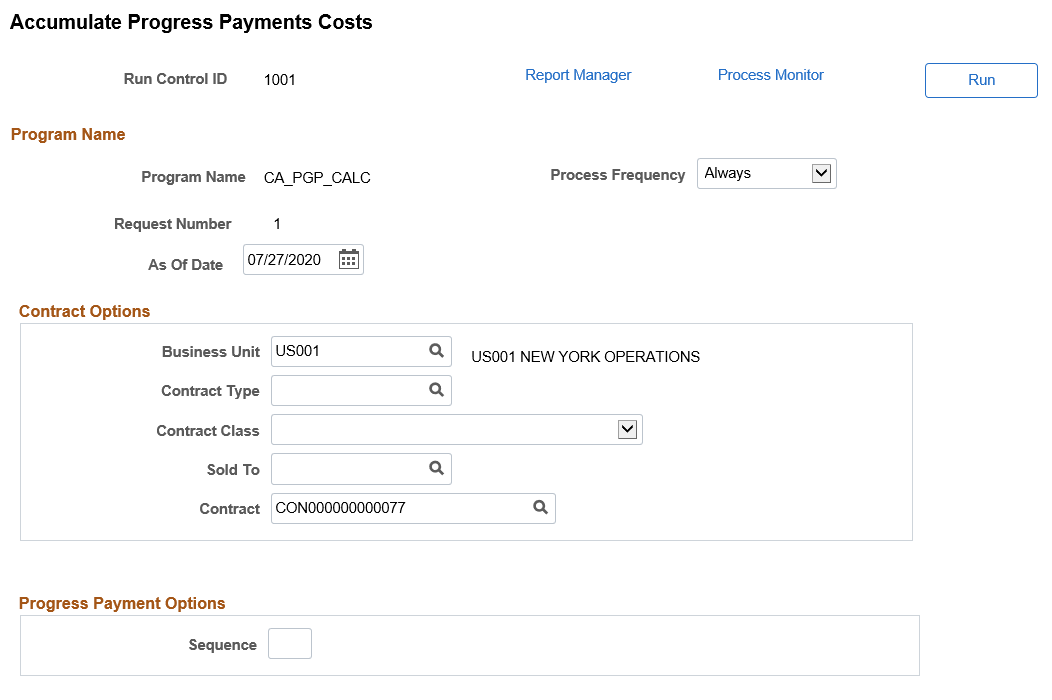
Field or Control |
Description |
|---|---|
As of Date |
Enter the date that the system uses to retrieve cost information from the PeopleSoft Project Costing Project Transaction (PROJ_RESOURCE) table. The system retrieves applicable costs data where the accounting date is equal to or less than the as of date and budget data where the accounting date is greater than the as of date. This is a required field. |
Sequence |
Enter the progress payment sequence identifier associated with a particular set of progress payment terms to retrieve costs for projects and activities associated with that progress payment terms row. |
Use the Costs and Contract Fixed Price page (CA_PGP_COST) to view incurred or estimated costs used in the progress payment worksheet calculations.
When viewing the incurred or estimated costs on the Costs and Contract Fixed Price page, the system retrieves the data from the Contracts Progress Payment Costs table based on the As of Date on the worksheet. If an exact date match is not found, the system uses the closest past As of Date to populate the page. If no data is available then the page is blank.
Navigation:
Click the Costs and Contract Fixed Price button on the Progress Payment Worksheet page.
This example illustrates the fields and controls on the Costs and Contract Fixed Price page. You can find definitions for the fields and controls later on this page.

Results
Field or Control |
Description |
|---|---|
As of Date |
Displays the effective date of the inception to date cost rows and estimated costs to complete rows calculated and retrieved by the system from the Project Transaction table. The latest as of date displays first. |
Inception to Date Costs |
Run the Accumulate Costs process (CA_PGP_CALC) to populate this field with the inception to date costs for the contract whose accounting date is less than or equal to the as of date. Note: Cost amounts are displayed in the contract currency. |
Estimated Costs to Complete |
Run the Accumulate Costs process (CA_PGP_CALC) to populate this field with the estimated (budgeted) costs to complete for the contract whose budget accounting date is greater than or equal to the as of date. The value can be copied onto the worksheet for inclusion in the progress payment computations. Note: Cost amounts are displayed in the contract currency. |
Copy to Item 12b |
Select this check box to copy the amount in the Estimated Costs to Complete field to the corresponding field in the progress payment worksheet (item 12b). If a value already exists on the worksheet, the system enables you to select which value to use. Note: This check box can only be selected for one effective dated row on the Cost and Contract Fixed Price page. |
Total Costs at Completion |
Displays the total of the inception to date costs plus the estimated costs to complete. This is a calculated amount and cannot be edited. |
Contract Fixed Price |
Displays the total amount of the amount-based contract lines associated with the progress payment terms. |
Loss Ratio Factor |
Displays the results of the contract fixed price amount divided by the total costs at completion for the contract (inception to date costs plus estimated costs to complete costs). This ratio cannot be greater than 1.0 in order to cap the eligible costs at the total contract price. If the calculated amount exceeds 1.0, the system automatically changes the loss ratio factor to 1.0. |
Total Costs Eligible |
Displays the calculated total of the total costs at completion multiplied by the loss ratio factor. |
Copy to Item 10 |
Select this check box to copy the calculated results of the total costs eligible to the corresponding Eligible Incurred Costs field. If a value already exists on the worksheet, the system enables you to select which value to use. Note: This check box can only be selected for one effective dated row on the Cost and Contract Price page. |
Contract Price Items Delivered |
Displays the total amount billed for the contract lines associated to the progress payment terms. This amount is calculated based on billing plans associated to those contract lines that have billing plan lines with statuses of FIN (Finalized). |
Copy to Item 21a |
Select this check box to copy the calculated amount for items delivered to the corresponding Contract Price of Items Delivered field. If a value already exists on the worksheet, the system enables you to select which value to use. Note: This check box can only be selected for one effective dated row on the Cost and Contract Price page. |
Streamline Processing Option
Field or Control |
Description |
|---|---|
Calculate ITD Costs (calculate inception to date costs) |
Click the Calculate ITD Costs button to launch the Accumulate Costs process. The process is run synchronously and the page is refreshed as soon as the process is ended. |
As of Date |
When using the streamline processing options to run the Accumulate Costs process, enter the date that the system uses when retrieving cost information from the Project Costing Project Transaction (PROJ_RESOURCE). |
 (Attachments)
(Attachments)