Setting Up Billing Plans for Cost-Plus Contract Lines
This section provides an overview of cost-plus billing plans, lists prerequisites, and discusses how to define cost-plus billing plans, define fixed fee billing fee worksheets, define award fee billing fee worksheets, define incentive fee billing fee worksheets, define other fee billing fee worksheets, create award fee schedules, create incentive fee schedules, adjust award fees, adjust incentive fees, update tax information, view billing history, and assign cost-plus contract lines to billing plans.
|
Page Name |
Definition Name |
Usage |
|---|---|---|
|
CA_BP_GEN_INFO |
Define the high-level billing information for a billing plan. The system associates the information that you define on this page with all billing lines that you create under this billing plan. This information is then sent to PeopleSoft Billing. |
|
|
CA_BP_FEE_WS |
Evaluate, manage, and generate billing fee amounts for cost-plus contract lines. |
|
|
CA_BP_EVENTS |
Define billing fee events for award and incentive fee types. |
|
|
CA_BP_FEE_ADJ |
Enter fee adjustment amounts when fee amounts, percentages, or limits have changed over the life of the contract. |
|
|
CA_BP_TAX_AI |
Update tax information for contract lines associated with fixed-fee billing plans. You can update the tax parameters for any contract lines for which you have not created a bill plan line. Tax codes are applied and calculated at the bill line level so that each bill line can be taxed at a different rate. |
|
|
CA_BP_XREF |
View the status for all billing activity related to this bill plan ID. |
|
|
CA_BP_LINK |
Assign or unassign contract lines to billing plans. You can first define billing plans and assign the contract lines to these existing billing plans, or you can first assign the lines to a new billing plan and then define the details of the billing plan. |
PeopleSoft Contracts integrates with PeopleSoft Project Costing and PeopleSoft Billing to enable you to generate invoices for cost-plus contract lines and fees. As transactions occur against a contract line, the Pricing Engine prices the transaction and posts the resulting transaction rows in the Project Costing Project Transactions table. Fee rows are also posted to the Project Costing Project Transactions table when fees are generated from the billing worksheets. The Contracts/Billing Interface (CA_BI_INTFC) process selects the eligible billing and fee rows from PeopleSoft Project Costing and passes the transactions to PeopleSoft Billing for invoice generation.
To manage bill processing for cost-plus contract lines, PeopleSoft Contracts uses billing plans. Billing plans store the timing of when billing occurs, enable you to define billing events to control the processing of fees, and enable you to calculate fee amounts using a billing fee worksheet. Billing plans are required for every contract line to process billing for those contract lines.
For cost-plus contract lines, every contract line must be assigned to a unique billing plan as the billing fee worksheet associated with the billing plan is unique to the fee type associated with the contract line. If you have not selected the option to apply separate rates for billing and revenue, the billing fee worksheet is used to calculate both billing and revenue fees.
When defining billing plans for cost-plus contract lines, you can assign the contract lines to billing plans manually or by using an as-incurred billing plan template. If you use a billing plan template to set up the billing plans for the contract lines, you can select the template on the Add Contract Lines page when adding the products to your contract, or you can select the template on the Assign Billing Plan page. If you assign the billing plan template to the contract line on the Add Contract Lines page, the system will automatically create the billing plan after the contract line is added to the contract and saved. A billing plan detail template can also be used to populate or override general billing information on the billing plan when creating a billing plan manually or when using a billing plan template.
After the contract line is added to the contract and the billing plan is created, you must complete the fields on the billing plan to enable processing to occur. Award and incentive fees also have an award schedule that must be completed to generate a billing fee for those fee types. The award schedule enables you to set up events, using milestones or dates, that enable you to control when the fee amounts are processed.
To generate invoices for the contract lines and any associated fees, the contract must be in an active processing status, the contract line must be active, and the billing plan and any associated events must have a status of Ready. If you are using milestones to control processing for award or incentive fee events, they must have a status of Complete.
Before you can manage billing for cost-plus contract lines, you must first create a contract with a contract classification of Government, add contract lines associated with fee types to the contract, and associate projects, activities, and a rate plan to the contract line.
Use the Billing Plan - Billing Plan General page (CA_BP_GEN_INFO) to define the high-level billing information for a billing plan.
The system associates the information that you define on this page with all billing lines that you create under this billing plan. This information is then sent to PeopleSoft Billing.
Navigation:
Use the Billing Plan - Billing Fee Worksheet page (CA_BP_FEE_WS) to evaluate, manage, and generate billing fee amounts for cost-plus contract lines.
Navigation:
Click the Billing Plans link. Click the link for the billing plan ID, Billing Fee Worksheet.
This example illustrates the fields and controls on the Billing Plan – Billing Fee Worksheet page (1 of 2) (fixed fee type). You can find definitions for the fields and controls later on this page.
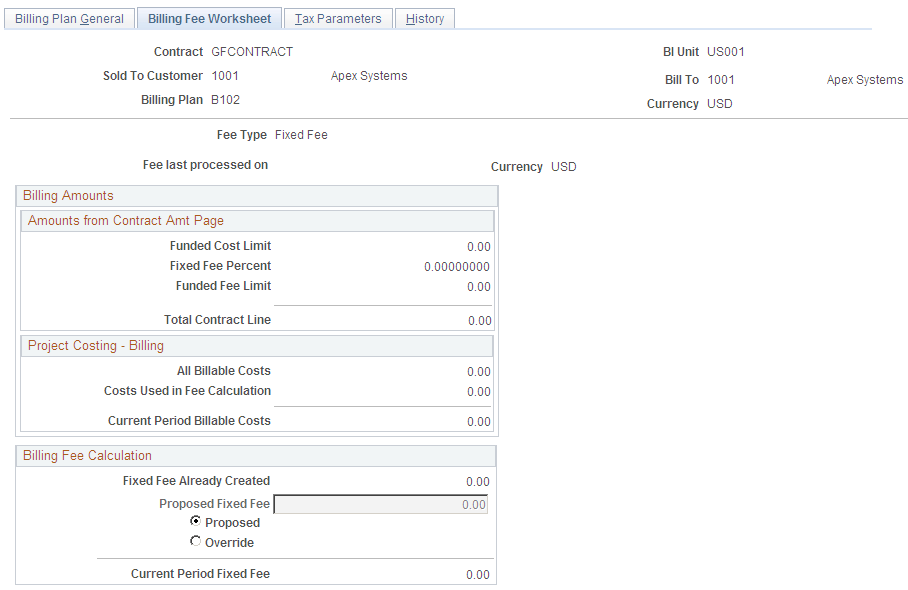
This example illustrates the fields and controls on the Billing Plan – Billing Fee Worksheet page (2 of 2) (fixed fee type). You can find definitions for the fields and controls later on this page.

When you define a billing plan for a cost-plus contract line associated with a fee type of Fixed, the system automatically creates a billing plan with a billing fee worksheet containing fields that are specific to fixed fee processing.
Billing Amounts - Amounts from Contract Amt Page
Field or Control |
Description |
|---|---|
Fixed Fee Percent |
Displays the fixed fee percentage defined on the Contract Amounts page for the contract line. The fixed fee percent is multiplied by the total funded costs to determine the total funded fee amount. |
Billing Fee Calculation
Field or Control |
Description |
|---|---|
Fixed Fee Already Created |
Displays the total to date for all billable fixed fee rows already created for the contract line. For this value, the system retrieves the fixed fee billing rows that are assigned the analysis type specified in the Billing Target Fee Attributes group box on the Fee Definition page for this fee type. The fee definition is defined on the Contracts Business Unit component (BUS_UNIT_TBL_CA). |
Proposed Fixed Fee |
Displays the calculated total of all billable cost rows to date for the contract line for which fees have not been created, multiplied by the fixed fee percentage. You can override this value if needed. |
Current Period Fixed Fee |
Displays the billing fixed fee total for the current period after the fee limits process has run. |
Access the Billing Plan – Billing Fee Worksheet for award fees.
This example illustrates the fields and controls on the Billing Plan – Billing Fee Worksheet page (1 of 2) (award fee type). You can find definitions for the fields and controls later on this page.

This example illustrates the fields and controls on the Billing Plan – Billing Fee Worksheet page (1 of 2) (award fee type). You can find definitions for the fields and controls later on this page.

When you define a billing plan for a cost-plus contract line associated with a fee type of Award, the system automatically creates a billing plan with a billing fee worksheet containing fields that are specific to award fee processing.
Billing Amounts - Amounts from Contract Amt Page
Field or Control |
Description |
|---|---|
Base Fee Percent |
Displays the base fee percentage defined on the Contract Amounts page for the contract line. The billing base fee percent is multiplied by the total funded costs to determine the total funded fee amount. |
Billing Base Fee Calculation
Field or Control |
Description |
|---|---|
Base Fee Already Created |
Displays the total to date for all billable base fee rows already created for the contract line. For this value, the system retrieves the award fee billing rows that are assigned the analysis type specified in the Billing Target Fee Attributes group box on the Fee Definition page for this fee type. The fee definition is defined on the Contracts Business Unit component (BUS_UNIT_TBL_CA). |
Proposed Base Fee |
Displays the calculated total of all billable cost rows to date for the contract line for which fees have not been created, multiplied by the base fee percentage. You can override this value if needed. |
Current Period Base Fee |
Displays the billing base fee total for the current period after the fee limits process has run. |
Billing Award Fee Calculation
Field or Control |
Description |
|---|---|
Award Fee Already Created |
Displays the total to date for all billable award fee rows already created for the contract line. For this value, the system retrieves the award fee billing rows that are assigned the analysis type specified in the Billing Target Fee Attributes group box on the Fee Definition page for this fee type. The fee definition is defined on the Contracts Business Unit component (BUS_UNIT_TBL_CA). |
Additional Award Fee Limit |
Displays the additional award fee limit percentage entered on the Contract Amounts page for the contract line. |
Award Fee Amount Proposed |
Displays the calculated total of all billable cost rows to date for the contract line for which fees have not been created, multiplied by the award fee percentage. You can override this value if needed. |
Current Period Award Fee |
Displays the billing award fee total for the current period after the fee limits process has run. |
Access the Billing Plan - Billing Fee Worksheet for incentive fees.
This example illustrates the fields and controls on the Billing Plan – Billing Fee Worksheet page (1 of 2) (incentive fee type). You can find definitions for the fields and controls later on this page.

This example illustrates the fields and controls on the Billing Plan – Billing Fee Worksheet page (2 of 2) (incentive fee type). You can find definitions for the fields and controls later on this page.
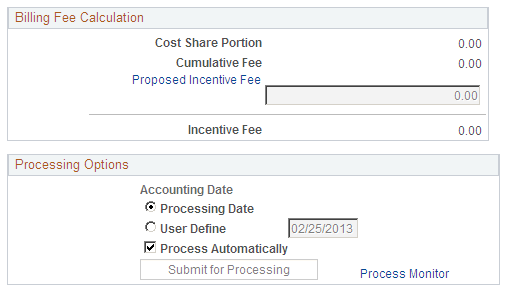
When you define a billing plan for a cost-plus contract line associated with a fee type of Incentive, the system automatically creates a billing plan with a billing fee worksheet containing fields that are specific to incentive fee processing.
Billing Amounts - Amounts from Contract Amt Page
Field or Control |
Description |
|---|---|
Cost Share Overrun |
Displays the cost share overrun percentage entered on the Contract Amounts page for the contract line. Then system uses the cost share overrun percentage to adjust the target fee percentage that can be billed. |
Cost Share Underrun |
Displays the cost share underrun percentage entered on the Contract Amounts page for the contract line. The system uses the cost share underrun percentage to adjust the target fee percentage that can be billed. |
Target Fee Percent |
Displays the target fee percentage entered on the Contract Amounts page for the contract line. The system uses the target fee percentage to calculate the target fee amount. |
Target Fee Amount |
Displays the calculated total of the funded cost limit multiplied by the target fee percentage. |
Minimum Fee Percent |
Displays the minimum fee percentage entered on the Contract Amounts page for the contract line. This percentage represents the minimum fee percentage that can be billed for the contract line. |
Minimum Fee Amount |
Displays the calculated total of the funded cost limit multiplied by the minimum fee percentage. |
Maximum Fee Percent |
Displays the maximum fee percentage entered on the Contract Amounts page for the contract line. This percentage represents the maximum fee percentage that can be billed for the contract line. |
Maximum Fee Amount |
Displays the calculated total of the funded cost limit multiplied by the maximum fee percentage. |
Total Maximum Cont Line Value (total maximum contract line value) |
Displays the calculated total of the funded cost limit plus the maximum fee amount. |
Project Costing - Billing
Field or Control |
Description |
|---|---|
Difference |
Displays the calculated total of the funded cost limit minus all available billable costs to date for the contract line. |
Billing Fee Calculation
Field or Control |
Description |
|---|---|
Cost Share Portion |
Displays the calculated total of the difference amount between the funded cost limit and all available billing cost rows for the contract line multiplied by the cost share percentage to be used. The cost share percentage used is either the underrun or overrun cost share percentage depending on whether the total inception to date billable costs are less than or greater than the funded cost limit amount respectively. |
Cumulative Fee |
Displays the calculated total of the cost share portion amount plus the target fee amount. |
Proposed Incentive Fee |
Displays the proposed incentive fee for the contract line. If the actual billable costs to date are less then or equal to the funded cost limit, the system uses the lessor of the cumulative fee amount or the maximum fee amount for the proposed incentive fee. If the actual billable costs to date are greater then the funded costs limit, then the system uses the greater of the cumulative fee amount or the minimum fee amount for the proposed incentive fee. This amount can be overwritten if needed, but must be within the minimum and maximum fee ranges defined for the contract line. |
Incentive Fee |
Displays the billing incentive fee total for the current period after the fee limits process has run. |
Access the Billing Plan – Billing Fee Worksheet for other fees.
This example illustrates the fields and controls on the Billing Plan - Billing Fee Worksheet page (1 of 2) (other fee type). You can find definitions for the fields and controls later on this page.

This example illustrates the fields and controls on the Billing Plan - Billing Fee Worksheet page (2 of 2) (other fee type). You can find definitions for the fields and controls later on this page.

When you define a billing plan for a cost-plus contract line associated with a fee type of Other, the system automatically creates a billing plan with a billing fee worksheet containing fields that are specific to other fee processing.
Billing Fee Calculation
Field or Control |
Description |
|---|---|
Other Fee Already Created |
Displays the total to date for all billable other fee rows already created for the contract line. For this value, the system retrieves the other fee billing rows that are assigned the analysis type specified in the Billing Target Fee Attributes group box on the Fee Definition page for this fee type. The fee definition is defined on the Contracts Business Unit component (BUS_UNIT_TBL_CA). |
Proposed Other Fee |
Displays the other fee amount entered on the Contract Amounts page for the contract line. This amount can be overwritten if needed. |
Current Period Other Fee |
Displays the billing other fee total for the current period after the fee limits process has run. |
Use the Billing Plan - Events page (CA_BP_EVENTS) to define billing fee events for award and incentive fee types.
Navigation:
Click the Award Fee Amount Proposed or Proposed Incentive Fee link on the Billing Fee Worksheet page.
This example illustrates the fields and controls on the Billing Plan - Events page (award fee schedule). You can find definitions for the fields and controls later on this page.

The award schedule page is used to define events for award fees. The events fields appear when you navigate to the Billing Plan page from the Billing Fee Worksheet for Award fees. You can define milestone or date event types to control the timing of when bills are generated for award fees. You can enter multiple event rows, but only one event can be set to a Ready status at a time.
Award Fee Detail
Field or Control |
Description |
|---|---|
Additional Award Fee Limit |
Displays the additional award fee limit amount defined on the Contract Amounts page for the contract line assigned to this billing plan. |
Award Fee Already Created |
Displays the total for the award fee billing rows created to date for the contract line assigned to this billing plan. This data is retrieved for the Project Costing Project Transaction table. |
Available Award Fee |
Displays the calculated total of the additional award fee limit less the award fee amount already created. |
Adjustment Fee |
Click to access the Fee Adjustment page where you can enter a fee adjustment event. Fee adjustments cannot be set to Ready status if a fee event on the Billing Plan - Events page is set to Ready status. |
Access the Billing Plan – Events page for the incentive fee schedule.
This example illustrates the fields and controls on the Billing Plan - Events page (incentive fee type). You can find definitions for the fields and controls later on this page.

The Incentive schedule page is used to define an event for incentive fees. The events fields appear when you navigate to the Billing Plan page from the Billing Fee Worksheet for incentive fees. You can define a milestone or date event type to control the timing of when a bill is generated for incentive fees. You can only enter one event row in this schedule.
Incentive Fee Detail
Field or Control |
Description |
|---|---|
Cumulative/Proposed Fee |
Displays the cumulative or proposed fee amount from the incentive fee worksheet. |
Minimum Fee Amount |
Displays the calculated minimum fee amount from the incentive fee worksheet. |
Maximum Fee Amount |
Displays the calculated maximum fee amount from the incentive fee worksheet. |
Fee Used |
Displays the minimum, maximum or cumulative fee amount used by the system for incentive fee billing. |
Adjustment Fee |
Click to access the Fee Adjustment page where you can enter a fee adjustment event. Fee adjustments cannot be set to Ready status if a fee event on the Billing Plan page is set to Ready status. |
Use the Billing Plan – Fee Adjustments page (CA_BP_FEE_ADJ) to enter fee adjustment amounts when fee amounts, percentages, or limits have changed over the life of the contract.
Navigation:
Click the Award Fee Amount Proposed or Proposed Incentive Fee link on the Billing Fee Worksheet page. Click the Adjustment Fee link on the Events page.
This example illustrates the fields and controls on the Billing Plan – Fee Adjustments page (award fee type). You can find definitions for the fields and controls later on this page.

The Fee Adjustments page enables you to adjust fee amounts that have been processed. You can enter either a negative or positive amount, up to the fee amount that has been billed to date. Billing fees that have not yet been processed are adjusted using the billing fee worksheet, Proposed Amount field. Adjustments to award fees are not controlled by amendment processing.
Award Fee Details
Field or Control |
Description |
|---|---|
Additional Award Fee Limit |
Displays the additional award fee limit amount defined on the Contract Amounts page for the contract line assigned to this billing plan. |
Award Fee Already Created |
Displays the total for the additional award fee billing rows created to date for the contract line assigned to this billing plan. This data is retrieved for the Project Costing Project Transaction table. |
Available Award Fee |
Displays the calculated total of the additional award fee limit less the award fee amount already created. |
Adjustment Detail
Field or Control |
Description |
|---|---|
Adjustment |
Displays the sequence number automatically assigned to the adjustment row. |
Event Status |
Select the status of the event. The event status controls the timing of when the event can be processed. Select from the following statuses:
|
Amount |
Enter a positive or negative fee adjustment amount. The amount that you enter cannot be greater or less than the fee amount that has been billed to date and cannot exceed the fee limit amount. |
Access the Billing Plan – Fee Adjustments page for incentive fees.
This example illustrates the fields and controls on the Billing Plan – Fee Adjustments page (incentive fee type). You can find definitions for the fields and controls later on this page.
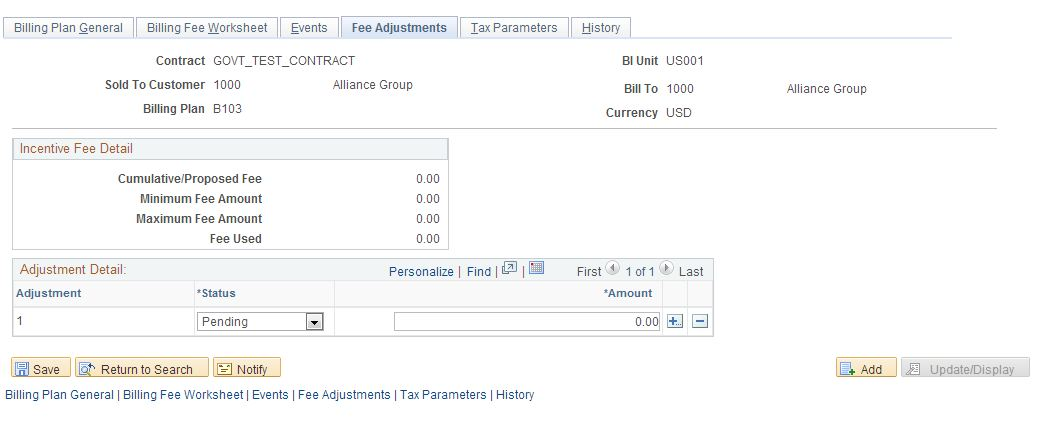
The Fee Adjustments page enables you to adjust fee amounts that have been processed. You can enter either a negative or positive amount, up to the fee amount that has been billed to date. Billing fees that have not yet been processed are adjusted using the billing fee worksheet, Proposed Amount field. Adjustments to incentive fees are not controlled by amendment processing.
Incentive Fee Detail
Field or Control |
Description |
|---|---|
Cumulative/ Proposed Fee |
Displays the cumulative or proposed fee amount from the incentive fee worksheet. |
Minimum Fee Amount |
Displays the calculated minimum fee amount from the incentive fee worksheet. |
Maximum Fee Amount |
Displays the calculated maximum fee amount from the incentive fee worksheet. |
Fee Used |
Displays the minimum, maximum or cumulative fee amount used by the system for incentive fee billing. |
Adjustment Detail
Field or Control |
Description |
|---|---|
Adjustment |
Displays the sequence number automatically assigned the adjustment row. |
Event Status |
Select the status of the event. The event status controls the timing of when the event can be processed. Select from the following statuses:
|
Amount |
Enter a positive or negative fee adjustment amount. The amount that you enter cannot be greater or less than the fee amount that has been billed to date and cannot exceed the fee minimum and maximum amounts. |
Use the Billing Plan - Tax Parameters page (CA_BP_TAX_AI) to update tax information for contract lines associated with fixed-fee billing plans.
You can update the tax parameters for any contract lines for which you have not created a bill plan line. Tax codes are applied and calculated at the bill line level so that each bill line can be taxed at a different rate.
Navigation:
Use the Billing Plan - History page (CA_BP_XREF) to view the status for all billing activity related to this bill plan ID.
Navigation:
You can assign cost-plus contract lines to as-incurred billing plans using the Assign Billing Plan page. If you add a cost-plus contract line to a contract with an incorrect fee type, and a billing plan has already been assigned to the contract line, you must first unassign the contract line from the billing plan using the Unassign button on this page and then delete the contract line, and re-add it with the correct fee type assigned to the contract line.