Setting Up Limits for Government Contracts
This section discusses how to set up contract amounts, set up transaction identifiers, and set up transaction limits.
|
Page Name |
Definition Name |
Usage |
|---|---|---|
|
CA_DETAIL_PROJ |
Set up contract amounts. Also view amounts entered on the Billing and Revenue Allocation pages. You can also navigate to the Transaction Limits page to define transaction limits. |
|
|
PC_TRANS_IDENTIFY |
Set up transaction identifiers. Transaction identifiers are defined by applying criteria to a chartfield or group of chartfields. Limits are assigned to transaction identifiers in the form of transaction limits on the contract line. Transactions with ChartField values matching the criteria defined in the transaction identifier will have transaction limits applied during limit processing. |
|
|
CA_LMT_TXN |
Define multiple transaction level limits for rate-based contract lines. |
Use the Contract Amounts page (CA_DETAIL_PROJ) to set up contract amounts and view amounts entered on the Billing and Revenue Allocation pages.
You can also navigate to the Transaction Limits page to define transaction limits.
Navigation:
Click the Contract Terms link on the Detail tab of the Contract - Lines page.
This example illustrates the fields and controls on the Contract Amounts Page. You can find definitions for the fields and controls later on this page.
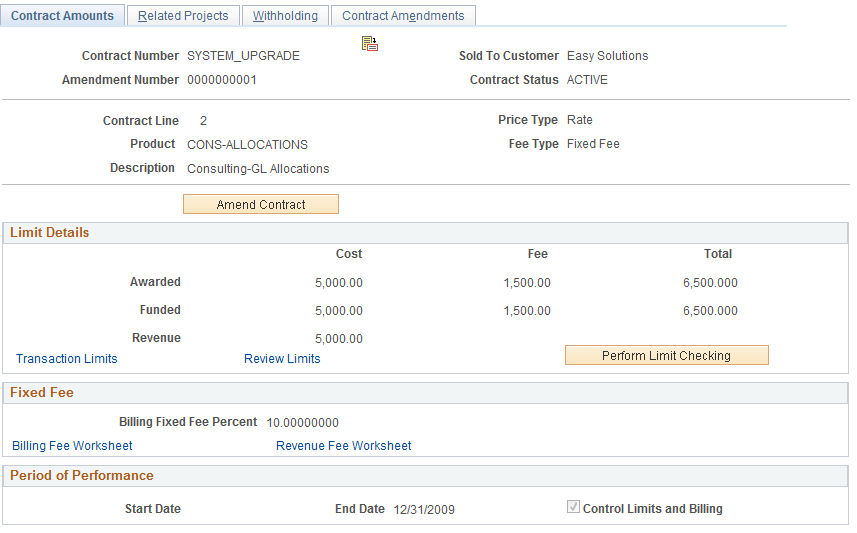
Limit Details
The Limit Details group box enables you to define the limit amount that the system uses to control the amount billed or revenue recognized for the individual rate-based contract line. For rate-based contract lines associated with fee types (cost-plus), the Limit Details group box enables you to define billing, revenue, and fee limits, as well as access the revenue fee worksheet (if the Separate Billing and Revenue check box is selected on the Installation Options - Contracts page).
The Limit Details group box displays the limit for billing (funded) and limit for revenue recognition on the individual rate-based contract line. For rate-based contract lines associated with fee types (cost-plus), use this page to define the fee limits and to access the billing fee worksheet and revenue fee worksheet.
Note that the billing/funded limit is always entered on the Billing Allocation page and the revenue limit is entered on the Revenue Allocation page if the Separate As Incurred Billing and Revenue check box is selected at contract header. If the check box is not selected then the revenue limits are read only and match the billing limits.
You can specify billing and revenue limits for contracts with a classification of standard, government and federal reimbursable agreements and it is applicable for rate based contract lines. You can navigate to the Transaction Limits page to define transaction limits and access the Review Limits page to review remaining limit amounts, transactions processed to date, and transactions in excess of the limit. You can also initiate the Limits process for the individual contract line. To do this, click the Perform Limit Checking button when limit amounts are modified. Limit checking can be performed when a contract is in pending status or after a change is processed through an amendment.
Note: Transactions occurring against a contract prior to activation cannot be billed or sent to General Ledger for revenue recognition until the following conditions are met. The contract is in an active processing status and billing and revenue recognition plans (and events if needed) are assigned to the contract lines and set to a ready processing status.
The Limit Details page appears differently for rate-based contract lines associated with fee types (cost-plus). The fields that appear are specific for the fee type assigned to the contract line.
See Defining Cost-Plus Contract Lines.
Field or Control |
Description |
|---|---|
Awarded |
Displays the awarded amount for the contract line. This amount is used as a control amount and the funded amount cannot exceed this number. The value for this field can be edited on the Billing Allocation page. |
Funded |
Displays the funded billing limit for costs for the contract line. This amount is used in limit processing for transactions recorded against this contract line. The amount billed cannot exceed this amount. The value for this field can be edited on the Billing Allocation page. |
Revenue |
Displays the revenue limit for costs for the contract line. This amount is used in limit processing for revenue and available for all rate based contract lines irrespective of fee type. If As Incurred Billing and Revenue are separated on the contract, then this amount is editable on the Revenue Allocation page. If not, then the amount matches the Billing/Funded amount. |
Transaction Limits |
Click link to access the Transaction Limits page. Transaction limits allow you to specify a limit for a subset of transactions on the contract line. Transaction limits apply to billing and also to revenue if As Incurred Billing and Revenue are separated on the contract. Only one amount can be specified for a transaction limit, but multiple transaction limits can be identified to a contract line. |
Review Limits |
Click the Review Limits link to access the Review Limits page. The Review Limits page enables you to view remaining limit amounts, transactions processed to date against the limits, and transactions in excess of the limits. |
Perform Limit Checking |
Click the Perform Limit Checking button to initiate limit processing for the contract line when limit amounts are changed or limit checking is needed outside of batch processing. Note: When you run limit processing from the Contract Amounts page or Transaction Limits page, the system automatically runs the Limits process with the Recalculate Totals Only check box deselected. To update limit totals only, run the limit checking process using the Process Limits run control page, and select the Recalculate Totals Only check box. |
Period of Performance
The period of performance represents the date range authorized by the Government Contracts office within which all billing for the contract lines must occur.
Field or Control |
Description |
|---|---|
Start Date |
Enter the start date for the period of performance for which invoicing can occur for this contract line. If the Control Limits and Billing option is selected, then the date cannot be edited after contract activation. This is a required field. |
End Date |
Enter the end date for the period of performance for which invoicing can occur for this contract line. Once the contract is active, you can edit this date throughout the life of the contract using amendment processing. However, it cannot be changed to a date that is earlier than the current system date. This is a required field. |
Control Limits and Billing |
Select to indicate whether invoicing can occur outside the period of performance date range specified for this contract line. Selecting this check box causes the Limits process and the Contracts/Billing Interface process (CA_BI_INTFC) to select billable transactions from the Project Transaction table that have a transaction date that falls within the period of performance start and end dates. Selecting this check box does not limit revenue processing to transactions falling within the period of performance date range, All transactions that occur against the contract line are eligible for revenue and revenue limit processing. |
Use the Transaction Identifiers page (PC_TRANS_IDENTIFY) to set up transaction identifiers.
Transaction identifiers are defined by applying criteria to a chartfield or group of chartfields. Limits are assigned to transaction identifiers in the form of transaction limits on the contract line. During limit processing, transactions with matching ChartField values are summarized and validated against the transaction limit.
Navigation:
Click the Transaction Identifiers link on the Transaction Limits page.
See Transaction Identifiers Page.
Warning! Do not modify existing transaction identifiers. Any change to an existing transaction identifier may affect other contracts using the same transaction identifier. Create a new transaction identifier if necessary.
Use the Transaction Limits page (CA_LMT_TXN) to define transaction level limits for rate-based contract lines. Transaction limits apply to billing and also to revenue if As Incurred Billing and Revenue are separated on the contract. Only one amount can be specified for a transaction limit, but multiple transaction limits can be identified to a contract line.
Navigation:
Click the Transaction Limits link on the Contract Amounts page.
Click the Transaction Limits link on the Related Projects page.
This example illustrates the fields and controls on the Transaction Limits page. You can find definitions for the fields and controls later on this page.
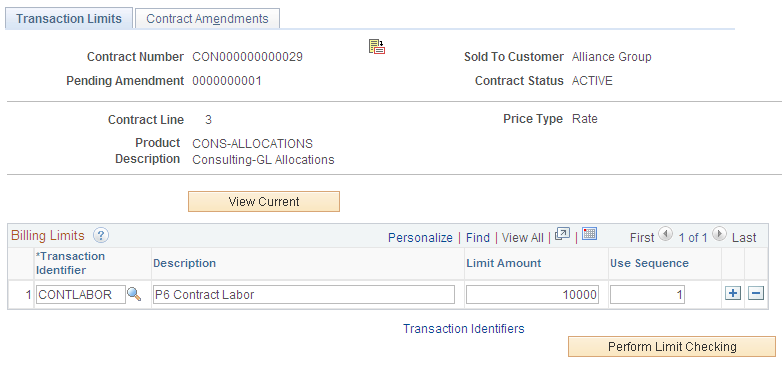
Field or Control |
Description |
|---|---|
Transaction Identifier |
Enter the transaction identifier to which the limit applies. Transaction identifiers are defined by applying criteria to a chartfield or group of chartfields. Multiple transaction identifiers can be applied to a contract line. |
Limit Amount |
Enter the limit for the transaction identifier. The limit applies to billing and also to revenue if As Incurred Billing and Revenue are separated on the contract. Only one amount can be specified for a transaction identifier. Transaction limits are applicable for rate based contract lines on contracts with a classification of standard, government and federal reimbursable agreement. |
Use Sequence |
Update the use sequence number to indicate the order in which overlapping transaction limits should be applied. For example, you may have a limit on Airfare as a subset of your limit on Total Travel and a limit on Direct Travel Costs may partially overlap the limit on Airfare. The use sequence number indicates which limit should be used first. Use sequence numbers must be unique. |
Transaction Identifiers |
Click to access the Transaction Identifiers page, where you can view details for existing transaction identifiers or create a new one. After you select a transaction identifier, you can enter a limit amount. |
Perform Limit Checking |
Click the Perform Limit Checking button to initiate limit processing for the contract line when limits change or limit checking is needed outside of batch processing. Limit checking is applicable for both billing and revenue irrespective of the Separate As Incurred Billing and Revenue check box on the contract. Limit checking is applicable for rate based contract lines on contracts with a classification of standard, government and federal reimbursable agreement. Note: When you run limit processing from the Contract Amounts page or Transaction Limits page, the system automatically runs the Limits process with the Recalculate Totals Only check box deselected. To update limit totals only, run the limit checking process using the Process Limits run control page, and select the Recalculate Totals Only check box. |