Completing the Approval Transaction Registry and Configuration
|
Page Name |
Definition Name |
Usage |
|---|---|---|
|
EOAW_TXN |
Defines the integration between General Ledger and the Approval Framework (AF) by process ID and is delivered with system data. See also PeopleSoft FSCM: Approval Framework, Triggering Email Collaboration. |
|
|
EOAW_TXN_NOTIFY |
Defines the details of the integration between General Ledger and the Approval Framework (AF) by process ID and is delivered with system data. See also PeopleSoft FSCM: Approval Framework, Triggering Email Collaboration. |
Use the Register Transactions page (EOAW_TXN) to manage the integration between General Ledger and the Approval Framework (AF) by process ID, which is delivered with system data.
Navigation:
This example illustrates the fields and controls on the Register Transactions page (1 of 2).

This example illustrates the fields and controls on the Register Transactions page (2 of 2).

The Register Transactions page provides the integration between General Ledger and AF, and is delivered with system data. Most of the fields on this page should not be changed.
However, if you plan to use the GL Journal Approval components rather than the Journal Entry component for approvals, you should replace the following values (on this page and in any other setup pages throughout the topic:
Field or Control |
Description |
|---|---|
Approval Component |
If using GL Journal Approval component rather than the Journal Entry component, change this value to JOURNAL_APPROVAL. This enables the approval process for the Journal Approval component instead of the Journal Entry component. |
Thread Package |
If using GL Journal Approval component rather than the Journal Entry component, change this value to GL_APPROVAL to control the title display on the Approval Status Monitor. |
Thread Class |
If using GL Journal Approval component rather than the Journal Entry component, change this value to Journal.threadDescr to control the title display on the Approval Status Monitor. |
The following page elements in the notification options may also need changing to fit your notification preferences.
Notification Options
Field or Control |
Description |
|---|---|
Enable Notifications |
Select the type of notifications your company will use. The options include:
|
Notification Strategy |
Specify whether to allow email to be processed immediately (Online Processing) or offline (Offline Processing) through NEM (Notification and Escalation Manager.) |
Use Email Approvals |
Click to use email approvals with workflow. |
See also Enterprise Components, Approval Framework, Triggering Email Collaboration
Use the Configure Transactions page (EOAW_TXN_NOTIFY) to manage the details of the integration between General Ledger and the Approval Framework (AF) by process ID, which is delivered with system data.
Navigation:
This example illustrates the fields and controls on the Configure Transactions page - (Event: On Final Approval).
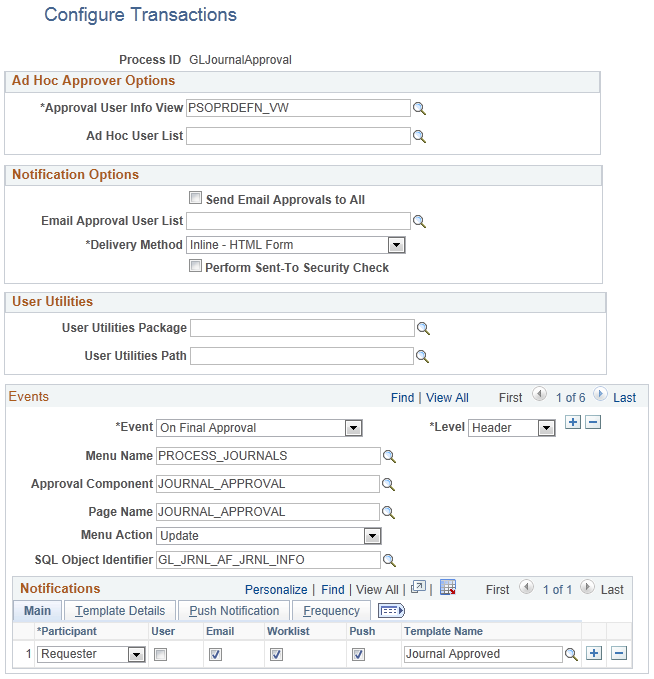
This example illustrates the fields and controls on the Configure Transactions page - (Event: On Final Denial).

This example illustrates the fields and controls on the Configure Transactions page - (Event: Route for Approval).

This definition provides the details of GL integration with AF, and is delivered as system data. However, you can modify certain values on this definition to better meet your approval requirements. For example, you can replace the Approval User Info View, Email Approval User List, and delivery method. You can also add more participants to receive the notification, change the notification channel and priority, replace the template, and add more events to trigger the notification generation.
Field or Control |
Description |
|---|---|
Approver User Info View |
Enter the name of the view that provides the details that the user sees when using the approval monitor. Note: Data in this view dictates what is displayed in the approver links. |
Email Approval User List |
Specify which users are to be allowed to do their approval by using email. Note: If the user receiving the notification also falls into the email approval user list, then he or she receives an email approval rather than a standard email notification. Note: This field must be populated; otherwise, no one will receive the approval emails. |
Delivery Method |
Define whether users are to receive their email approvals as text within the email or as attachments. |
Use the Notifications section to define whom to notify and how to notify them in addition to the defaults determined in the Events section of this page.
Field or Control |
Description |
|---|---|
Participant |
Define the user who is notified when this event takes place: Admin Approver A-Delegate: Delegate approver to which the approval was originally assigned. R-Delegate: Requestor who created the request for someone else. Dynamic A-Proxy: Approver who performed the actual approval. R-Proxy: The person who requested the transaction be created. Requester Reviewers User List |
Channel |
Defines how the participant will be notified. Both None User Worklist |
Priority |
Select High, Medium, or Low. |
SQL Object Identifier |
To support the delivered demo notification templates, the SQL Object GL_JRNL_AF_JRNL_INFO is defined as: You must keep the delivered journal-related template variables, unless you create your own SQL objects that are referenced on the configuration definition. In the first instance, the SQL Object Identifier is generic to the specified event. Whereas, the first SQL Object Identifier in the Notifications grid indicates SQL Object Identifier for the template name, which is specified for the participant. This SQL Object Identifier is generally used to transfer the metadata to the template in use. If the template does not have the SQL Object Identifier defined, the SQL Object Identifier specified for the event is defaulted. The last instance of the SQL Object Identifier in the Notifications grid is used for the Push notifications. |
See also Enterprise Components, Approval Framework, Triggering Email Collaboration