Enabling Journal Audit Logging
PeopleSoft Financial Audit Framework provides certain applications with the ability to track processes by creating an audit log. This functionality enables PeopleSoft General Ledger as well as subsystems (Receivables, Payables, Billing, and Asset Management) to log changes to designated associated documents. Audit logging provides setup for auditing documents and the events that affect those documents.
Journal audit logging capabilities must be activated using the Enable Audit Logging page. Once enabled, you may search the audit logs for enabled events using the Search Audits Logs page and may delete audit logs using the Purge Audit Logs page.
|
Page Name |
Definition Name |
Usage |
|---|---|---|
|
FS_AUDITLOG_ENABLE |
Enable audit logging for PeopleSoft General Ledger. |
|
|
FS_AUDITLOG_SEARCH |
Use this page to search for created audit logs. |
|
|
FS_AUDITLOG_PURGE |
Use this page to delete selected audit logs. |
Use the Enable Audit Logging page (FS_AUDITLOG_ENABLE) to enable audit logging for PeopleSoft General Ledger journals.
Navigation:
This example illustrates the fields and controls on the Enable Audit Logging page. You can find definitions for the fields and controls later on this page.
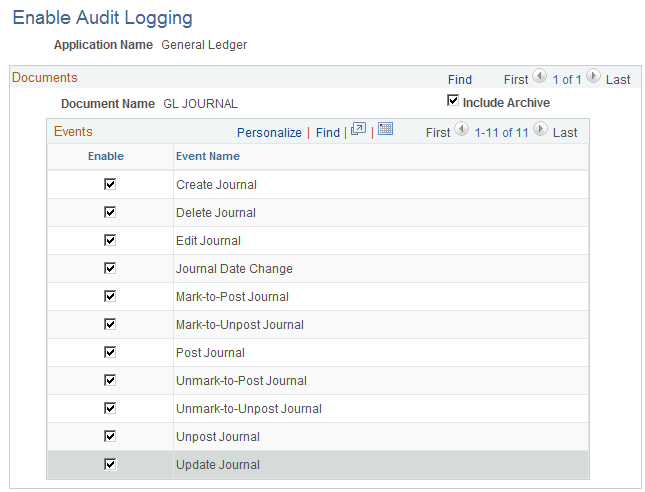
Field or Control |
Description |
|---|---|
Application Name |
Select the General Ledger application name to enable those General Ledger events that you want to track using audit logging. |
Enable |
Select the events for which you want to enable audit logging. |
Include Archive |
Select to include data that has been archived. |
Use the Search Audit Logs page (FS_AUDITLOG_SEARCH) to search for journal audit logs.
Navigation:
This example illustrates the fields and controls on the Search Audit Logs page. You can find definitions for the fields and controls later on this page.

The Search Audit Logs page accesses journal events that are populated in the GL Journal Audit record (GL_AUD_JRNL) if the corresponding events are enabled for audit logging. Enter your selection criteria and click the Search button to retrieve the requested audit information in the Search Results grid. This is the same page that is accessed when you click the View Audit Logs link from various journal pages, such as the Journal Entry - Lines page, for example. Other General Ledger pages that provide links to the Search Audit Logs page include the Mark Journals for Posting page, Mark Journals for Unposting page, and Journal Suspense Correction page.
Field or Control |
Description |
|---|---|
Include Archive |
Select to include archived logs in your search results. |
Include Batch Changes |
Some logs are created by batch processes. Select to track modifications to documents. However, tracking down a nightly scheduled process might not be very relevant. So, this option allows you to include or exclude the logs created in batch processes. |
Include Purge Logs |
Select to include deleted audit logs (that you purged using the Purge Audit Logs page) in the search display. |
Use the Purge Audit Logs page (FS_AUDITLOG_PURGE) to delete selected audit logs.
Navigation: