Enabling Journal Source Security
|
Page Name |
Definition Name |
Usage |
|---|---|---|
|
GL_JRNL_SRC_SETID |
Add SetID for which the journal source security has to be applied. |
|
|
GL_JRNL_SRC_SEC_BU |
Add Business Units for which the journal source security has to be applied. |
|
|
GL_JNL_SRC_SEC_USR |
Add users for which the journal source security has to be enabled. |
|
|
GL_JRNL_SRC_ROLE |
Add specific roles for which the journal source security has to be enabled. |
|
|
GL_JNL_SRC_PRD_END |
Define the period end cutoff schedule for particular business unit, ledger, and fiscal year. |
|
|
GL_JSRC_PRDCUT_COP |
Copy period end cutoff schedule from one BU/Ledger Group/Fiscal Year to another, or a range of BUs, or a complete copy of all Business Units. |
|
|
GL_JSRC_AUD_RPT |
Create audit reports for changes made to the Journal Source Security by BU page, Journal Source Security by User page, Journal Source Security by Role page, and Period End Cutoff Definition page. |
|
|
GL_JSRC_DATA_RPT |
Create reports that show the information entered in the Journal Source Security by BU , Journal Source Security by User , Journal Source Security by Role , and the Period End Cutoff Definition pages. |
Use the Journal Source Security by SetID page (GL_JRNL_SRC_SETID) to add SetID for which the journal source security has to be applied. User cannot delete SetID for which the journal source security has been added based on the Business Unit.
Navigation:
This example illustrates the fields and controls on the Journal Source Security by SetID page. You can find definitions for the fields and controls later on this page.
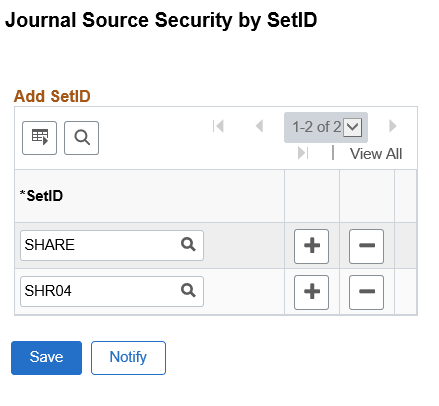
Field or Control |
Description |
|---|---|
SetID |
Click the prompt to select SetID for which the journal source security has to be applied. |
Add icon |
Click to add a new row for selecting SetID. |
Delete icon |
Click to delete a SetID from the list. |
Save |
Click to save the changes. |
Use the Journal Source Security by BU page (GL_JRNL_SRC_SEC_BU) to add Business Units for which the journal source security has to be applied. Prior to adding the BU, the SetID for the Business Unit has to be added in the Journal Source Security by SetID page. Once the journal source security is applied to the BU, you have to create at least one source in the Journal Source Security by User/Role page.
Note: Only Business Units that have a SetID in the Record Group FS_11 with security enabled, will be available for selection.
Navigation:
This example illustrates the fields and controls on the Journal Source Security by BU page.
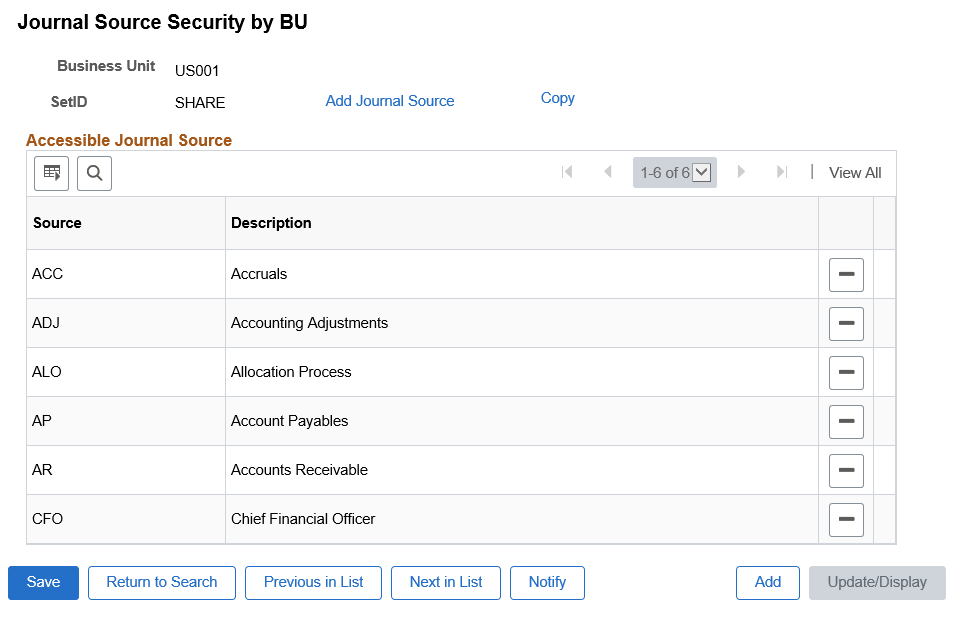
Field or Control |
Description |
|---|---|
Add Journal Source |
Click to open the Add Journal Source modal window. Select required journal sources to be added to the Business Unit. |
Copy |
Click to open the Copy Business Unit modal window. Select Business Units to which the journal sources have to be copied. |
Delete icon |
Click to delete a source from the list. If the source deleted is the last one in the list, then the BU will also be deleted after getting confirmation from the user. |
Add |
Click to add BU for which the journal source security has to be applied. |
Use the Journal Source Security by User page (GL_JNL_SRC_SEC_USR) to select the business unit and journal source combination that the user can access.
Note: Journal Source Security by User is only applicable for exceptions. The recommended set up is via Journal Source Security by Role.
Navigation:
This example illustrates the fields and controls on the Journal Source Security by User page . You can find definitions for the fields and controls later on this page.
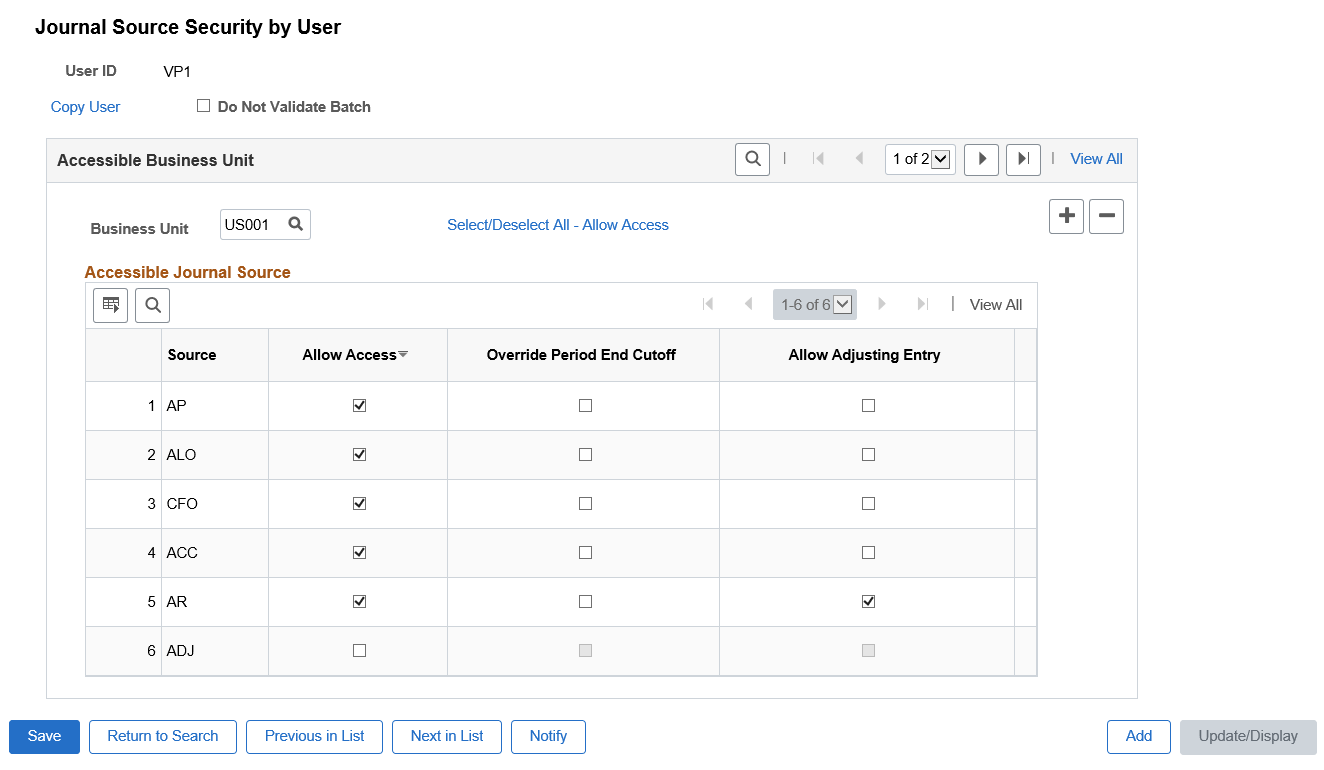
Field or Control |
Description |
|---|---|
Copy User |
Click to open the Copy User modal window. Select User IDs to which the security sources will be copied. |
Do Not Validate Batch |
Select this check box to prevent the system from validating the journals during any posting process initiated by the user. This is applicable only to batch posting process, and not online posting of journals. |
Business Unit |
Select the business unit for which the source security has to be applied. Add a row to add another business unit. |
Select/Deselect All - Allow Access |
Click this link to select/deselect all sources populated for the BU for providing/denying access to the source security. |
Allow Access |
Select the Allow Access check box for the sources for which the user has access to. These sources are associated with the selected BU. |
Override Period End Cutoff |
Select this check box for required sources for which the user can post journal, even if the period end cutoff date has passed for the associated BU/source. The period end cutoff schedule is defined on the Period End Cutoff Definition page. |
Allow Adjusting Entry |
Select this check box for required sources to allow the user to select appropriate option for the Adjusting Entry field in the Create/Update Journal Entries - Header Page. |
Add |
Click to add a new user for enabling journal source security. |
Use the Journal Source Security by Role page (GL_JRNL_SRC_ROLE) to allow user to add specific roles for which the journal source access has to be provided for the Business Unit and Source. This is the recommended method for allowing access to Business Unit / Source combinations. After selecting the role, add the Business Unit for which the source security access has to be provided.
Navigation:
This example illustrates the fields and controls on the Journal Source Security by Role page. You can find definitions for the fields and controls later on this page.
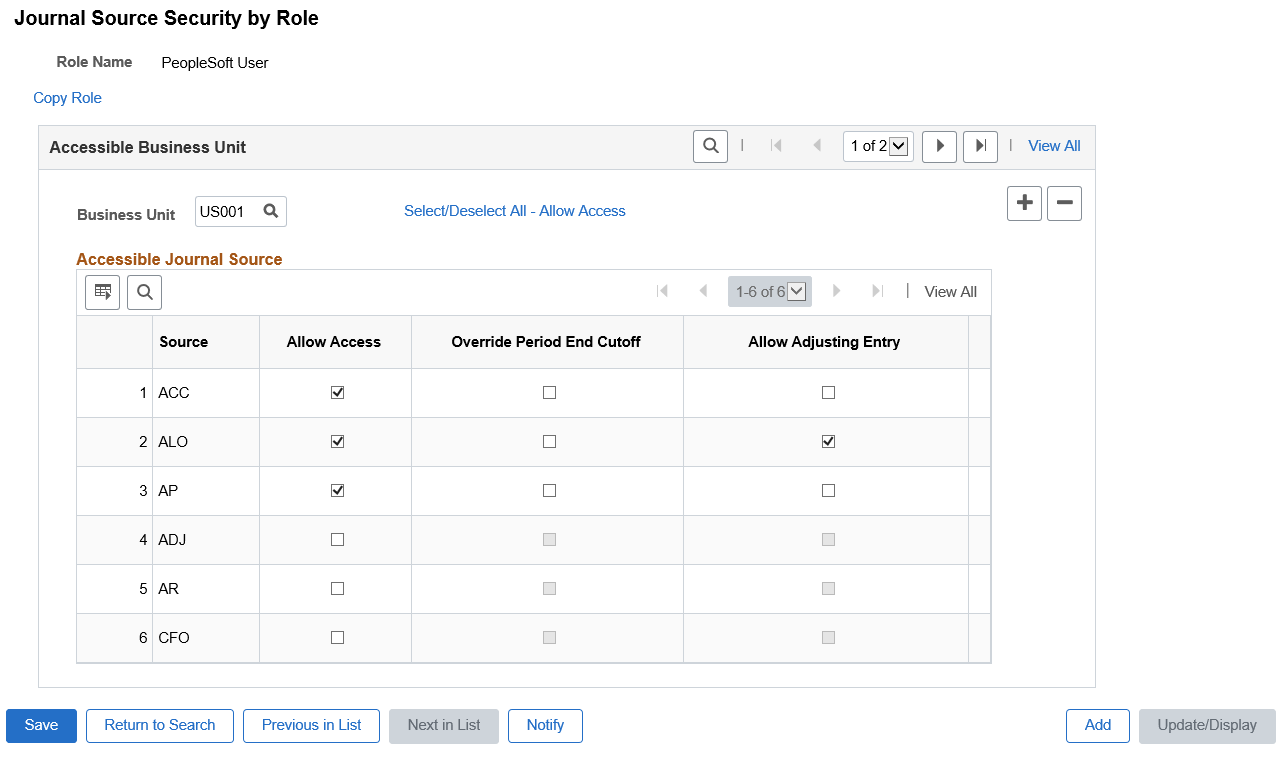
Field or Control |
Description |
|---|---|
Role Name |
Displays the role name selected by the user for enabling journal source security. |
Copy Role |
Click to open the Copy Role modal window. Select role names to which the data has to be copied. |
Allow Access |
Select the Allow Access check box for the sources for which the Role has access to, for the associated BU. |
Override Period End Cutoff |
Select this check box for required sources for which the Role will be allowed to post journals, although the period end cutoff time has passed for the associated BU/source. The period end cutoff schedule is defined on the Period End Cutoff Definition page. |
Use the Period End Cutoff Definition page (GL_JNL_SRC_PRD_END ) to define the period end cutoff schedule for particular business unit, ledger, and fiscal year.
Navigation:
This example illustrates the fields and controls on the Period End Cutoff Definition page. You can find definitions for the fields and controls later on this page.
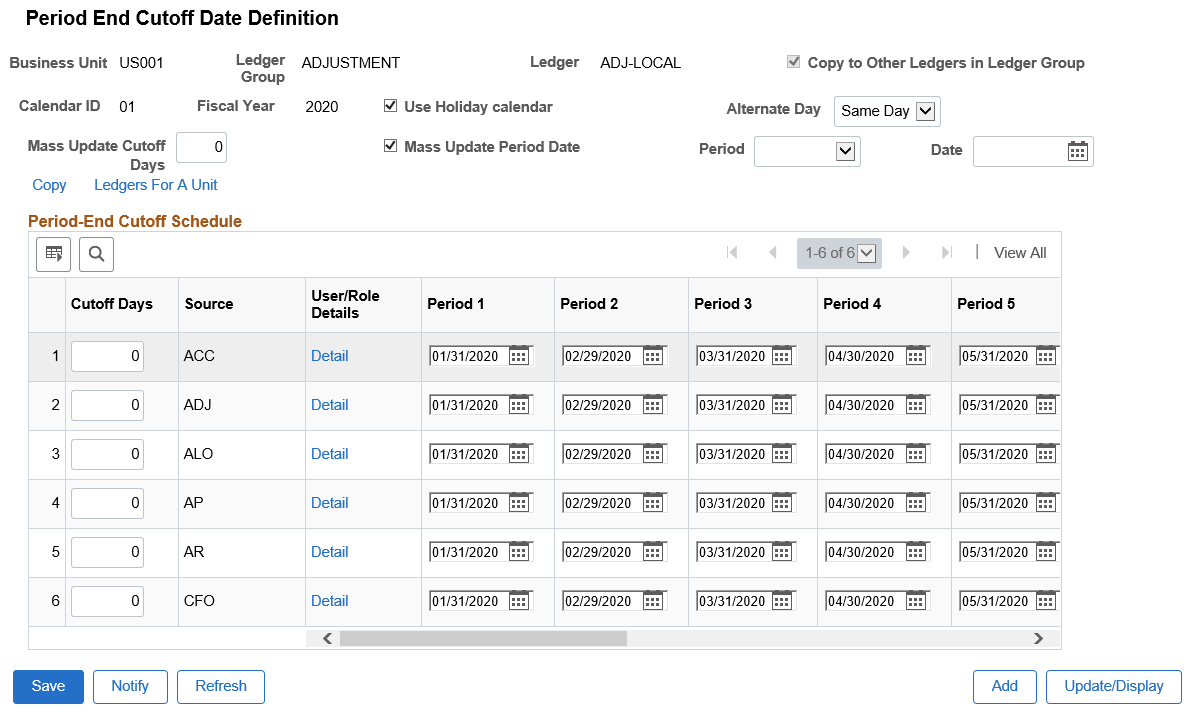
Journal sources are populated from the Journal Source Security BU page and associated with the business unit for which the cutoff schedule is defined.
Period end cutoff dates are calculated based on the calendar ID period end dates, value in the Cutoff Days, Use Holiday calendar, and Alternate Day fields.
Field or Control |
Description |
|---|---|
Ledger |
Displays the primary ledger for the defined ledger group. |
Copy to Other Ledgers in Ledger Group |
This check box is selected and grayed out when the Keep Ledgers in Sync check box is selected. This check box is deselected and enabled when the Keep Ledgers in Sync check box is deselected. You can choose to select this check box to copy the schedule to all ledgers in the group when the schedule is created. If this check box is not selected before creating the schedule you must manually copy to other ledgers in the group. |
Use Holiday calendar |
Select this check box to enable the alternate day to select, in case the period end date is a holiday. |
Alternate Day |
Select from the given options as alternate day for period end date. The period end date is recalculated based on the selected alternate day. This field is displayed only when the Use Holiday calendar check box is selected. |
Mass Update Cutoff Days |
Enter the number of days based that determines when all the cutoff days are to be mass updated, and the period end dates are to be recalculated. |
Mass Update Period Date |
Select this check box to update all the period end dates for a particular period, and for all the sources present in the cutoff schedule. |
Period |
Enter the period for mass update. |
Date |
Enter the date for mass update. |
Copy |
Select to access the Copy Period End Cutoff Schedule page modal window. Enter BU/Ledger Group/Ledger/Fiscal Year details for copying to. |
Ledgers For A Unit |
Select to access the Ledgers Groups for a Unit page modal window. Ledger details for the BU can be viewed/edited. |
Cutoff Days |
Enter cutoff days for the source, based on when the cutoff dates in the schedule for the source are to be calculated and populated. |
Detail |
Select to open the Source Details page modal window. This page displays all the users/roles that have access to the source for the associated business unit. |
Period |
You can manually change the period dates for all the given Periods associated with the sources. Manually modified dates are marked in red. |
Add |
Click to add the BU/Ledger Group/Fiscal Year for which the period end cutoff date is defined. Only ledger groups having 12 to 13 calendar periods can be added. |
Use the Copy PeriodEnd Cutoff Schedule page (GL_JSRC_PRDCUT_COP) to copy period end cutoff schedule from one business unit, ledger group, ledger, fiscal year to another. You can also copy to a range of Business units, or a complete copy of all business units from one fiscal year to another.
Navigation:
This example illustrates the fields and controls on the Copy PeriodEnd Cutoff Schedule page. You can find definitions for the fields and controls later on this page.
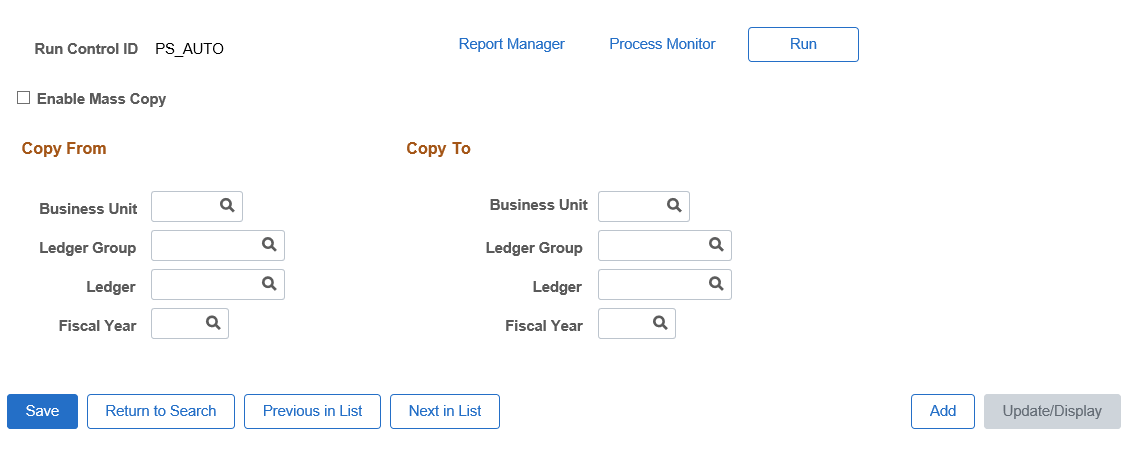
Field or Control |
Description |
|---|---|
Enable Mass Copy |
Select to copy based on these options:
If this check box is not selected, then the user can copy schedules from one BU/Ledger Group/Ledger/Fiscal Year to another. |
A log file is generated which includes the details of the schedules that are copied.
Use the Journal Source Audit Report page (GL_JSRC_AUD_RPT) to create audit reports for changes made to the Journal Source Security by BU page, Journal Source Security by User page, Journal Source Security by Role page, and Period End Cutoff Definition page.
Navigation:
The audit data is stored in the PSAUDIT table. The system creates individual reports for each audit option selected.
Use the Journal Source Security Report page (GL_JSRC_DATA_RPT) to create reports that show the information entered in the Journal Source Security by BU , Journal Source Security by User , Journal Source Security by Role , and the Period End Cutoff Definition pages.
Navigation:
This report show the information entered in the Journal Source Security by BU , Journal Source Security by User , Journal Source Security by Role , and the Period End Cutoff Definition pages based on filter values entered on the run control page.