Processing the Fusion Accounting Hub Integration with PeopleSoft General Ledger
Once you have completed all setup for PeopleSoft General Ledger, Integration Broker, Fusion Accounting Hub, and Oracle Data Integrator, you are ready to process the integration.
|
Page Name |
Object Name |
Usage |
|---|---|---|
|
RUN_FAIJEDIT |
Extract data from Fusion Accounting Hub records, edit, and insert data into the Accounting Entry Definition record. See Running the 3rd Party Integration Edit Process for Fusion Accounting Hub |
|
|
RUN_GLFAI001 |
Review errors encountered during the 3rd Party Integration Edit process and identify adjustments that are necessary. |
|
|
RUN_GLFAI002 |
Run the Combo Edit Error Report and review any ChartField combination edit errors that occurred during the 3rd Party Integration Edit process. |
|
|
FAI_WORKBENCH |
Review Fusion Accounting Hub entries, analyze detail information, and make mass change adjustments if necessary. |
|
|
FAI_RULES_DEFN |
Define rules for changing ChartField values in mass that are applied during the 3rd Party Integration Edit process. |
|
|
FAI_RULES_GROUP |
(Optional) Define a group of ChartField Mass Change Rule Definitions and designate processing sequence to be applied during the 3rd Party Integration Edit process. |
|
|
RUN_FAIJPOST |
Create InterUnit and IntraUnit balancing entries. See Submitting the PeopleSoft 3rd Party Integration Post Process |
|
|
FAI_ACCTG_ENTRIES |
View accounting entry details by FAI Transaction ID. |
|
|
FAI_GL_DRILL |
Drill back to the Fusion Accounting Hub – Subledger Journal Lines inquiry. |
|
|
N/A |
View accounting transactions in the Fusion Accounting Hub application. |
The 3rd Party Integration Edit process (GL_FAIJEDIT) extracts data from Fusion Accounting Hub records (FAH_ACCTG_HDR and FAH_ACCTG_LINE), and inserts data into the Accounting Entry Definition records (FAI_ACCTG_HDR and FAI_ACCTG_LINE). These records are used by the PeopleSoft Journal Generator to create journals.
Use the Drill to Source page (FAI_GL_DRILL) to drill back to the to external system journal lines from GL journal line directly.
Navigation:
This example illustrates the fields and controls on the Drill to Source page.

Note: While drilling back from a PeopleSoft journal line to the Fusion Accounting Hub detailed lines, you may retrieve multiple, but around the first 50 Fusion Accounting Hub lines for each PeopleSoft line.
To enable this drillback capability, see Specifying the Drilldown URL.
Use the Subledger Journal Lines page to view accounting transactions in the Fusion Accounting Hub application.
Navigation:
Select the Drill to Source icon from the Accounting Line Results group box of the External Accounting Integration Workbench.
This example illustrates the fields and controls on the Drill Back page. You can find definitions for the fields and controls later on this page.
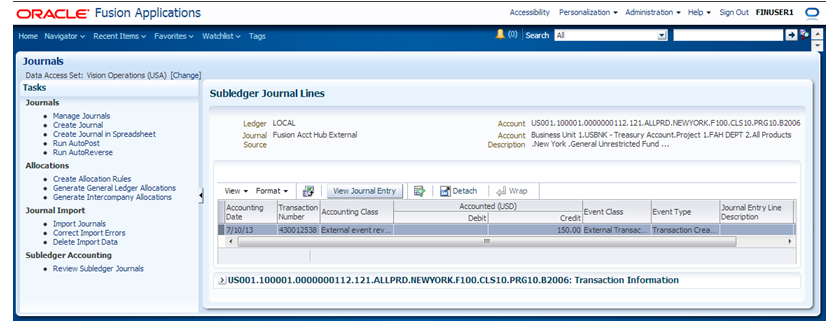
You can view a summarized journal line in PeopleSoft, and drill directly to the Fusion Accounting Hub journal line Inquiry page to see all the original lines with any additional detail captured there.
If the Fusion Accounting Hub journal is rejected during the 3rd Party Integration Edit process, you can update the ChartField values with a ChartField Mass Change. The first step in making these changes is to define a ChartField Mass Change Rule.
There are two parts to defining a ChartField Mass Change Rule. First, define the criteria under which the rule is to be applied. This is done by specifying which ChartField values are selected for update. Second, define the target values, which are the values which should be used to replace the selected ChartFields. These rules are applied when the ChartField Mass Change process is enabled on the External System user interface.
Considerations:
Only ChartField values can be updated. Header information, such as the accounting date cannot be updated. Line amounts cannot be updated.
The Fusion Accounting Hub journals can be updated by PeopleSoft rules only once. Once they have been updated, no additional revisions are possible.
Once you have run the 3rd Party Integration Edit process and have corrected and reprocessed any errors, you are ready to submit the 3rd Party Integration Post process on the edited and valid accounting entries.
Note: You have the option to run the 3rd Party Integration Edit process and the 3rd Party Integration Post process in the same step. In this case, the valid entries are posted automatically. Once the entries are posted, they cannot be changed. Only invalid entries can be changed and reprocessed. In contrast, if you choose to run the 3rd Party Integration Edit without invoking the posting process in the same step, you have the opportunity to change the entries before posting.
All InterUnit and IntraUnit processing for Fusion Accounting Hub entries occurs within the PeopleSoft system in order to properly create the balancing entries for PeopleSoft InterUnit and IntraUnit journals.
The InterUnit and IntraUnit balancing entries are created by the centralized PeopleSoft InterUnit process (IU_PROCESSOR) after the entries have been edited, processed, modified, and reviewed. The anchor entity is defined according to its anchor flag value from the accounting entry line, and the InterUnit balancing entries are created using that information.
Note: All prerequisite PeopleSoft InterUnit and IntraUnit setup must be completed before running this integration (for example, Overall Installation Options (InterUnit fields), InterUnit and IntraUnit templates properly configured for desired ChartField values, General Ledger Definition – Inter/IntraUnit page setup, and so on).
For information regarding InterUnit and IntraUnit configuration, see PeopleSoft Application Fundamentals: Setting Up InterUnit and IntraUnit Processing
Once you have run the 3rd Party Integration Edit and Post processes, and resolved any errors that resulted from processing, you can generate the PeopleSoft journal entries using Journal Generator.
Use the Generate Journals Request page to apply the Accounting Entry Definition and Journal Generator Template to Fusion Accounting Hub entries and create PeopleSoft General Ledger journals.
Navigation:
Generate Journals
This example illustrates the fields and controls on the Generate Journals Request Page. You can find definitions for the fields and controls later on this page.
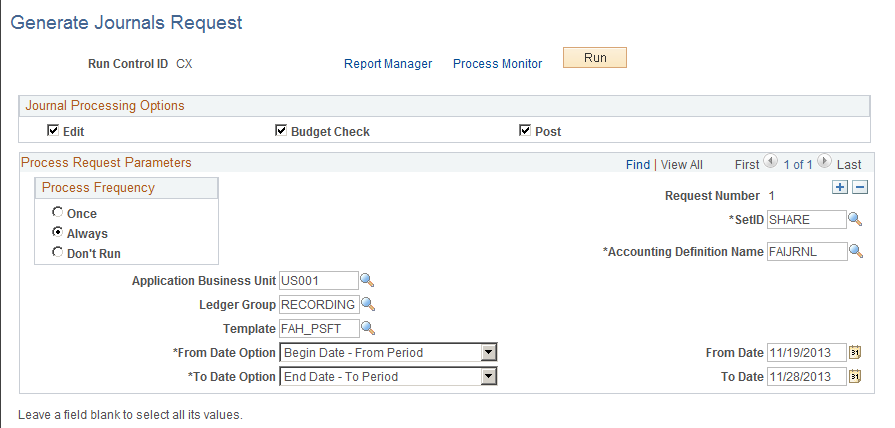
Note: Although you can configure the request to run at regular intervals, you may find it beneficial to review the transferred Fusion Accounting Entries prior to generating the PeopleSoft General Ledger journals.
Field or Control |
Description |
|---|---|
Journal Processing Options |
This can be left blank for generating journals from transferred Fusion Accounting Hub information. Optionally, you can select Edit and Post options. |
Process Frequency |
Select one of the following values when processing the request:
Once - executes the request the next time the batch process runs. After the batch process runs, the process frequency automatically reverts to “Don’t Run.” |
SetID |
Enter the SetID for which the delivered Accounting Definition Name, FAIJRNL, is defined. If the SetID value is not SHARE in this case, you will be unable to select the correct Accounting Definition Name since that is the SetID for the delivered value. |
Accounting Definition Name |
For the Fusion Accounting Hub integration, select “FAIJRNL” (the delivered accounting entry definition). |
Application Business Unit |
Select an application business unit that the system will use to derive the prompt values for selection. Journal Generator uses the system source from the Accounting Entry Template to derive the prompt table for the application business unit defined for the request. |
Ledger Group |
Select the ledger group that includes the ledgers that you would like to process. You can leave this field blank to process all ledger groups. |
Template |
Journal Generator creates journal entries for the specified journal generator template. The SetID of the prompt values is derived from the SetID entered earlier on the page. For the Fusion Accounting Hub integration, select the delivered Journal Generator Template, FAH_PSFT. |
From Date Option |
Select a value to further define which accounting entries that the Journal Generator extracts with this request. Journal Generator compares these dates to the accounting dates associated with each accounting entry. Select from the following values:
Process Date: Date specified on the business unit journal process date option. It can be a specified date defined on the business unit, or it can be the current date. |
From Date |
Enter a begin date in this field if you selected the Specify Date option. |
To Date Option |
Select a value to further define which accounting entries Journal Generator extracts with this request. Journal Generator compares these dates to the accounting dates associated with each accounting entry. Select from the following values:
Process Date: Date specified on the business unit journal process date option. It can be a specified date defined on the business unit, or it can be the current date. |
To Date |
Enter an end-of-range date in this field if you selected the Specify Date option. |