Processing and Generating a FACTS I Flat File
|
Page Name |
Definition Name |
Usage |
|---|---|---|
|
RUN_FACTSI_MAF |
Loads MAF data, SGL Accounts, or Trading Partner data into the PeopleSoft General Ledger databases. |
|
|
REVIEW_FACTSI_MAF |
Review data for a selected ATB Treasury MAF file. |
|
|
Generate FACTS I File, Validation Report and Trial Balance Page |
RUN_CNTL_FACTSI |
Select the criteria that are necessary for PeopleSoft Application Engine to generate a FACTS I flat file to upload to the U.S. Treasury's Government Online Accounting Link System (GOALS) and run a FACTS I Validation Report and a FACTS I Trial Balance. |
Use the Load Facts I Data page (RUN_FACTSI_MAF) to loads MAF data, SGL Accounts, or Trading Partner data into the PeopleSoft General Ledger databases.
Navigation:
This example illustrates the fields and controls on the Load FACTS I Data page. You can find definitions for the fields and controls later on this page.
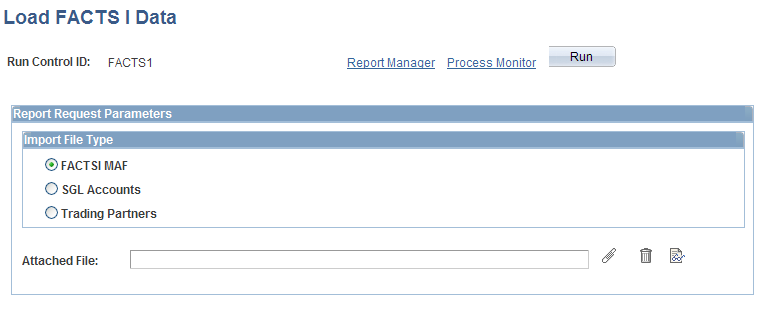
Field or Control |
Description |
|---|---|
FACTS I MAF, SGL Accounts, and Trading Partners |
Select one of these options to load the FACTS I MAF, SGL Accounts, or Trading Partner data from a file sent by the U.S. Treasury to general ledger. This data is loaded into database tables for later use when you run the validation. These files are available for download from the U.S. Treasury. |
Attached File |
Enter the location of the selected file, for example: C:\temp\<filename>. |
|
Click to attach the FACTS I file that you want to load. |
|
Click to delete the attached file in the Attached File field. This action deletes only the file attachment. If you have already clicked this button to upload the file, clicking this button does not delete the data from the database table. |
|
Click to open and review the contents of an attached FACTS I file. |
Run |
Select to access the Process Scheduler Request page and run the GL_FACTSIMAF Application Engine process. |
Use the Review FACTS I MAF page (REVIEW_FACTSI_MAF) to review data for a selected ATB Treasury MAF file.
Navigation:
This example illustrates the fields and controls on the Review FACTS I MAF page. You can find definitions for the fields and controls later on this page.
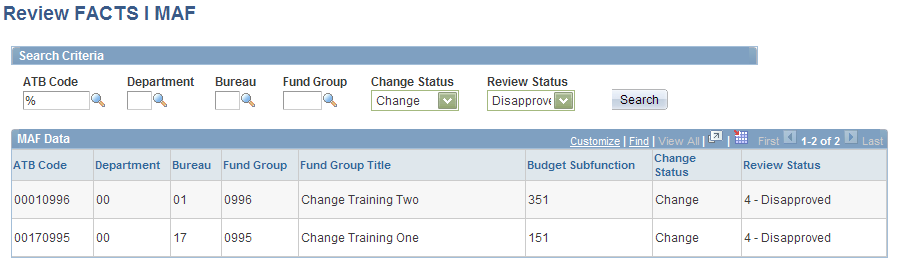
Field or Control |
Description |
|---|---|
ATB Code |
Select a U.S. Treasury code that is associated with a MAF file. |
Department |
Select if you want to narrow your search to MAF data for a specific department. |
Bureau |
Select if you want to narrow your search to MAF data for a specific bureau. |
Fund Group |
Select if you want to narrow your search to MAF data for a specific fund group. |
Change Status |
Select one of these values:
|
Review Status |
Select one of these values:
|
|
Click this button after you enter the FACTS I MAF criteria. |
Use the Generate FACTS I File, Validation Report and Trial Balance page (RUN_CNTL_FACTSI) to select the criteria that are necessary to generate a FACTS I flat file to upload to the U. S. Treasury's Government Online Accounting Link System (GOALS) and run a FACTS I Validation Report and a FACTS I Trial Balance.
Navigation:
This example illustrates the fields and controls on the Generate FACTS I File, Validation Report and Trial Balance page. You can find definitions for the fields and controls later on this page.
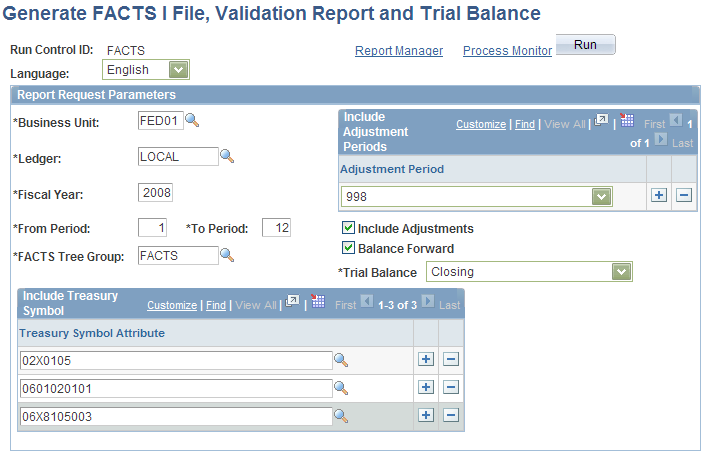
Field or Control |
Description |
|---|---|
Language |
Select the language for this FACTS I report (only if the language is other than English). |
Business Unit |
Select the business unit. |
Ledger |
Select the ledger that applies to this report and is associated with this business unit. |
Fiscal Year |
Enter the fiscal year that applies to this FACTS I report. |
From Period and To Period |
Enter the begin and end accounting period range that applies to this FACTS I report. These fields are required. |
FACTS Tree Group |
Select the FACTS tree group that is associated with your FACTS I trees and tree levels. |
Adjustment Period |
Select the adjustment periods to include in the output file and select the Include Adjustments check box. You can add more than one row. |
Include Adjustments |
Select to include adjustment amounts in the output file. |
Balance Forward |
Select to include beginning balances in the output file. |
Trial Balance |
|
Treasury Symbol Attribute |
Select the Treasury Symbol attributes to include in the output file. |



