Reconciling and Closing Open Item Balances
|
Page Name |
Definition Name |
Usage |
|---|---|---|
|
Process Reconciliation - Open Items Reconciliation Request Page |
GL_OI_RECON_REQ |
Close open items automatically. The items that remain open appear on the Open Item and the Open Item status pages after the posting process. You must reconcile these remaining open items manually. |
|
GL_OPEN_ITEM_SUM |
Review, at the summary level, a list of open item balances and associated ChartFields that you can reconcile or reopen. |
|
|
Open Item Transaction Page |
GL_OPEN_ITEM_DET |
Review open item transaction details to that you can reconcile individually, change the open item key name, and reopen an item. Select and click an open item key number on the Open Item Maintenance page. |
|
GL_OPEN_ITEM_SUM |
Review status of open items. You cannot reconcile, reopen any items, or edit the open item key. |
|
|
Open Item Detail Page |
GL_OPEN_ITEM_DET |
Review status of open item transaction details. You cannot reconcile, reopen any items, or edit the open item key. Click the Open Item Key number link on the Review Open Item Status page. |
Use the Process Reconciliation - Open Items Reconciliation Request page (GL_OI_RECON_REQ) to close open items automatically.
The items that remain open appear on the Open Item and the Open Item status pages after the posting process. You must reconcile these remaining open items manually.
Navigation:
To reconcile and close open items using the PS/GL Open Item Reconciliation process (GL_OI_RECON):
Enter the run parameters.
Run the PS/GL Open Item Reconciliation process.
Note: The system uses Reconciliation Tolerance amounts solely for manual reconciliation. The PS/GL Open Item Reconciliation process only closes open item transactions with a zero balance.
Use the Open Item Maintenance page (GL_OPEN_ITEM_SUM) to review, at the summary level, a list of open item balances and associated ChartFields that you can reconcile or reopen.
Navigation:
This example illustrates the fields and controls on the Open Item Maintenance page (1 of 2). You can find definitions for the fields and controls later on this page.
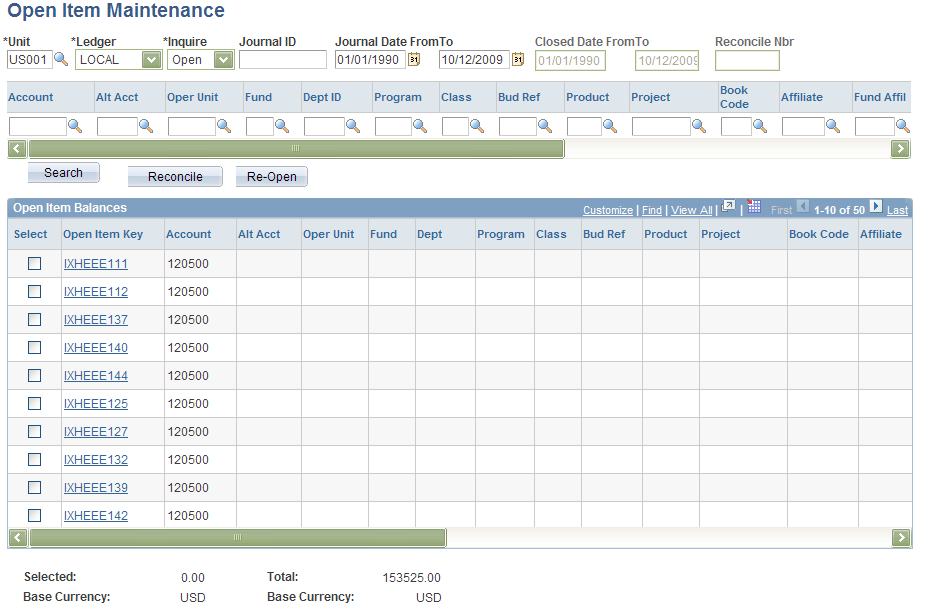
This example illustrates the fields and controls on the Open Item Maintenance page (2 of 2). You can find definitions for the fields and controls later on this page.

This Maintenance option enables you to:
Enter open item criteria.
Reconcile and close open items at the summary level.
Reconcile and close open items at the detail level.
Reconcile and close multiple currency rows with the same Open Item Key.
Reopen reconciled and closed items.
Entering Open Item Criteria
Enter the criteria to list your open item balances. In the Inquire field, select open, closed, or both to display the status of Open Item Balances at the summary level.
Note: If you do not know the open item key or want to select all open items for the ChartFields you specify, leave the Open Item Key field blank and the system selects all open items.
Reconciling and Closing Open Items at the Summary Level
Click Reconcile to reconcile and close open item balances at the summary level.
If the summary rows net to a zero balance or meet your tolerance amount test, the system closes all open item detail lines contained within the selected summary rows and issues reconcile numbers and dates closed values for the selected rows and their detail lines.
Note: To reconcile multiple summary rows simultaneously, all the summary rows must have the same open item key and ChartField values
Two Read-Only Fields
Field or Control |
Description |
|---|---|
Selected |
Displays the total of all of the selected Open Item Balances rows. This total changes each time you select another row. |
Total |
Displays the open item balance total of all the rows on the page. |
Note: Tolerance amounts are used solely for manual reconciliation. The background process closes only open item transactions that have a zero balance.
Reconciling and Closing Open Items at the Detail Level
You can close detail lines as a group or you can select specific detail lines to close for an open item key. The total balance of the detail lines you want to close must have a zero sum balance or fall within the reconcile tolerance amount specified when you set up your open item accounts.
To reconcile and close detail lines as a group:
Click the Open Item Key field to display the open item transaction detail lines.
If the open item key has more than one transaction detail line, you can select each of the lines and reconcile them as a group.
If all the detail lines have a sum balance of zero or meet the tolerance amount, the system closes all open items for that key and issues a reconcile number for all detail lines. The reconcile number identifies the reconciled open item, distinguishing it from all other closed items. The system also assigns a closed date value to all detail lines, which is the most recent journal date among the detail lines of the open item key.
To reconcile and close selected detail lines, select the specific detail lines that you want to close and click Reconcile.
The system closes only the selected open items and assigns these lines the same reconcile number and date closed value. When you close the remaining detail lines, the system assigns them a new reconcile number and date closed value. Both reconcile numbers and date closed values display on the corresponding summary row.
Note: You can make corrections to open item key values even after you have posted the journal because you are changing a key related specifically to the open item line and not to the journal line.
Reconciling and Closing Multiple Currency Rows with the Same Open Item Key
Two options are available when open item transactions within the same key value have different transaction currencies. If there are two currencies, there are two rows, and you can choose to reconcile individual currency separately, or use base currency amount to reconcile across currencies.
Field or Control |
Description |
|---|---|
Reconcile Each Row Separately |
The system closes each summary row individually and assigns a different reconcile number and date closed. |
Reconcile Selected Rows As One |
The system closes all the summary rows as a group, moving from one row to the next, and assigning all the selected rows the same reconcile number and date closed. |
You can close multiple rows with different transaction currencies and the same open item key at the same time. The system groups open item lines for each currency as separate rows at the summary level. If all ChartFields are the same and the selected summary rows have either a zero sum balance or meet the reconcile tolerance amount, you can select and close these rows as a group.
Reopening Reconciled and Closed Items
You can reopen reconciled and closed items by:
Selecting the individual open item lines with the same reconcile number and clicking Re-Open.
Clicking Select All and then Re-Open to reopen all the lines.
Use the Review Open Item Status page (GL_OPEN_ITEM_SUM) to review status of open items.
You cannot reconcile, reopen any items, or edit the open item key.
Navigation:
You can perform the following from tasks from the Review Open Item Status page:
Review open item balances or review closed open item transactions.
Search by ChartField values, open item keys, reconciliation number, or document sequence number.
Change the Inquire option to Closed to display reconciled items.
Specify Closed From and Closed To date range.
If you do not specify these dates, the system uses the current system date.
Use the Reconcile Nbr (number) field to search for all reconciled open items closed by this reconcile number.