Establishing Project Activities
This topic provides overviews of project activities and F&A rates and discusses how to establish project activities.
|
Page Name |
Definition Name |
Usage |
|---|---|---|
|
PROJ_ACT_DESCR |
Set up project activities. |
|
|
PROJECT_ACTIVITY |
Define project activities. |
|
|
GM_PRJ_ACT_FA |
Enter F&A rate types. |
|
|
PROJ_ACT_LOCATION |
Specify project activity locations. |
|
|
PROJ_ACT_DOC |
Add attachments to the project activity. |
|
|
PROJECT_QUALITY |
Rate and record quality of work for specific activities. |
|
|
ACTIVITY_SERVICES |
Inquire on activity contracts, billing, and revenue. |
All transactions link to an activity, so each project must be associated with an activity. In PeopleSoft Grants, an activity is assigned to the same award as the project.
You can assign many activities to a single award. When you create an activity, the award information appears by default from the project information.
Note: This section of the PeopleSoft Grants documentation describes the pages that are used most often for grants-related activities. For complete instructions on using all the pages in the Project Activity component, refer to the instructions in your PeopleSoft Project Costing documentation.
Here is how the system uses F&A rates at the post-award activity level:
The Project Activity - FA Rates page houses the F&A bases and rates that the F&A process uses.
You define during implementation the values that appear in the FA Base fields in the Institution, Sponsor, and Funded group boxes on the Facilities Admin Base page.
The F&A base values that you enter on the Project Activity - FA Rates page must be the same as the values that you enter on the FA Base Account tree during implementation.
When you receive an award that is based on an existing proposal, the bases, rate type, effective dates, and rates appear by default from pre-award data in the system.
The sponsor FA equals the funded FA base times the funded FA rate percentage.
The system posts to the general ledger only FA funds that the sponsor awards.
If you establish an award without performing the usual pre-award proposal procedures, the default effective dates and rates are based on the rate type that you enter manually.
You must make other modifications, such as no-cost extensions and continuations, manually.
Use the Project Activity - General Information page (PROJ_ACT_DESCR) to set up project activities.
Navigation:
This example illustrates the fields and controls on the Project Activity - General Information page. You can find definitions for the fields and controls later on this page.

Note: Instructions on using this page appear in the PeopleSoft Project Costing documentation.
Use the Project Activity - Definition page (PROJECT_ACTIVITY) to define project activities.
Navigation:
This example illustrates the fields and controls on the Project Activity - Definition page. You can find definitions for the fields and controls later on this page.
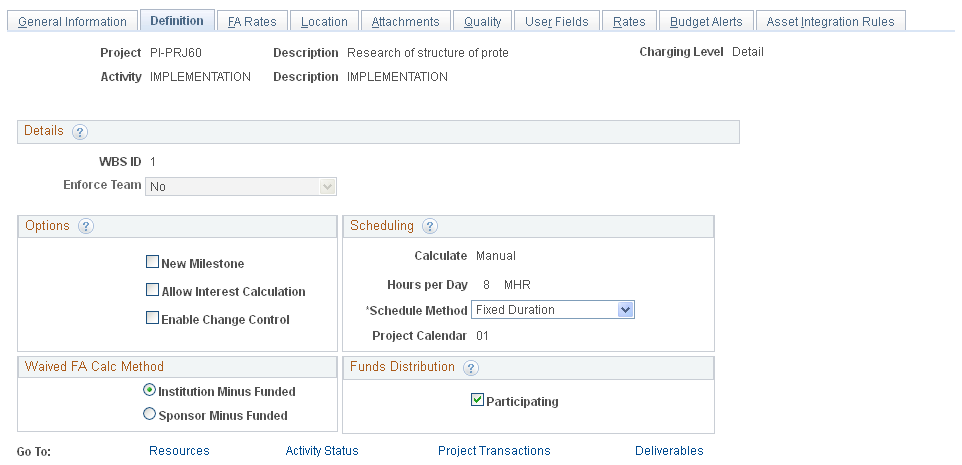
Note: Instructions on using this page appear in the PeopleSoft Project Costing documentation.
Use the Project Activity - FA Rates page (GM_PRJ_ACT_FA) to enter F&A rate types.
Navigation:
This example illustrates the fields and controls on the Project Activity - FA Rates page. You can find definitions for the fields and controls later on this page.
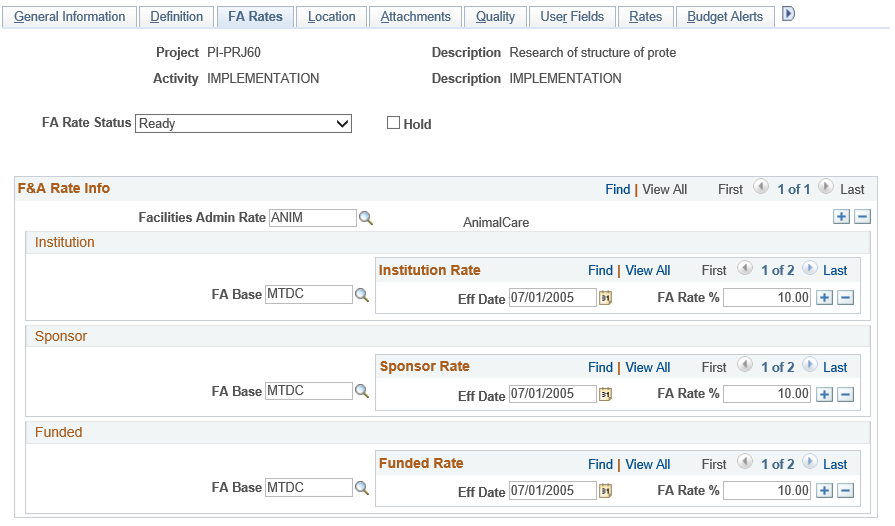
Field or Control |
Description |
|---|---|
FA Rate Status |
Select the FA rate status. The FA rate status controls the eligibility of the activity for F&A processing. The available options are:
The FA rate status is automatically set to In Progress after the activity has been processed by F&A. The user can then change the status to Cancelled or Done. Note: Only an activity that has a status of Ready or In Progress, and does not have the Hold check box selected, can be processed by the F&A or Retroactive F&A processes. |
To set up F&A rates for post-awards:
Select a facilities administration rate.
Values include Animal Care, On Campus, Off Campus, Institutional Research, and Instruction.
Select an FA base rate for the institution, the sponsor, and the funded amount.
Enter multiple effective dates and F&A rate percentages for each base.
The bases must have the same names as the tree nodes for which the calculation will be run.
Click Save.
Note: Never select the same base for two different rate types under the same activity. Likewise, if you establish a base tree with duplicate accounts, never define two bases that contain the same account under the same project activity.
Use the Project Activity - Location page (PROJ_ACT_LOCATION) to specify project activity locations.
Navigation:
This example illustrates the fields and controls on the Project Activity - Location page. You can find definitions for the fields and controls later on this page.

Note: Instructions on using this page appear in the PeopleSoft Project Costing documentation.
Use the Project Activity - Attachments page (PROJ_ACT_DOC) to add attachments to the project activity.
Navigation:
This example illustrates the fields and controls on the Project Activity - Attachments page. You can find definitions for the fields and controls later on this page.

Note: Instructions on using this page appear in the PeopleSoft Project Costing documentation.
Use the Project Activity - Quality page (PROJECT_QUALITY) to rate and record quality of work for specific activities.
Navigation:
This example illustrates the fields and controls on the Project Activity - Quality page. You can find definitions for the fields and controls later on this page.

Note: Instructions on using this page appear in the PeopleSoft Project Costing documentation.
Use the Project Activity - Rates page (ACTIVITY_SERVICES) to inquire on activity contracts, billing, and revenue.
Navigation:
This example illustrates the fields and controls on the Project Activity - Rates page. You can find definitions for the fields and controls later on this page.

Note: Instructions on using this page appear in the PeopleSoft Project Costing documentation.