Generating Awards
This topic provides an overview of the Award Generation process and discusses how to generate an award.
|
Page Name |
Definition Name |
Usage |
|---|---|---|
|
GM_AWD_SETUP |
Generate awards by creating information in the award pages from the proposal pages in PeopleSoft Grants. |
This topic discusses:
Generating awards.
Processing pre-award spending and post-award budgeting.
Finalizing awards.
Setting up PeopleSoft Commitment Control.
Generating Awards
After you submit a proposal and the sponsor approves it for funding, you usually negotiate award details with the sponsor. You also prepare the PeopleSoft Grants system for processing funds and dealing with billings, letters of credit, F&A costs, cost-sharing rate calculations, modifications, and general award administration. PeopleSoft Grants developed many of its post-award features to leverage existing tables, records, and pages in PeopleSoft Project Costing and PeopleSoft Contracts.
To set up an award, you must send information to the award profile. The Award Generation process:
brings specified information from the proposal into award tables in PeopleSoft Grants
maps proposal-related fields in PeopleSoft Grants to fields in PeopleSoft Contracts and PeopleSoft Project Costing
populates the Award page with the Federal Award Identification Number (FAIN) and Reference Award Number from the proposal
See
You must select at least one budget ID within a proposal for every selected project. If you don't, the system displays a warning indicating that you must select a budget ID.
Note: A budget ID cannot become a project or grant, nor can individual budget periods become projects or grants.
This diagram illustrates the flow of pre-award data to the budget setup, award profile, projects profile, and contracts profile components when the Award Generation process is run:
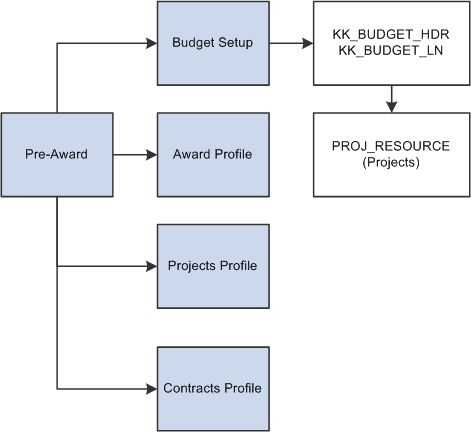
Through the Award Generation process, PeopleSoft Grants writes the required award information to PeopleSoft Contracts. This process creates a contract, adds a contract line to the contract, associates PeopleSoft Grants projects and activities with the contract line, and creates billing and revenue recognition plans. Due to this integration with PeopleSoft Contracts, you can generate bills and recognize revenue for all transactions that are associated with your sponsored awards.
Processing Pre-Award Spending and Post-Award Budgeting
Occasionally, you need to enable spending before a proposal has been formally awarded. You can initiate pre-award spending from the PeopleSoft Grants Generate Award page.
If you do initiate pre-award spending, here is how the system processes records:
When you run the Award Generation process with the Pre-award Spending check box selected, PeopleSoft Grants creates projects and activities from proposal projects (it does not create budget rows). Also, the system does not write data to the Project Budget Plan (PC_BUD_PLAN) and Project Budget Detail (PC_BUD_DETAIL) tables. For pre-award spending, the system does not create the contracts and contract lines.
If PeopleSoft Commitment Control is enabled for projects and the primary general ledger business unit, the system creates a row for each project in the Commitment Control table (KK_CF_VALUE) with the control option of Track without Budget.
In this situation, a range of projects must not exist for the default ledger group that encompasses the project ID.
After the proposal is awarded, you can change the pre-award budget as you want and run the award generation finalization process. The system makes the Pre-award Spending check box unavailable for selection, indicating that pre-award spending has been run.
Projects and activities created during pre-award spending are not replaced during the award generation finalization process.
The projects and budget IDs that PeopleSoft Grants creates for the pre-award spending run are automatically selected for the finalization run. The system populates the PeopleSoft Grants budgets and ChartField records to reflect modified budgets.
The ChartField control rules change to enforce overall project grant control in PeopleSoft Commitment Control.
The system deselects the Allow Overdraft check box. To populate the total project/grant amount, access the Project/Grants ChartField Control Rules page .
Note: You can add proposal projects through the pages in the Project component under the Grants Awards menu structure after you run the award generation finalization process.
Finalizing Awards
You can run the award generation finalization process without running pre-award spending. You cannot, however, run the award generation finalization process a second time. The only exception to this is when you do the first run with the Pre-Award Spending check box selected.
If you run the Award Generation process a second time (after first running it with Pre-Award Spending selected), the system deselects the Pre-award Spending check box. and populates the Project Budget and Budget Detail tables.
If the pre-award spending process created a project commitment control entry, the system updates the control option to Tracking with Budgets when the award generation finalization process is run. The system creates the award-level records on the finalization (non-pre-award spending) run only. Additionally, if you have added new projects since the pre-award spending was done, these too are brought forward.
Setting Up PeopleSoft Commitment Control
The Award Generation process affects the Key ChartFields grid on the Control ChartField page (KK_BUDG4) of the budget definition. This applies to both pre-award spending and the finalization process. If PeopleSoft Project Costing and the PeopleSoft General Ledger business unit have PeopleSoft Commitment Control enabled, the Award Generation process automatically creates entries.
Use the Generate Award page (GM_AWD_SETUP) to generate awards by creating information in the award pages from the proposal pages in PeopleSoft Grants.
Navigation:
This example illustrates the fields and controls on the Generate Award page. You can find definitions for the fields and controls later on this page.
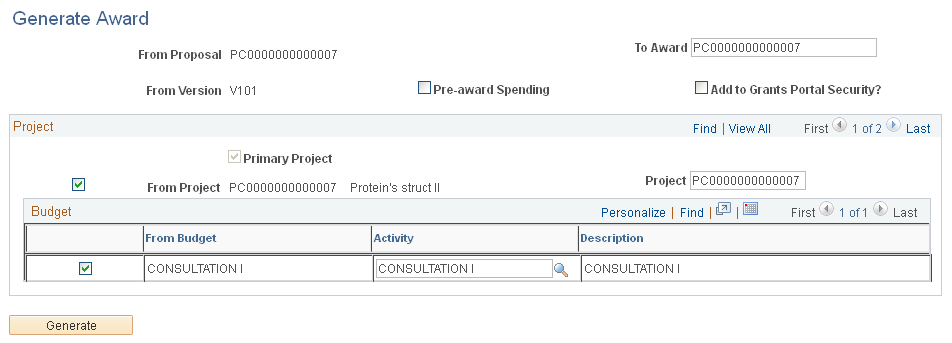
Note: You cannot run the Award Generation process for a proposal until that proposal has a status of Submitted on the Proposal Submission page.
See Submitting Proposals.
The parameters on this page initiate the award administration process by copying information from the proposal pages to the award pages. Employee IDs that are entered for proposal professionals in the pre-award pages are not brought forward in the Award Generation process.
Field or Control |
Description |
|---|---|
Pre-award Spending |
Select to create an award that has pre-award spending. If you are generating an award that was already created for pre-award spending, this field is unavailable. |
To Award |
Enter an award name the first time that you run the Award Generation process. The system creates certain key fields on the first run even though the award records do not yet exist. This field is display-only the second time that you access the page, preventing you from changing the award name. |
Primary Project |
Select if the currently displayed project is the primary project for a proposal. You must also select the From Project check box for the Award Generation process to run. |
From Project |
Select to specify which proposal projects or project budgets should map to the award. |
Included in Pre-award Spending |
The system displays this field only if pre-award spending has been run. It selects this check box automatically if the proposal project was included in the award when the Award Generation process was run with the Pre-award Spending check box selected. |
Generate |
Click to run the Award Generation process. This process creates information in the award pages from the proposal pages. At least one proposal project must be within the proposal that you are moving; if not, the system displays an error message. You must select at least one budget ID within a proposal for every selected project. If you don't, the system displays a warning indicating you must select a budget ID. |
Note: During the generate award process, if the Include in Award Header check box is selected on the Proposal - Resources page, then these resources are passed to the Award page. When the generate award process finishes, the resources appear in the Reporting Role link of the Award page.
Pre-Award Spending
To initiate pre-award spending:
Run the Award Generation process with the Pre-award Spending check box selected to bring over the project and budget-level information to PeopleSoft Project Costing.
When the proposal officially becomes an award, run the process again to finalize the proposal as an award.
Note: The Award Generation process brings forward the cost-sharing amounts that exist within the proposal. No computations occur for cost sharing when you run the process. However, the system differentiates between costs that are billed directly to the sponsor and costs that are cost shared.