Printing Proposals
This topic provides on overview of the forms printing process and discusses how to print a proposal.
|
Page Name |
Definition Name |
Usage |
|---|---|---|
|
GM_PROP_PRINT_REQ |
Launches the print proposal process. |
PeopleSoft Grants delivers standard forms that are used for proposals by the National Science Foundation and the National Institutes of Health along with electronic data interchange (EDI) files of the required data elements.
Here is some general information about printing proposals:
PeopleSoft Grants provides application mapping onto proposal formats that are accepted by most funding agencies.
These forms simplify the production of multiple copies of proposals and facilitate their timely submission.
PeopleSoft Grants delivers key values as system data for sponsor forms PHS 398, 2590 (for NIH continuations), and NIHMOD (for NIH modular proposals).
You cannot change this data, because any change would affect other system-delivered processes. These key values represent the form IDs that are supplied when you access the Create a Printed Proposal page. PeopleSoft Grants uses these IDs to map the appropriate data values to the proposal form for printing.
Use the Print Proposal page (GM_PROP_PRINT_REQ) to launches the print proposal process.
Navigation:
This example illustrates the fields and controls on the Print Proposal page. You can find definitions for the fields and controls later on this page.
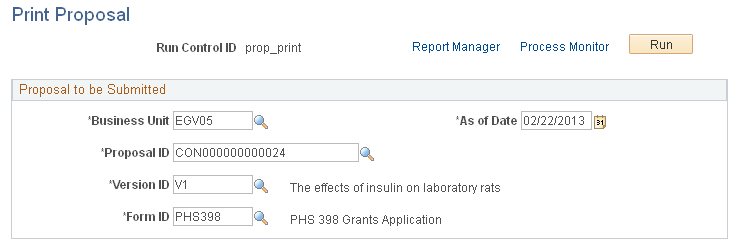
To print a proposal:
Enter the business unit, proposal ID, version ID, and form ID for the proposal that you want to print.
Enter or select the as of date for the proposal.
Click Run to initiate the GMPROP process.
Select the server on which you want the job to run.
Click OK to start the job on the server.
Note: If the PeopleSoft Process Scheduler is not active on the server, and the appropriate software is installed on the client, then select the Client run location. In this case, you must run the GM_EDI Application Engine first, followed immediately by the ECOUT001 SQR report. In either case, the system generates the required data file, which the system converts into a PDF format that you can view or print using Adobe Acrobat Reader.