Managing Assets Not Reporting
This topic provides an overview of assets not reporting and discusses how to define inventory age, IT subtypes, and manage assets not reporting.
|
Page Name |
Definition Name |
Usage |
|---|---|---|
|
IT_TSPAN_DEFN_01 |
Associate the inventory age with the userID. |
|
|
IT_MNT_IT_SUBTYPE |
Define IT subtypes. |
|
|
IT_UNDISC_DTL |
View assets with overdue inventory reports and specify resolutions. |
The ability to track assets not reporting enables the IT Asset Manager to audit IT devices for reporting failures. This feature provides tighter control over the organization's equipment.
Non-reporting asset audit reports are based on the user-defined inventory age; that is the age of the last report that the asset made to the third-party inventory system. For example, an inventory age of three weeks may be defined for desktops. This means that if a desktop has not reported to the third–party inventory system for three weeks or more, it appears on the audit report. A different inventory age can be specified for each type of equipment, if necessary.
The system displays audit reports in two formats:
The online reporting page Manage Assets Not Reporting, where you can view assets with overdue inventory reports and specify resolutions.
The Assets Not Reporting portal pagelet, which provides counts of reporting failures for each type of device.
Using the online reporting page, you can choose from a number of available actions:
Send detailed email notifications to the custodian or the user, or both, or their managers.
The email addresses prompt from the emails that exist for the associated role. The email subject line and default text are predefined messages stored in the message catalog.
Route a proposed retirement transaction to Finance for financial assets.
This requires approval from the Financial Asset Manager, so choosing this action creates a worklist item for a finance user. Finance users click on this item in their worklists to bring up the Retirements page. This action is only available for financial assets.
Complete a retirement transaction for nonfinancial assets.
Nonfinancial retirement is triggered immediately. These transactions are processed on a row-by-row basis and passed through the RETIRE_NF component interface This action is only available for nonfinancial assets
Move to inventory.
This triggers a transfer into inventory for nonfinancial assets. This action is unavailable for financial assets.
Inventory Age
Inventory age is the age of last inventory beyond which the device requires investigation or action. The inventory age can be defined differently for different types of devices. For example, laptops may report inventory less often as they are physically connected to the network less often, so the age of the last inventory will often be higher than that of servers which are always reporting.
Inventory age time periods accrue, so longer time periods are included in shorter time periods. A device that has an inventory age of nine weeks will be included in six and three week sequences as well.
The inventory age sequence includes all discovered devices unless the IT Subtype is specified. Reporting on specific subtypes is only done if the Aging Inventory check box is selected on the Define IT Subtypes page.
Use the Inventory Age page (IT_TSPAN_DEFN_01) to associate the inventory age with the userID.
Navigation:
Use the IT Subtypes page (IT_MNT_IT_SUBTYPE) to define IT subtypes.
Navigation:
See Defining IT Subtypes.
Note: Reporting will only be done on subtypes with the Aging Inventory check box selected.
This section discusses how to:
Search for assets not reporting.
Review machine information.
Review responsible parties.
Review location information.
Review financial information.
Work with actions.
Add retirement comments.
Searching for Assets Not Reporting Page
Use the Manage Assets Not Reporting page (IT_UNDISC_DTL) to view assets with overdue inventory reports and specify resolutions.
Navigation:
This example illustrates the fields and controls on the Manage Assets Not Reporting page.

Reviewing Machine Information
Access the Machine Information tab on the Manage Assets Not Reporting page.
This example illustrates the fields and controls on the Assets Not Reporting - Machine Information. You can find definitions for the fields and controls later on this page.
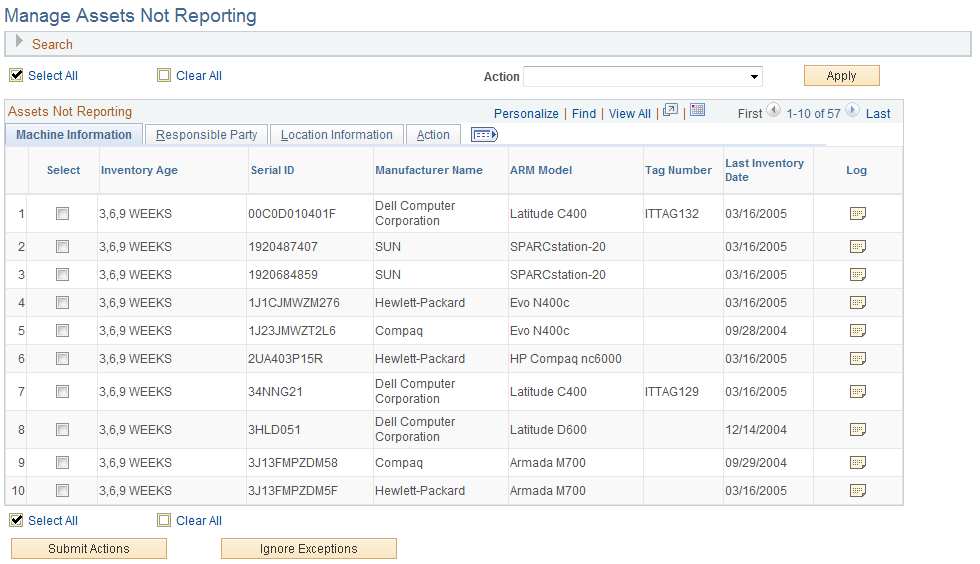
Field or Control |
Description |
|---|---|
Select |
Select the check box to perform the selected Action to the selected assets, ignore selected exceptions, or add assets to a financial impact list. |
Inventory Age |
Displays the Inventory Age from the asset repository. |
Serial ID |
Displays the Serial ID from the asset repository. |
Manufacturer Name |
Displays the name of the manufacturer from the asset repository. |
ARM Model |
Displays the ARM model from the asset repository. |
Tag Number |
Displays the tag number from the asset repository. |
Last Inventory Date |
Displays the date of the last inventory report that the asset sent. |
|
Click the Log icon to access the Asset Comment page and add relevant details. These comments can be viewed from the View Asset Log page. |
Submit Actions |
Click this button to launch the actions specified. |
Ignore Exceptions |
Click this button to ignore exceptions for the selected assets. You are directed to the Ignore Exceptions page where you can add the selected exceptions to an ignore list. Warning! You should not select to ignore software exceptions. If the software exceptions are ignored, it could present you with a lower count of the licenses that you have distributed, thereby subjecting you to potential license compliance issues. |
|
Click the Notify icon to send email notification to appropriate personnel. |
Reviewing Responsible Parties
Access the Responsible Party tab on the Manage Assets Not Reporting page.
This example illustrates the fields and controls on the Manage Assets Not Reporting page: Responsible Parties tab.

Click the Custodian (ARM) and Custodian Manager links to access custodian detail information.
Reviewing Location Information
Access the Location Information tab on the Manage Assets Not Reporting page.
This example illustrates the fields and controls on the Manage Assets Not Reporting page: Location Information tab. You can find definitions for the fields and controls later on this page.

Field or Control |
Description |
|---|---|
ARM Location Code and Location |
Displays the location shown in the asset repository. |
IP Address |
Displays the last logged IP address reported by the third-party inventory database. |
Working with Financial Information
Access the Financial Information tab on the Manage Assets Not Reporting page.
Note: The Financial Information tab is displayed when the Financial Impact check box is selected from the Installation Options - Asset Management page and one or more of the financial search criteria are selected.
This example illustrates the fields and controls on the Manage Assets Not Reporting page - Financial Information tab 1 of 2.

This example illustrates the fields and controls on the Manage Assets Not Reporting page - Financial Information tab 2 of 2.
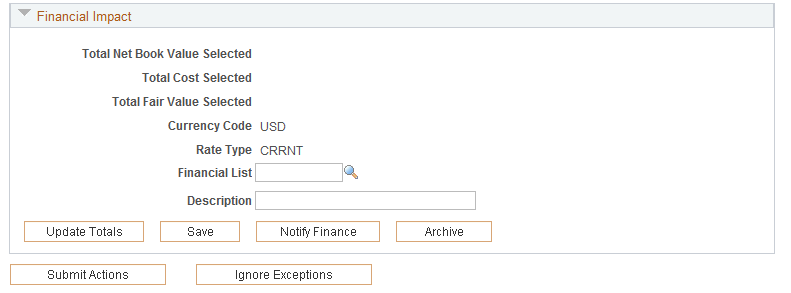
See Managing Exceptions.
Working with Actions
Access the Action tab on the Manage Assets Not Reporting page.
This example illustrates the fields and controls on the Manage Assets Not Reporting page: Action tab. You can find definitions for the fields and controls later on this page.
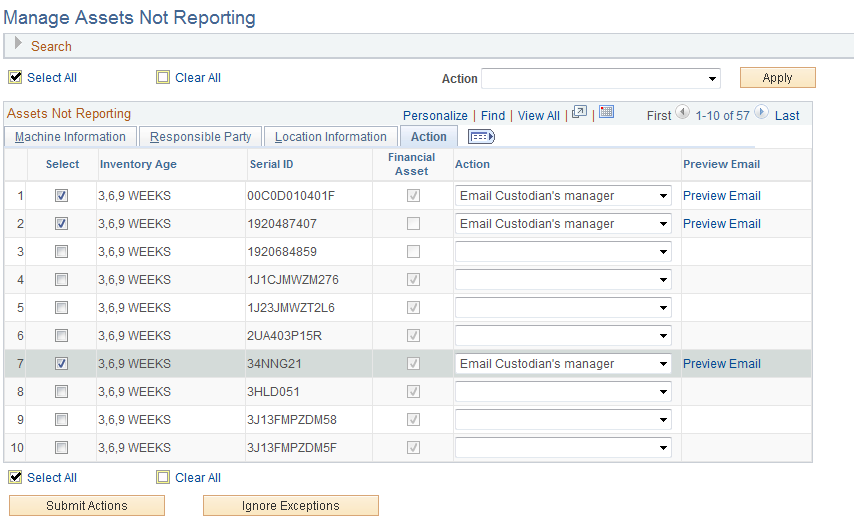
Field or Control |
Description |
|---|---|
Financial Asset |
This field indicates if an asset is a financial asset. If the asset is marked as a financial asset, the Retire a Non-Financial Asset action is not available. If the asset is not a financial asset, the Route to Finance action is not available. This prevents users from trying to retire a financial asset or routing a nonfinancial asset to the Finance department through workflow. |
Action |
When you select an action that sends an email, the system displays the Preview Email link. Click this link to view the email content. When you select Retire a Non-Financial Asset, the Retirement Type and Reference Code fields become visible for entry, as does the Retirement Comments tab. |
Preview Email |
This column is displayed with links when an email action is selected. Click the link to preview the email content. |
Retirement Type |
Select a retirement type. Values are: Abandoned, Auto-Ret, Cannibal, Casualty, Disappear, Donated, Inventory, Like Kind, Missing, Sale, Scrap, Theft, and Trade-In. |
Reference Code |
Enter a reference code for the retirement, if applicable. |
Adding Retirement Comments
Access the Retirement Comments tab on the Manage Assets Not Reporting page.
The Retirement Comments page is available only if Retire a Non-Financial Asset is selected on the Action page.
This example illustrates the fields and controls on the Manage Assets Not Reporting page: Retirement Comments tab. You can find definitions for the fields and controls later on this page.
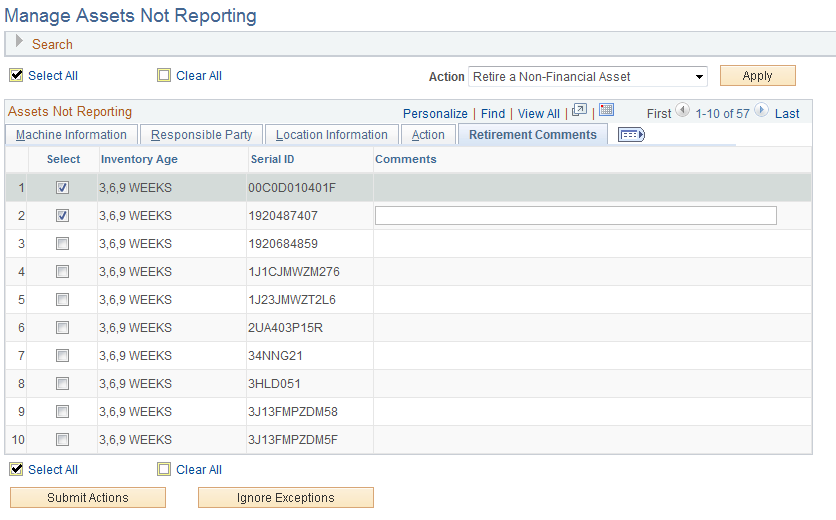
Field or Control |
Description |
|---|---|
Apply |
Click to apply the selected action to each row that is selected in the grid. The system intelligently applies actions to assets based off of the financial status of the asset and the financial implication of the action selected for application. For example, Retire a Non-Financial Asset will not be applied to a financial asset. Note: TheSubmit Actions button must be invoked in order to execute the actions that are associated with each line in the grid. |
Submit Actions |
Click to submit all selected assets' actions. Note: This action saves the changes. |
Ignore Exceptions |
Click to ignore exceptions for selected assets. Warning! You should not select to ignore software exceptions. If the software exceptions are ignored, it could present you with a lower count of the licenses that you have distributed, thereby subjecting you to potential license compliance issues. |
Add retirement specific comments for any assets that are being retired.

