Creating Proposals
This section discusses how to search for invoices and create proposals.:
|
Page Name |
Definition Name |
Usage |
|---|---|---|
|
EM_PRO_CREATE_LIST |
Search for invoices to create proposals for buyers or suppliers. |
|
|
EM_PROPOSAL_CREATE |
Propose new terms, expiration date, and settlement date (due date) and perform calculations using old and new terms. |
Use the Create Proposals page (EM_PRO_CREATE_LIST) to search for invoices to create proposals for buyers or suppliers.
Navigation:
Invoices already included in a proposal or offer are not available for selection. The system does not allow invoices to be included in more then one proposal or offer in a pending, accepted, or denied status. The system allows invoices associated with canceled proposals to be selected for new proposals.
To create a new proposal, users search for applicable invoices, select the invoices they want to include in a new proposal, and then click the Create Proposal button.
Field or Control |
Description |
|---|---|
Buyer, Supplier, and Supplier Location |
These fields are required for searching for invoices to include in proposals. |
Create Proposal |
Click this button to access the Manage Proposals page, where the user can create a new proposal and ensure that one or more invoice row is selected. Otherwise, the user can issue an error message stating that at least one invoice must be selected. Proposals are created for one buyer. |
Use the Manage Proposals page (EM_PROPOSAL_CREATE) to propose new terms, expiration date, and settlement date (due date) and perform calculations using old and new terms.
Navigation:
Select the required invoices and click the Create Proposal button on the Create Proposals page.
This example illustrates the fields and controls on the Manage Proposals page. You can find definitions for the fields and controls later on this page.
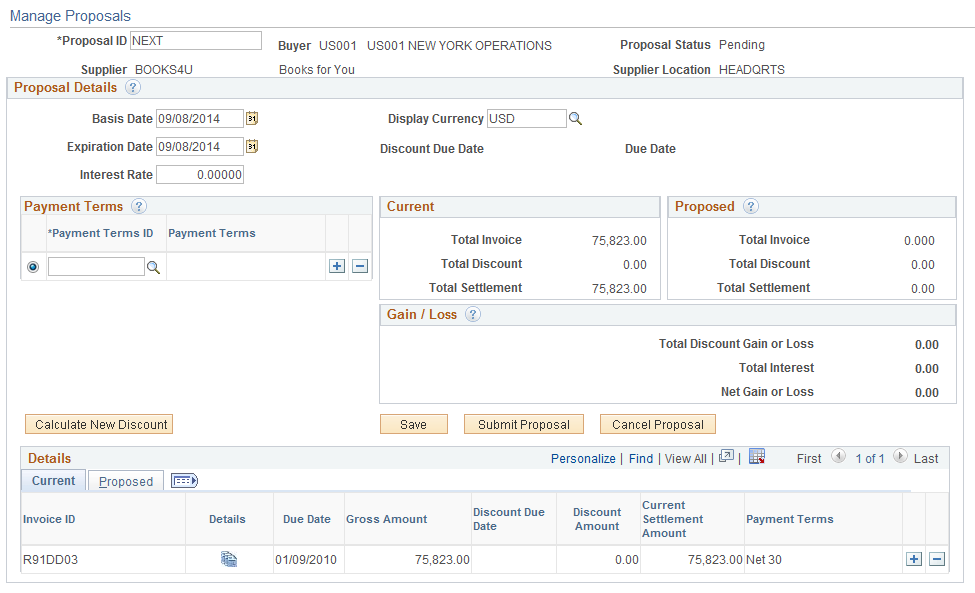
Field or Control |
Description |
|---|---|
Basis Date |
The date that will be used to calculate the new discount. For example, if the new discount is due in 10 days, then the new discount due date will be 10 days from this date. |
Display Currency |
Select a currency to display for the calculations. This field displays monetary amounts only. The invoice currencies are not changed. |
Expiration Date |
The proposal expiration date populates based on the proposal creation date (today's date) plus the number of expiration days established in the buyer details. A supplier can modify this field to propose a longer or shorter expiration date. |
Interest Rate |
Enter the interest rate saving the money will earn. |
Payment Terms |
Select a payment term to use as the new basis for this proposal. You must predefine payment terms in the system. |
New Total Discount Amount |
Displays the total discount amount, which is calculated as follows: Net amount * New discount rate * Number of days payment deferred / 360 days |
New Total Settlement Amount |
Displays the gross amount minus the discount amount. |
Total Discount Gain or Loss |
Displays the new discount amount minus the current discount amount. |
Total Interest |
Displays the amount of interest the money would earn if it were kept in an interest account. |
Discount Evaluation |
The total discount gain or loss minus total interest. |
Calculate New Discount |
Click to calculate the new discounts based on proposed terms and the due date entered. |
Save |
Click to save the proposal without submitting the proposal to the buyer. The proposal status is set to Pending. |
Submit Proposal |
Click to confirm the proposal parameters and send an email notification to the applicable buyer. |
Cancel Proposal |
Click to cancel the proposal. The proposal status is set to Cancel and allows invoices to be selected on other proposals. |
The add and delete buttons are active when the proposal is in Pending status.