Reviewing, Approving, and Disputing Invoice Lines
Once your setup is complete, operational approvers can review, approve, and dispute individual invoice lines. These users cannot view invoice lines for which they are not responsible.
Most operational users do not have authority to override exceptions, however it's useful for them to see the reasons why invoice lines have a match exception status. Operational users that do have override authority can view and override exceptions.
Warning! Ensure that work in progress invoice lines are approved before turning off line-level approval routing. Similarly, if you need to change header approval amount levels or turn off header approval, ensure that you complete the approval of work in progress invoices before doing so.
|
Page Name |
Definition Name |
Usage |
|---|---|---|
|
EM_INVOICE_LINES |
Approve or dispute invoice lines, view line status, and resolve invoice line disputes. |
|
|
EM_INVLN_ACT_APPRV |
Preview a summary of the lines you are about to approve. |
|
|
EM_VCHR_APPRVL_AF |
Approve invoice lines. |
|
|
EM_INVLN_ACT_DISP |
Preview a summary of the lines you are about to place in dispute. |
|
|
AP_MTCH_WB_EXCPTN |
View match information for associated vouchers, purchase orders, and receipts. You can override exceptions, correct errors, and put vouchers on a match hold. |
|
|
EM_INVLN_ACT_DISP |
Enter comments and resolve the disputed invoice line. This page enables operational users to resolve an invoice line dispute. Upon clicking the Dispute button, only the user who initiated the dispute is transferred to the Review Invoice Lines - Resolve Invoice Line Dispute page; otherwise, the system transfers the user to the Review Invoice Lines - Resolution History page. |
|
|
EM_DISPUTE_LN_HIST |
View all dispute resolution comments for a given invoice line. |
|
|
EM_INV_APR_STATUS |
View the status of the invoice within the life cycle. This version of this page appears when the invoice is in the Invoice Approval stage of the invoice cycle. Other versions of this page appear depending on the stage of the cycle the invoice is in. |
|
|
EM_INVLN_APPR_STAT |
Review line approval status and approvers assigned to the line. |
Use the Review Invoice Lines - Invoice Lines and Distributions page (EM_INVOICE_LINES) to approve or dispute invoice lines, view line status, and resolve invoice line disputes.
Navigation:
Click the Review Disputes, Review Exceptions, or Review Pending Approvals link on the My Invoice Lines page.
Select Lines as the View on the Review Invoices - Invoice Inquiry page.
This example illustrates the fields and controls on the Review Invoice Lines - Invoice Lines and Distributions page. You can find definitions for the fields and controls later on this page.
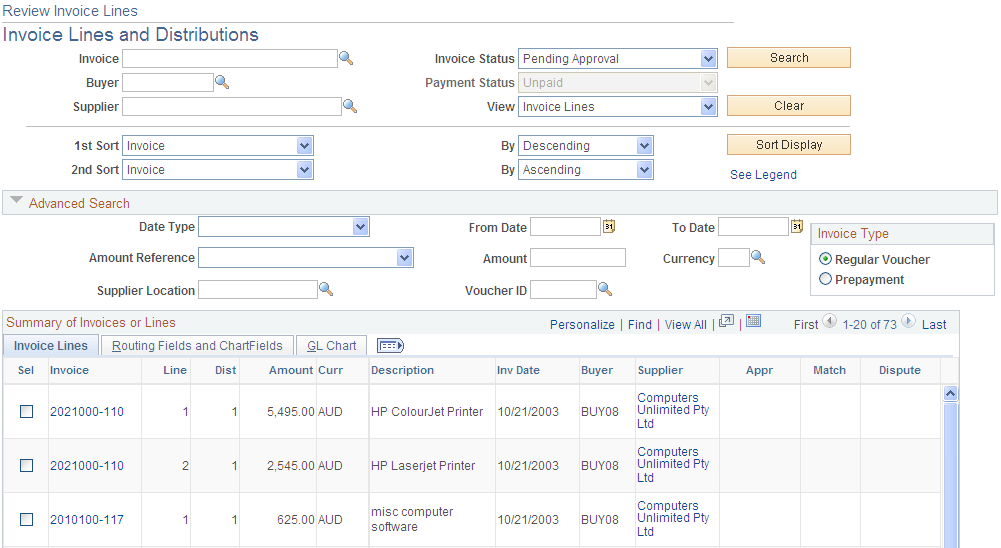
Field or Control |
Description |
|---|---|
Invoice, Buyer, and Supplier |
Enter a selection to narrow your search, but none are required. If you enter a value in the Buyer or Supplier field, searches return results faster. |
Invoice Status |
Populates according to the link you click on the My Invoice Lines page and defines the invoices that display. For example, if you click the Review Disputes link to access this page, the Invoice Status is set to Disputed Invoice Line. You can change the status:
|
Payment Status |
Displays Unpaid invoices only. |
Invoice Lines and Distributions
Field or Control |
Description |
|---|---|
Sel (select) |
Select the check box of the lines you want to approve or dispute, and then click the Approval-Preview or Dispute-Preview button to see a summary of the lines before you approve or dispute them. |
Invoice |
Click a link in this column to view the invoice life cycle. |
Line |
Displays the line number of the invoice. |
Dist (distribution) |
Displays the distribution number of the invoice line. |
Supplier |
Click a link in this column to view the supplier's information. |
|
Click a button in the Appr (approval status) column to review the approval status information for the line. If you have at least one accounting or non-operational role assigned to your user ID, the presence of the approval button indicates the line has been routed through the line-level approval process; if the button is not present, then line-level routing did not take place for the invoice line. The approval button shows the status of the entire line, but because a single line can require approval by more than one person you should also select the My Pending Lines invoice status to see lines you personally still have pending. Click the approval button to view other users in the particular approval loop and their statuses. Note: Click the See Legend link to view approval status symbols and their definitions. |
|
Click this button in the Match column to access the Match Exception Workbench Details page to review matching exceptions for this line. The presence of this button indicates that a particular invoice line has one or more match exceptions. Note: Click the See Legend link to view other match status symbols and their definitions. The page you access depends on the match status. |
|
Click this button in the Dispute column to view line resolution history. The presence of this button indicates that the line has been in dispute. |
|
Click this button in the Dispute column to enter details and resolve the invoice line dispute. The presence of this button indicates that an outstanding dispute exists on the line. |
Routing Fields and ChartFields
This tab displays information associated with the given invoice line.
Field or Control |
Description |
|---|---|
Item and Category |
Displays the item and category associated with this invoice line. |
GL Chart
This tab displays ChartFields associated with the given invoice line.
Field or Control |
Description |
|---|---|
Account |
Displays the account with which the line is associated. Note: The system displays only populated ChartFields. If a ChartField has no values, that column is not visible. |
|
Click a button in the Comments column to view invoice line comments entered by the supplier. The button with dots indicates that the supplier has entered comments about the line. Comments entered by the supplier can be seen by the buyer, but comments entered by the buyer cannot be seen by the supplier. |
Supplier Cd (supplier code) |
Click a link in this column to view the supplier's information. |
Approval-Preview |
Select the Approval-Preview button to preview a summary of the lines you are about to approve after selecting at least one invoice line. |
Dispute-Preview |
Select the Dispute-Preview button to preview a summary of the lines you are about to dispute, and enter comments about the dispute that apply to all selected lines. |
Use the Review Invoice Lines - Approve page (EM_INVLN_ACT_APPRV) to preview a summary of the lines you are about to approve.
Navigation:
Select the Sel (select) check box for any invoice line you want to approve on the Review Invoice Lines - Invoice Lines and Distributions page.
Click the Approval-Preview button.
Note: You must select My Pending Lines as the Invoice Status before you can approve your lines.
Review and ensure that the lines selected are those you want to approve, and then click the Approve button to approve the lines. If you decide that you do not want to approve one or more of the lines, deselect the Select check boxes for those lines before continuing.
When you click Approve from this page and then the OK button after the confirmation, the selected lines are approved and the system returns you to the Review Invoice Lines - Invoice Lines and Distributions page.
Use the Invoice Line Approval page (EM_VCHR_APPRVL_AF) to approve invoice lines.
Navigation:
Field or Control |
Description |
|---|---|
Attachments |
Click the Attachments link to view the Voucher Header Attachment page. |
Invoice Lines and Distributions |
Select the invoice lines to be submitted for approval. |
View Detail |
Click the View Detail link to view the approval details for the invoices that are already approved. |
Show Summary |
Click the Show Summary button to display all invoice comments summarized in header process. |
Use the Review Invoice Lines - Dispute page (EM_INVLN_ACT_DISP) to preview a summary of the lines you are about to place in dispute.
Navigation:
Select the Sel (select) check box for any invoice line you want to dispute on the Review Invoice Lines - Invoice Lines and Distributions page.
Click the Dispute-Preview button.
Review and ensure that the lines selected are those you want to dispute, and then click the Save and Notify Now button to put the lines on hold and notify users set up to receive Invoice Line Dispute notifications.
Click the Save and Notify Later button to dispute the lines and have email notifications sent to the supplier users when the system administrator runs the Notifications-Disputed Lines Application Engine process (EM_NOTIFLATR).
Use the Match Exception Workbench Details page (AP_MTCH_WB_EXCPTN) to view match information for associated vouchers, purchase orders, and receipts.
You can override exceptions, correct errors, and put vouchers on a match hold.
Navigation:
Click a button in the Match column on the Review Invoice Lines - Invoice Lines and Distributions page.
Unless the user is set up to override match exceptions, the fields on this page will be unavailable. Some objects on this page are hidden if an operational user does not have override authority.
For approval to occur, these exceptions must first be resolved by a user who has override authority.
Use the Review Invoice Lines - Resolve Invoice Line Dispute page (EM_INVLN_ACT_DISP) to enter comments and resolve the disputed invoice line.
This page enables operational users to resolve an invoice line dispute.
Navigation:
Click a Dispute button on the Review Invoice Lines - Invoice Lines and Distributions page.
Field or Control |
Description |
|---|---|
Reason and Comments |
Select a reason for the resolution: Accounting in Dispute, Amount in Dispute, Contract Retention, Goods in Dispute, Inbound IPAC Required, Other, Quantity in Dispute, or Withholding Hold. You must also enter comments. |
Save and Notify Now |
Click this button to resolve the line in dispute and immediately send email notification to the supplier users. |
Save and Notify Later |
Click this button to resolve the line in dispute and send email notification to the supplier when the system administrator runs the Notifications-Disputed Lines process. This process does the following:
|
Note: You can dispute lines all together, but must resolve them one at a time.
Use the Review Invoice Lines - Resolution History page (EM_DISPUTE_LN_HIST) to view all dispute resolution comments for a given invoice line.
Navigation:
Click a Resolution History button on the Review Invoice Lines - Invoice Lines and Distributions page.
This page displays all dispute and comment information associated with the invoice line.
Use the Review Invoices - Invoice Cycle page (EM_INV_APR_STATUS) to view the status of the invoice within the life cycle.
Navigation:
Click a link in the Invoice column on the Review Invoice Lines - Invoice Lines and Distributions page.
View the status of the invoice within the life cycle.
Note: An additional button for invoice line approval appears on this page only for invoices subject to line-level approval. If the button is not present, the invoice had no lines routed.
Use the Review Invoice Lines - Invoice Line Approval Status page (EM_INVLN_APPR_STAT) to review line approval status and approvers assigned to the line.
Navigation:
Click a button in the Appr (approval) column on the Review Invoice Lines - Invoice Lines and Distributions page.
This example illustrates the fields and controls on the Review Invoice Lines - Invoice Line Approval Status page. You can find definitions for the fields and controls later on this page.

All approvers must approve a given invoice line before it can be paid. Once an approver has approved an invoice line, the pending status row no longer appears on the page, but it is still stored in the database.
Users with the buyer accountant role type can override operational approvers and approve their lines. When this occurs, a line for the buyer accountant user appears on this page and all operational user lines that were pending become approved.
Field or Control |
Description |
|---|---|
Name |
Displays the name of the approvers responsible for approving the invoice line. |
Approval Status |
Displays the approval status for the respective approver: Pending: The user has not yet approved the line. Approved: The user has approved the line. |
Date/Time Action Taken |
Displays the date and time the line approval occurred, or the line was initially routed. |




