Uploading Invoices in PeopleSoft Fluid
eSettlements Fluid Upload Invoices pages allow external Supplier users ability to upload their invoice data in PeopleSoft Fluid.
|
Page Name |
Definition Name |
Usage |
|---|---|---|
|
EM_SEL_CXML_ADD_FL |
Upload files with invoice data. |
Use the Upload Invoices page (EM_SEL_CXML_ADD_FL) to upload files with invoice data.
Navigation:
.
This example illustrates the fields and controls on the Upload Invoices page. You can find definitions for the fields and controls later on this page.
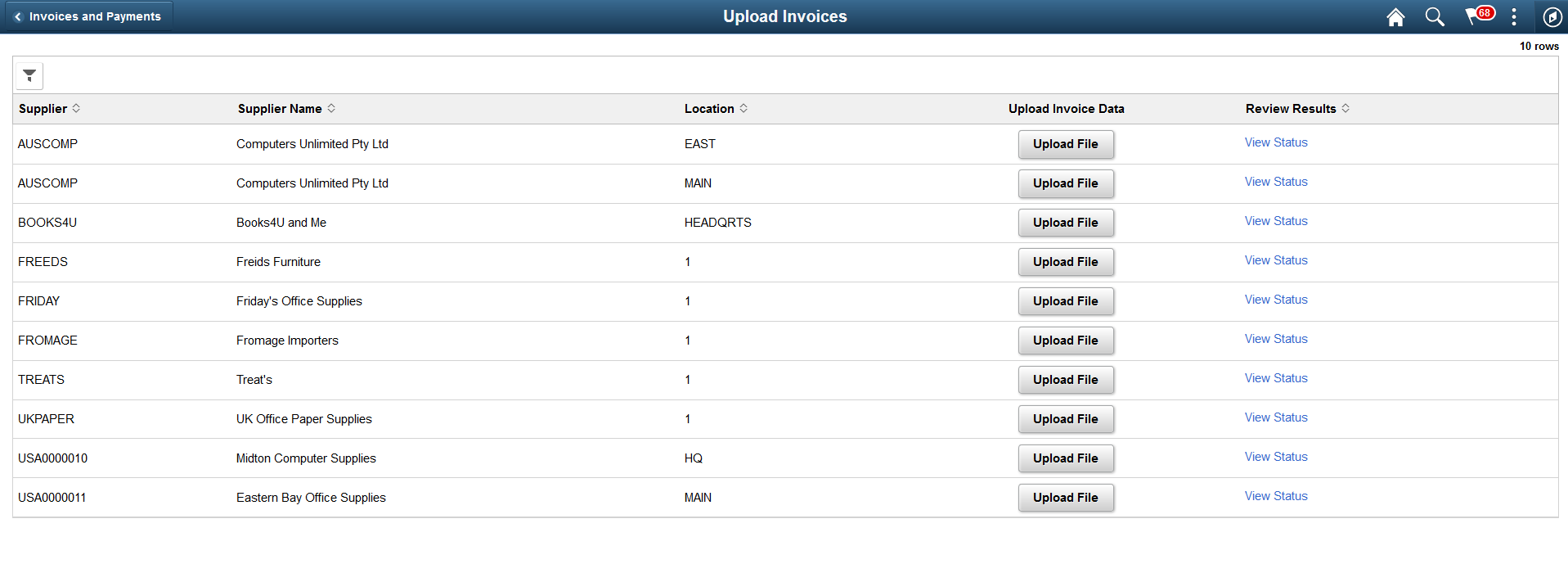
Field or Control |
Description |
|---|---|
|
Select to access the Filters page and search for Suppliers. |
|
Select to sort the columns in the ascending or descending order. By default, the invoices are sorted alphabetically by the Supplier name. |
Upload File |
Select to attach a xml/cxml file. |
Review Status |
Displays the link to view the status of the file. |
Select the View Status link on the Upload Invoices page.
This example illustrates the fields and controls on the View Results page. You can find definitions for the fields and controls later on this page.
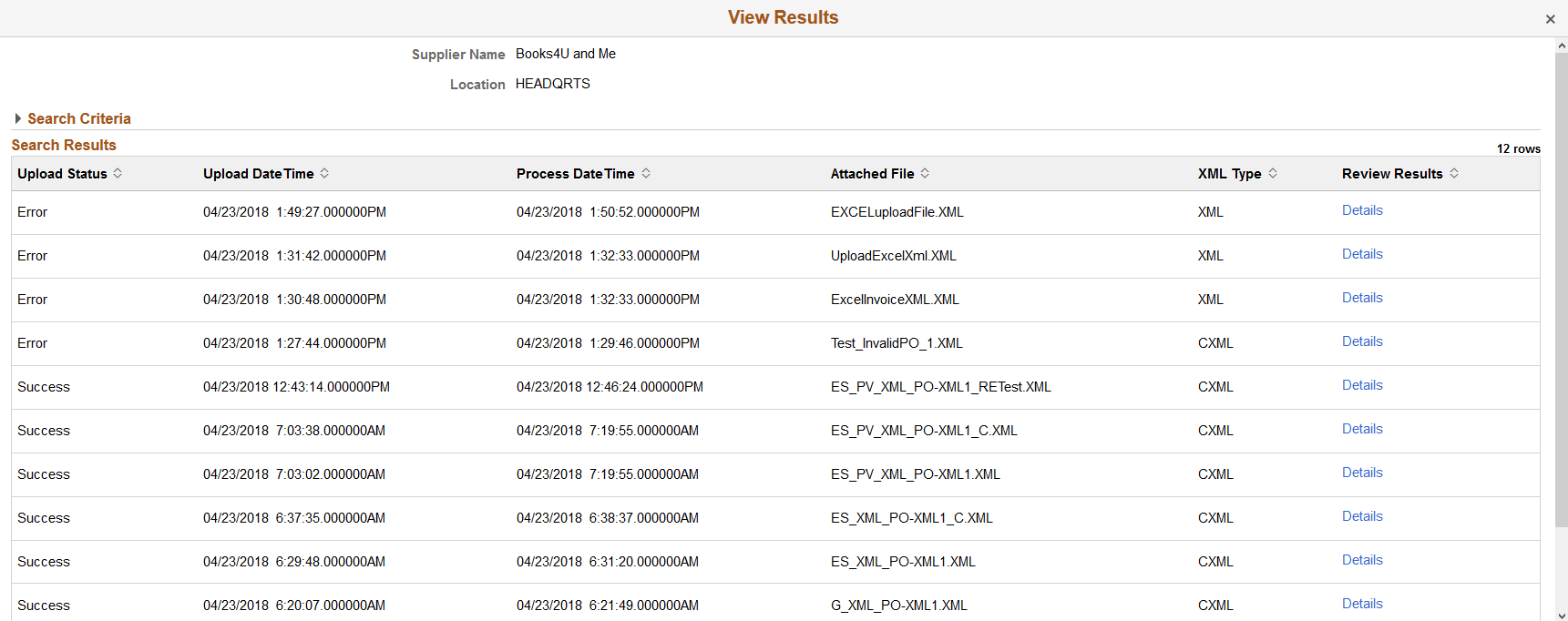
Field or Control |
Description |
|---|---|
File Status |
Displays the status of the file upload. A Success indicates that all invoice(s) were successfully loaded without any errors. An Error indicates that one or more invoices in the file upload have error(s). |
Review Results |
Displays the link to view the details of the uploaded invoice. |
Select the Details link on the View Results page. The Review Upload Invoice Details page displays the invoice details.
This example illustrates the fields and controls on the Review Upload Invoice Details page. You can find definitions for the fields and controls later on this page.

Field or Control |
Description |
|---|---|
Messages |
Displays a link if there are errors in the file upload process. Select the link to view the error details on the Error Message page. |
Error Messages Page
Use the Error Messages page (EM_PVQRY_ERR_SCF) to view error details. This page is display-only.
Navigation:
.
Click the link .
This example illustrates the fields and controls on the Error Messages Page. You can find definitions for the fields and controls later on this page.

The Error Messages page displays the associated error(s) for a specific invoice.
Uploading Invoices using Microsoft Excel
External Supplier users can upload invoices using Microsoft Excel. Select the eSExcelInvoiceUpload.xls file delivered with PeopleSoft eSettlements to enter the invoice data in Microsoft Excel. A Visual Basic (VB) macro built in the file converts the invoice data into an XML and posts the file to an URL defined in the Microsoft Excel Template worksheet.
Note: Currently, eSExcelInvoiceUpload.xls spreadsheet upload is not supported on macOS.
The excel upload functionality is delivered to the External Supplier users as a web service. Enabling web services is discussed in the documentation PeopleTools Integration Broker. See the product documentation for PeopleTools: Integration Broker
Note: Suppliers must also ensure that they import their customers SSL Digital Certificates on their computers before utilizing the eSettlements Excel Invoice Upload Functionality. In addition, the XML can be Saved from the Excel Workbook and attached to the Upload Invoice Page as an alternative to using the Web Service.

