Approving Project Requests Using PeopleSoft Fluid User Interface
This section discusses approving project requests using PeopleSoft Fluid User Interface.
You can use the Delegation Framework to delegate project request approval authority to other users, who can then act on specific transactions on your behalf.
For more information on setting up and using Delegation Framework, see:
|
Page Name |
Definition Name |
Usage |
|---|---|---|
|
Review pending and historical approvals that are associated with the user. |
||
|
EOAWMA_MAIN_FL |
View the project requests routed for approval. Access summary details for a specific project request to perform an action. For general information, see the Using Fluid Approvals. |
|
|
EOAWMA_TXNHDTL_FL |
Review and approve, deny or return a project request. Costing of project requests is also accomplished. |
General information about Mobile Approvals is available in FSCM Application Fundamentals documentation. See
Oracle PeopleSoft delivers Notification Composer Framework to manage the setup and administration of notifications in one central location. Once you have adopted the Notification Composer feature, you must use it to create new notifications and manage your existing notifications.
For more information about Notification Composer Framework, see Understanding Notification Composer
Use the Approvals tile to access the Pending Approvals page.
Navigation:
This tile can be placed on any PeopleSoft Fluid Home page.
This example illustrates the fields and controls on the Approvals Tile. You can find definitions for the fields and controls later on this page.
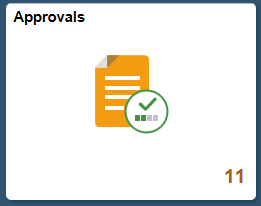
For information about how to add a tile to a PeopleSoft Fluid Home page, see Adding Homepages and Tiles.
The tile can show the total number of pending approvals. If no pending approvals are available, the tile does not display a number count.
Use the Pending Approvals page (EOAWMA_MAIN_FL) to view the project requests routed for approval. Access summary details for a specific project request to perform an action. Costing of project requests is also accomplished.
Navigation:
Select the Approvals tile and then select Project Request Approval
This example illustrates the fields and controls on the Pending Approvals Page. You can find definitions for the fields and controls later on this page.

Review header information for the project requests currently routed for approval. To access and perform an action on the request details, select the row. You can also use the filter to narrow results on the page. For more information about using the filter, see Filters Page.
Use the Project Request Approval page (EOAWMA_TXNHDTL_FL) to review and perform an action on the project request.
Navigation:
Select a project request entry in the list on the Pending Approvals page.
This example illustrates the fields and controls on the Project Request Approval Page. You can find definitions for the fields and controls later on this page.

This example illustrates the fields and controls on the Project Request Approval Chain. You can find definitions for the fields and controls later on this page.

The approval chain reflects approval status generated by the Approval Framework. For more information, see the product documentation for the PeopleSoft Approval Framework. See also Understanding Transaction Approval Flows.
Field or Control |
Description |
|---|---|
Approve |
Perform an action on this approval by selecting the Approve action button. Upon selecting the Approve button, you have the option to select Submit to continue the action, or Cancel to back out of the action. Upon submitting the action, the system generates a message that the action is successful. |
Deny |
Click to deny approval of the project request. Reason can be provided for denying the request. |
More — Return |
Click to return project request to the requester. |
More — Costing |
Click to reassign the project request to the project manager for costing. |
Link to Project Request Page |
Click to view the project request details. |
Approver Comments |
Enter comments in the text entry field. |
Approval Chain |
Click to review approval chain information. You can expand or collapse the approver information for each line. You can also select the approver name to view approver details. |