Prepopulating Forecasts in Batch
To prepopulate forecasts in batch, use these components:
Run Prepopulate Forecast Time component (RUN_FC_TIME).
Load Third Party Time component (RUN_PC_PC_TO_FC).
Note: This topic is optional. If you are not prepopulating forecasts, you do not need to complete the tasks that are discussed in this topic.
|
Page Name |
Definition Name |
Usage |
|---|---|---|
|
RUN_CNTL_FC |
Prepopulate forecasts by GL business unit from the prior forecast horizon and from PeopleSoft Resource Management. |
|
|
RUN_CNTL_FC |
Load forecast time from a third-party project management tool that is already loaded into the forecast staging table. |
Use the Populate Time page (RUN_CNTL_FC) to prepopulate forecasts by GL business unit from the prior forecast horizon and from PeopleSoft Resource Management.
Navigation:
This example illustrates the fields and controls on the Populate Time page. You can find definitions for the fields and controls later on this page.
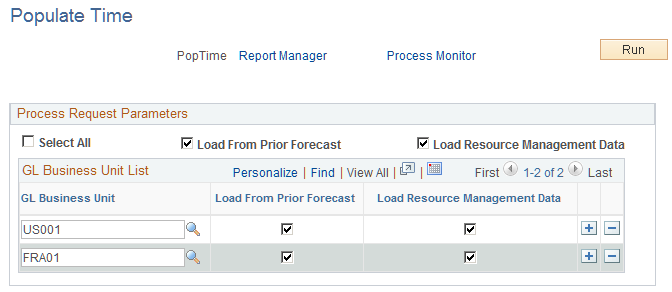
Field or Control |
Description |
|---|---|
Select All |
Select this option to prepopulate forecast hours for all GL business units. |
Load From Prior Forecast and Load Resource Management Data |
The options are:
Select both options to take full advantage of the system's ability to prepopulate forecasts using prior forecasts and schedule data from PeopleSoft Resource Management. |
GL Business Unit (general ledger business unit) |
Specify one or more business units for which you want to prepopulate forecast hours. This field is available if you did not enable the Select All option. |
Run |
Click Run for the Populate Time Application Engine process to populate the Forecast Time - Summary page, by resource, for the forecast horizon and rules that are defined on the Forecast Configuration and Program Management Options pages. |
Important! Run the Populate Time process only after completion of the Establish Control and Administer Cache processes. Schedule all three processes in a single run control in this order: 1. Establish Control, 2. Administer Cache, and 3. Populate Time.
Use the Load Third Party Time page (RUN_CNTL_FC) to load forecast time from a third-party project management tool that is already loaded into the forecast staging table.
Navigation:
Click Run for the Load Third-Party Data Application Engine process (PC_PC_TO_FC) to load data from a third-party project management tool after that data is loaded into the forecast staging table.