Setting Up Primavera P6 Integration Options for a Project
|
Page Name |
Definition Name |
Usage |
|---|---|---|
|
PROJECT_P6_OPTN |
Use this page to indicate if a project should be included in the integration process with Primavera P6. |
Use the General Information - Primavera page (PROJECT_P6_OPTN) to use this page to indicate if a project should be included in the integration process with Primavera P6.
Navigation:
This example illustrates the fields and controls on the General Information – Primavera. You can find definitions for the fields and controls later on this page.
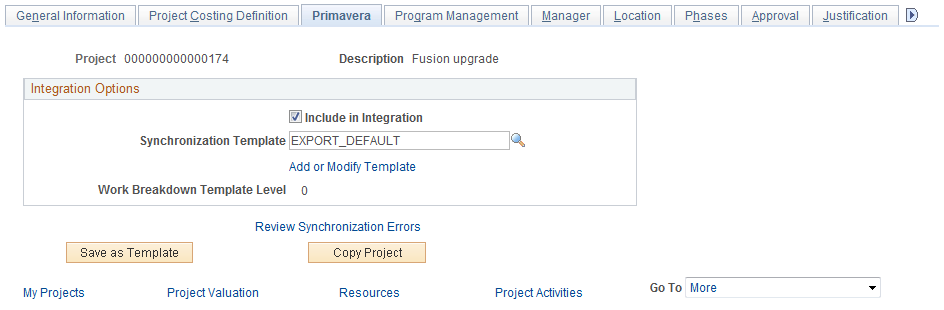
Field or Control |
Description |
|---|---|
Include In Integration |
Select to indicate that the project should be included in the synchronization process with Primavera P6. If selected and the project meets the selection criteria on the run control page for the PGM_SYNC_PRJ process, then this project will be exported from PeopleSoft to Primavera P6 the next time the Project Synchronization process runs. If not selected, the project will not be synchronized with Primavera P6 regardless of whether the project meets the selection criteria on the Synchronize Project Data run control page. |
Synchronization Template |
Select a synchronization template. When adding a project, the system displays the synchronization template that is specified on the Project Costing Options page for the business unit. The business unit default can be changed in this field. |
Add or Modify Template |
Click to access the Synchronization Template component. Use this link to add a new synchronization template or modify an existing synchronization template. |
Work Breakdown Template Level |
Displays the WBS level after a project has been imported from Primavera P6. If the WBS level is zero, then the entire WBS was integrated, or the project has not been integrated. |
Review Synchronization Errors |
Click to access the Project Data Sync Log page. |