Spreading Budget Detail Amounts Across Periods
|
Page Name |
Definition Name |
Usage |
|---|---|---|
|
PGM_BUD_DETAIL |
View and define budget details, and distribute budget estimates across periods. |
|
|
PGM_BUD_PER_SEC |
Calculate period budget amounts for budget items with a labor resource class. |
Use the Program Budget Detail page (PGM_BUD_DETAIL) to view and define budget details, and distribute budget estimates across periods.
Navigation:
Enter budget estimate amounts and distribute the budget amounts across the periods of the program.
This example illustrates the fields and controls on the Program Budget Detail page. You can find definitions for the fields and controls later on this page.

Field or Control |
Description |
|---|---|
Distribute Budget Items |
Click to access the Program Budget Detail - Distribute Budget Items page, where you can add budget items and change the distribution method. |
Budget Details
This grid appears after you distribute budget estimates to budget items, load the budget from Microsoft Excel, roll up the budget from child program or project budgets, or copy from an existing budget plan.
Field or Control |
Description |
|---|---|
Budget Item |
Displays the budget items that you entered on the Distribute Budget Items page brought in from Excel or project rollup, or copied from another plan. |
Seq Nbr (sequence number) |
Displays the sequence number which identifies the number of occurrences of a specific budget item. You can add the same budget item multiple times. |
Budget Estimate |
Enter a budget estimate for each budget item. The system populates this field when you use the Distribute Budget Items process. It is left blank when you use the Load from Excel, Project Rollup, and Copy From Plan options. |
Spread |
Click to automatically spread the budget estimate evenly across all program periods. |
Calculate |
Click to access the Calculate Period Amounts page. This link appears only for budget items with a labor resource class or no resource class. |
Periods Total |
Displays the total budget amount for all budget periods for each budget item. Important! The periods total may not equal the value in the Budget Estimate field. The budget estimate amount is used only as a starting point. |
<Budget Period> |
Enter a budget amount for the budget period, or automatically populate the field using by using the Spread button or Calculate link. A column appears for each budget period in the program. |
Use the Program Budget Detail - Calculate Period Amounts page (PGM_BUD_PER_SEC) to calculate period budget amounts for budget items with a labor resource class.
Navigation:
Click the Calculate link on the Budget Detail page.
This example illustrates the fields and controls on the Program Budget Detail - Calculate Period Amounts page. You can find definitions for the fields and controls later on this page.
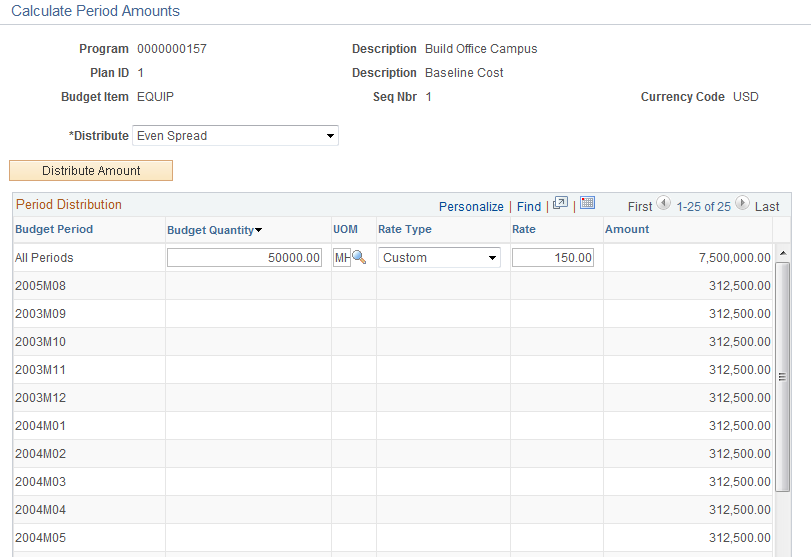
When you first access this page, you can enter information only in the All Periods row. Use this row to calculate a budget amount for all periods. Then, use a distribution method to distribute the amount across periods.
Field or Control |
Description |
|---|---|
Distribute |
Select the method you want to use to distribute the calculated amount to the budget periods. Options are: Even Spread: Select to automatically divide the amount in the All Periods row evenly across all budget periods. Repeat Amount: Select to apply the full amount in the All Periods row to each budget period. Percentage Spread: Select to display the Percentage column in the Period Distribution grid. Enter the percentage of the amount in the All Periods row you want to allocate to each budget period. The total percentage amount must equal 100. Manual Entry: Select to open up the Quantity, Rate, and Amount fields for each budget period in the Period Distribution grid. You can then enter individual budget amounts manually for each budget period or perform quantity times rate calculations for individual periods. The All Periods row is hidden when this option is selected. |
Distribute Amount |
Click to populate the amount column based on the distribution method chosen. |
Period Distribution
Use this grid to define the amounts to distribute by using the Distribute Amount button or to manually calculate budget amounts for each period.
Field or Control |
Description |
|---|---|
Budget Period |
Displays the budget periods. The system automatically calculates all budget periods for the program and displays them here. |
Budget Quantity |
Displays the number of hours or days budgeted. This number is not stored in the budget rows. It is used only to calculate the period amount. |
UOM (unit of measure) |
Select a unit of measure: MDY (Person Day) MHR (Work Hour) Available unit of measure values are specified on the Project Costing Options page. |
Rate Type |
Select a rate type from these options: Custom: Select to manually enter the rate. Project Role: Select to use the rate associated with a project role. Job Code: Select to use the rate associated with a job code. |
Rate |
Enter or select a rate. Available values are based on the rate type: For a Custom rate type, enter a free form rate. For a Project Role rate type, select from the prompt that shows all rates by project role. For a Job Code rate type, select from the prompt that shows all rates by job code. |