Configuring Labor Defaults, Bill Options, and Security
This section discusses how to configure proposal labor defaults and set up proposal bill options and security.
|
Page Name |
Definition Name |
Usage |
|---|---|---|
|
GM_OPPTY_HDR_HRS |
Enter activity time. |
|
|
GM_OPPTY_HDR_SEC |
View customer contact information, set security options, and select billing options. |
Use the Labor Configuration page (GM_OPPTY_HDR_HRS) to enter activity time.
Navigation:
Click the Labor Configuration link on the Maintain Proposal page.
This example illustrates the fields and controls on the Labor Configuration page. You can find definitions for the fields and controls later on this page.

Field or Control |
Description |
|---|---|
Set Activity Time As |
Select a value to specify how to calculate time on the proposal. The value that you select here appears as the column heading on the Units tab on the Maintain Version Estimate Detail page.
Note: PeopleSoft Proposal Management does not enable you to change the value in this field if you have already created budget detail lines for the activities on the proposal. |
Use the Set Up Options page (GM_OPPTY_HDR_SEC) to view customer contact information, set security options, and select billing options.
Navigation:
Click the Set Up Options link on the Maintain Proposal page
This example illustrates the fields and controls on the Set Up Options page. You can find definitions for the fields and controls later on this page.
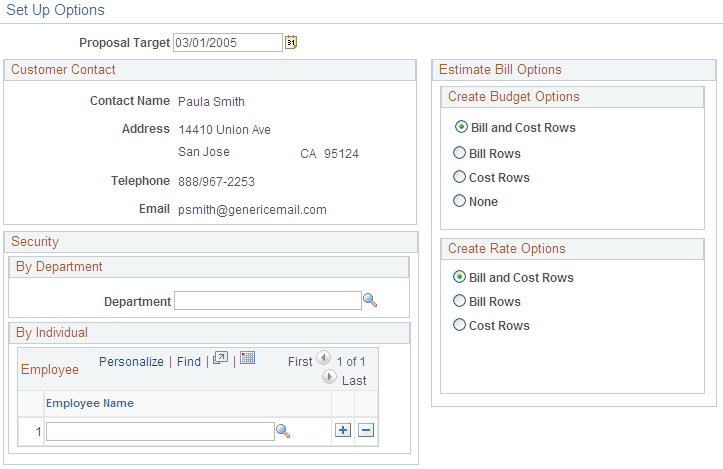
Field or Control |
Description |
|---|---|
Proposal Target |
Select the estimated approval date. This date must be greater than current date. |
Customer Contact
Displays name, address, telephone, email, and information for the contact person at the customer site. The data displayed in this section is customer sold-to information.
Estimate Bill Options
When you initiate the Generate process, the system brings forward each item entered on the Maintain Version Estimate Detail page into the Budget Detail page in PeopleSoft Project Costing. The items appear in the budgets grid as distinct lines.
The system also generates cost and bill rows for each labor and non-labor detail. Additionally, the system groups all of the cost and bill rows together within the budgets grid.
To control the type of information that the system creates during the Contract Generation process, select the values that correspond to your business needs.
Field or Control |
Description |
|---|---|
Create Budget Options |
Select a value to specify the types of budget transactions that you want the system to create in PeopleSoft Project Costing when you run the Contract Generation process from the Maintain Proposal page. Options are:
|
Create Rate Options |
Select a value to specify the types of rate set target rows that you want to create for the rate set that the system will use for billing in Contracts. Options are:
|
Security
To enable security you must first select Yes in the Security group box on the Contracts BU Setup page. When you select Yes, the list of users who can view a proposal includes only those to whom you have given security access to use the fields.
The system uses both the Department and the Employee Name fields as security filters.
Field or Control |
Description |
|---|---|
Department |
Use this field to limit access to the proposal by department. The system gives everyone in the department view access to the proposal. |
Employee Name |
Use this field to limit access to the proposal by employee. To add multiple employees, click the Add button. |