Approving Project Requests Using Fluid Approvals
This section discusses approving project requests using fluid approvals.
|
Page Name |
Definition Name |
Usage |
|---|---|---|
|
HMAP_APPR_TILE_FL |
Review pending and previously approved requests that are associated with the user. |
|
|
EOAWMA_MAIN_FL |
View a list of all transactions that apply to the selected transaction category and access the respective transactions that are pending your approval. |
|
|
EOAWMA_TXNHDTL_FL |
To view project information and perform the approval tasks. |
Oracle PeopleSoft delivers Notification Composer Framework to manage the setup and administration of notifications in one central location. Once you have adopted the Notification Composer feature, you must use it to create new notifications and manage your existing notifications.
For more information about Notification Composer Framework, see Understanding Notification Composer
Use the Approvals tile (HMAP_APPR_TILE_FL) to access the Pending Approvals page.
Navigation:
This tile can be placed on any PeopleSoft Fluid Home page.
This example illustrates the Approvals tile.
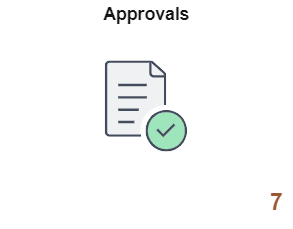
For information about how to add a tile to a PeopleSoft Fluid Home page, see Adding Homepages and Tiles
The tile can show the total number of pending approvals. If no pending approvals are available, the tile does not display a number count.
Use the Pending Approvals page (EOAWMA_MAIN_FL) to view a list of all transactions that apply to the selected transaction category and access the respective transactions that are pending your approval.
Navigation:
Click the Approvals tile.
This example illustrates the fields and controls on the Pending Approvals page

More Actions
You can select one of these approval views (by selecting the More Actions icon) to access these pages:
Pending Approvals: An approver can view transactions pending their approval.
Review Approvals: An approver can view the approvals for review.
Approvals History: An approver can view approval transactions that they already worked on. This allows the user to view the status of the approval request in the approval chain and view comments by individuals within the chain. Your administrator defines how far, in the past, historical approvals can be viewed.
|
Field or Control |
Description |
|---|---|
|
View By |
Select a type to view a list of transactions to be approved. Options are: Date Routed, From, Priority, Requester, and Type. Depending on the option selected, the options below this field change. |
|
|
Select the Filter icon to access the Filter page. |
Use the Project Request page (EOAWMA_TXNHDTL_FL) to view project information and perform the approval tasks.
Navigation:
From the Pending Approval page, select a project request transaction on the right.
This example illustrates the fields and controls on the Project Request page. You can find definitions for the fields and controls later on this page.
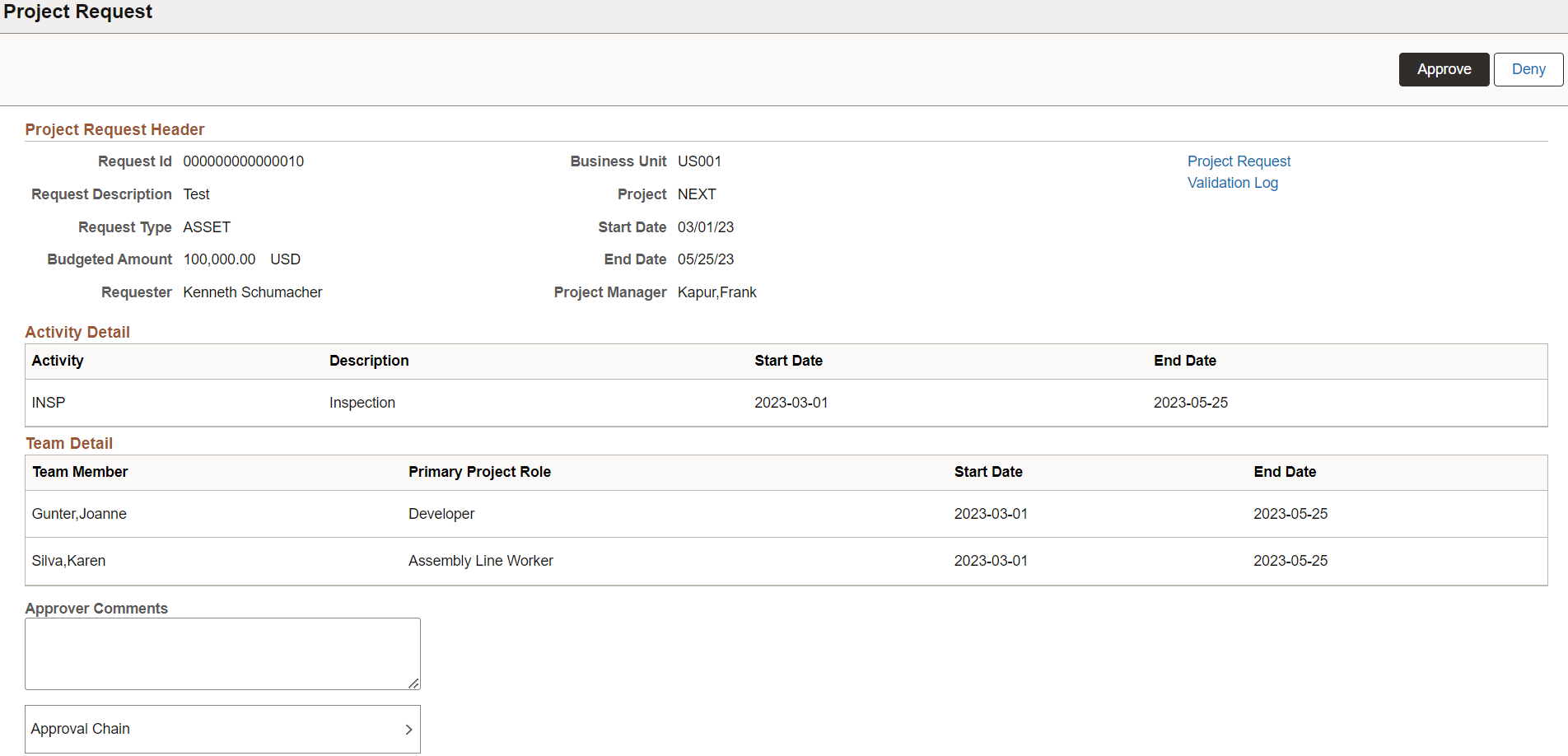
|
Field or Control |
Description |
|---|---|
|
Approve and Deny |
Select an option for the transaction. When you select one of these buttons, the system allows you to confirm or cancel your action. After you click Approve, you can enter a comment and then select the Submit button to send your approval of the transaction to the system. The system removes the transaction from your Pending Approvals queue and adds it to your Approvals History page. |
|
Project Request |
Select to access the project request activity guide. You can review and update the information if required. The edit privilege will be based on your activity guide role. If the user does not have access to the project request component, the request will be blank when opened. |
|
Validation Log |
Select to view the log if there are validation errors. |
|
Approval Chain |
Select to access the Approval Chain page. The Approval Chain displays the status of the approval chain for the transaction. You can expand and collapse subsections displayed. |
