Creating New Projects by Using Templates
|
Page Name |
Definition Name |
Usage |
|---|---|---|
|
PC_CRTPRJ_TMPL |
Select a project template to use as a starting point for a new project. |
Use the Create Project From Template page (PC_CRTPRJ_TMPL) to select a project template to use as a starting point for a new project.
Navigation:
. Select Project from Template as the Create option on the General Information - Add a New Value page, and then click the Add button.
This example illustrates the fields and controls on the Create Project From Template page. You can find definitions for the fields and controls later on this page.
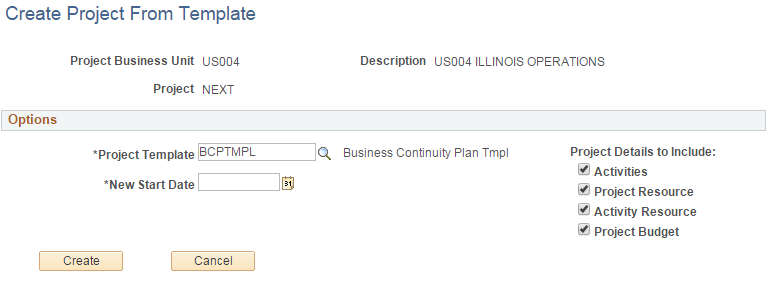
Use this page to specify the template, start date, and details to copy to a new project.
Field or Control |
Description |
|---|---|
Project Template |
Select the template that contains the information that you want to copy into a new project. The list of available templates is based on the business unit's public templates and your user-specific private templates. Only active project templates are available for selection. |
New Start Date |
Enter the new project start date that the system uses to calculate other project and activity-related dates. The system calculates the new project and activity start and end dates by using the new project start date, the date ranges in the template, and the relationship of the dates to the template project start date to calculate:
If you use PeopleSoft Program Management, the system calculates the correct activity start and end dates for the new project based on activity dependencies. The system also uses the new project start date to calculate activity deliverable due dates and deadlines. |
Activities |
Select to copy all activities from the template to the new project. This option is selected by default. Activity information includes the WBS and activity attachments. If you use PeopleSoft Program Management, the imported information also includes dependencies and deliverables. If you create project activities from a template, the system does not copy any activity constraints to the target activities. |
Project Resource |
Select to copy all active project resources from the template to the new project. This option is selected by default. The system does not copy inactive resources. If the template contains inactive resources, a message appears when you click Create stating that one or more of the resources from the template are no longer active and are not copied to the open project. |
Activity Resource |
Select to copy activity resources from the template to the new project. This option is available if you select the Activities and Project Resource options. The Activity Resource option is selected by default. |
Project Budget |
Select to copy the active project budget from the template to the new project. This option is available if you select the Activities option. The Project Budget option is selected by default. The system copies budget items and any distributed amounts to the new project, but does not copy budget adjustments. The system does not copy project budgets that use calendars that are not valid for the new project dates. If the template project budget uses a calendar that is not valid, a message appears stating that the budget calendar used in the project budget is not valid for this project's dates. To copy the template project budget to the new project, you must update the template budget calendar to include the new project dates. |
The new project status is based on the project status of the project template, and the effective date is based on the project start date. If the project start date is in the future, the project status effective date is the current date.