Creating Price Variances
|
Page Name |
Definition Name |
Usage |
|---|---|---|
|
PC_VP_HISTORY |
View and enter variance price rates. |
|
|
PC_VAR_PRICING |
Run the Variance Pricing process on selected rate sets. |
|
|
PC_VP_REVIEW |
Approve or delete rows before they are inserted in the project transaction table (PROJ_RESOURCE). |
Use the Rate Variance History page (PC_VP_HISTORY) to view and enter variance price rates.
Navigation:
. Click the History link on the Rate Sets – Target page.
This example illustrates the fields and controls on the Rate Variance History page. You can find definitions for the fields and controls later on this page.
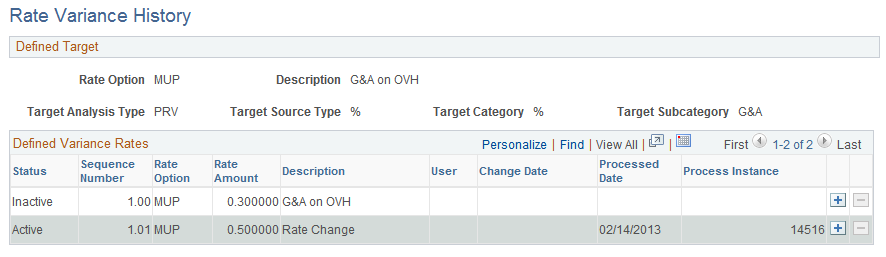
Use the Variance Pricing page (PC_VAR_PRICING) to run the Variance Pricing process on selected rate sets.
Navigation:
This example illustrates the fields and controls on the Variance Pricing page. You can find definitions for the fields and controls later on this page.
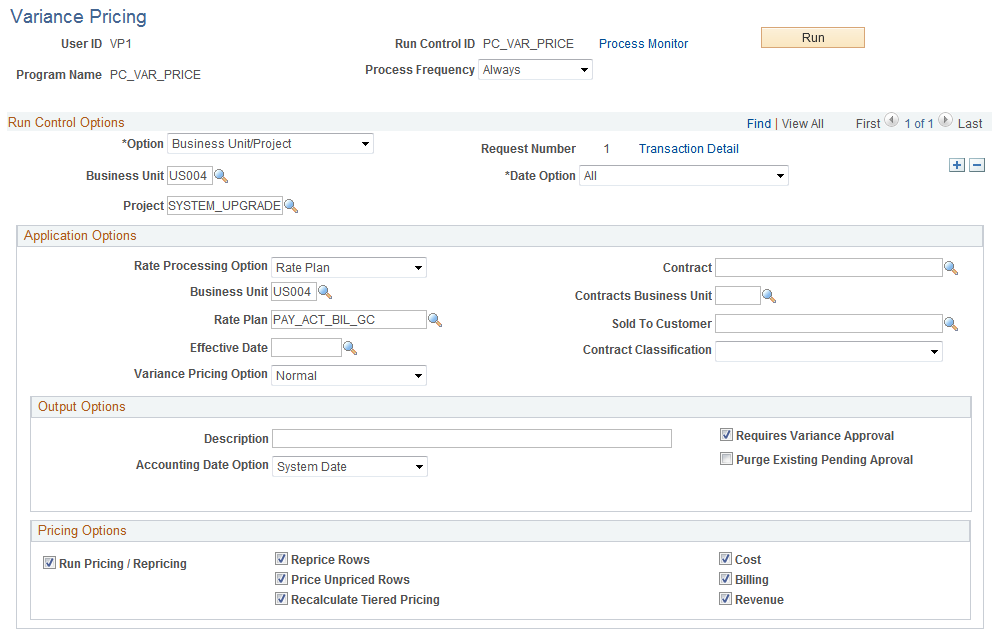
Use this page to run the Variance Pricing process for:
All rate sets that have Enable Variance selected on the Rate Sets page.
Target variance rate amounts with a pending status.
Contracts with an open or pending processing status.
Contracts, projects, and activities that use the rate definition on this run control page.
Note: To avoid generating duplicate transactions when multiple users are processing Variance Pricing, it is recommended that users select the Requires Variance Approval check box. This allows an opportunity to review the Variance Pricing transactions before sending them to the Project Costing transaction table.
Field or Control |
Description |
|---|---|
Option |
Select All, Business Unit, Business Unit/Project, or Business Unit/Project/Activity. The selection in this field determines whether the Business Unit, Project, and Activity fields appear on the page. |
Date Option |
Select All, Accounting Date, or Transaction Date. The selection in this field determine the field used to determine the date ranges of the source transactions. |
Rate Processing Option |
Select Rate Category, Rate Plan, or Rate Set. The selection in this field determines whether the Rate Category, Rate Plan, and Rate Set fields appear on the page and whether the Effective Date field is enabled. If Rate Category or Rate Set is selected in this field, then all rate sets (within a rate plan) that are associated with the selected rate set, or rate category, will be processed by the Variance Pricing process. |
Rate Category, Rate Plan, or Rate Set |
Depending on the selection in the Rate Processing Option field, this field label will display Rate Category, Rate Plan, or Rate Set. All active rate categories, plans, and sets that have a rate set with the Enable Variance option selected are available for selection. Select the value for which you want to run variance pricing. The system evaluates transaction from all open contracts, projects and activities that are associated with the selected option. |
Effective Date |
Select the effective date of the option selected in the Rate Set or Rate Plan field. Available options are based on the effective dated rows that are defined on rate plan or rate set page. The Variance Pricing process uses the rate amounts from the selected effective date, in conjunction with the source transaction date. If this field is left blank, then all effective dated rate changes are processed. |
Variance Pricing Option |
Select Correction or Normal. This option determines the system source that is applied to the target rows when running the Variance Pricing process. Select Correction to indicate that the process should use the same system source that the Pricing process uses. This option should be used when you want the Variance Pricing rows to appear to be regular pricing rows. Select Normal to indicate that the system uses PRV for all rows. |
Description |
Enter a description that is applied to the new transaction rows that the Variance Pricing process creates for this run control. If left blank, then the description is not overwritten. Leave the field blank to use the rate target description. If you do not enter a description and there is no rate target description, then no description appears on the new rows that are created. |
Accounting Date Option |
Select the accounting date to apply to transactions that the Variance Pricing process creates. Options are:
|
Requires Variance Approval |
Select to indicate that Variance Pricing rows are not immediately inserted into the project transactions table (PROJ_RESOURCE). If selected, transactions are written to the variance pricing review table (PC_VP_REVIEW) and you must approve or delete the transactions using the Variance Pricing Review page. After approving selected transaction on the Variance Pricing Review page, you must click the Process Transactions button (on the Variance Pricing Review page) to send the approved transactions to PROJ_RESOURCE. If not selected, transactions are written directly to the project transactions table (PROJ_RESOURCE). |
Purge Existing Pending Approval |
This field is available only when the Requires Variance Approval option is selected. Select to indicate that the Variance Pricing process should delete all existing rows that are currently in the variance pricing review staging table (PC_VP_REVIEW) before inserting new rows. If not selected, then old rows are not deleted from the review table and you could potentially have duplicating rows, depending on your run control options. |
Run Pricing/ Repricing |
Select to indicate that the Pricing process should automatically run after the Variance Pricing rows have been created. If selected, then all other fields in the Pricing Options group box are available. If not selected, then the Pricing process is not automatically run after the Variance Pricing process. |
Reprice Rows |
This field is available only when the Run Pricing/Repricing option is selected. Select to indicate that the Pricing process should reprice rows after the Variance Pricing process completes. |
Price Unpriced Rows |
This field is available only when the Run Pricing/Repricing option is selected. Select to indicate that the Pricing process should price unpriced rows after the Variance Pricing process completes. |
Recalculate Tiered Pricing |
This field is available only when the Run Pricing/Repricing option is selected. Select to indicate that the Pricing process should recalculate tiered pricing after the Variance Pricing process completes. |
Cost, Billing, and Revenue |
This field is available only when the Run Pricing/Repricing option is selected. Select to indicate that the Pricing process should use the selected rate type when running after the Variance Pricing process completes. Note: These fields (Cost, Billing, and Revenue) will be available for selection irrespective of whether the Separate Billing and Revenue check box is selected on the contract. |
Note: To avoid overlapping processes from running at the same time, only one Variance Pricing process, using the same parameters in these fields, can run at the same time: Business Unit, Project, Activity, and Rate Processing Option.
The Variance Pricing process completes these steps:
Updates the target variance rate sequence row to active
Updates the rate amount and sequence number on the Rate Sets - Target page with the new active target variance row.
Prices rows eligible for Variance Pricing based on the new rate amount.
Creates new transaction rows with the system option selected in the Variance Pricing Option field.
(Optional) Reprices rows eligible for repricing based on the new rate amount and prices any new, unbilled, or unbooked transactions using the new rate.
Repricing cannot occur on any transaction rows that are created as a result of Variance Pricing.
Use the Variance Pricing Review page (PC_VP_REVIEW) to approve or delete rows before they are inserted in the project transaction table (PROJ_RESOURCE).
Navigation:
This example illustrates the fields and controls on the Variance Pricing Review page. You can find definitions for the fields and controls later on this page.
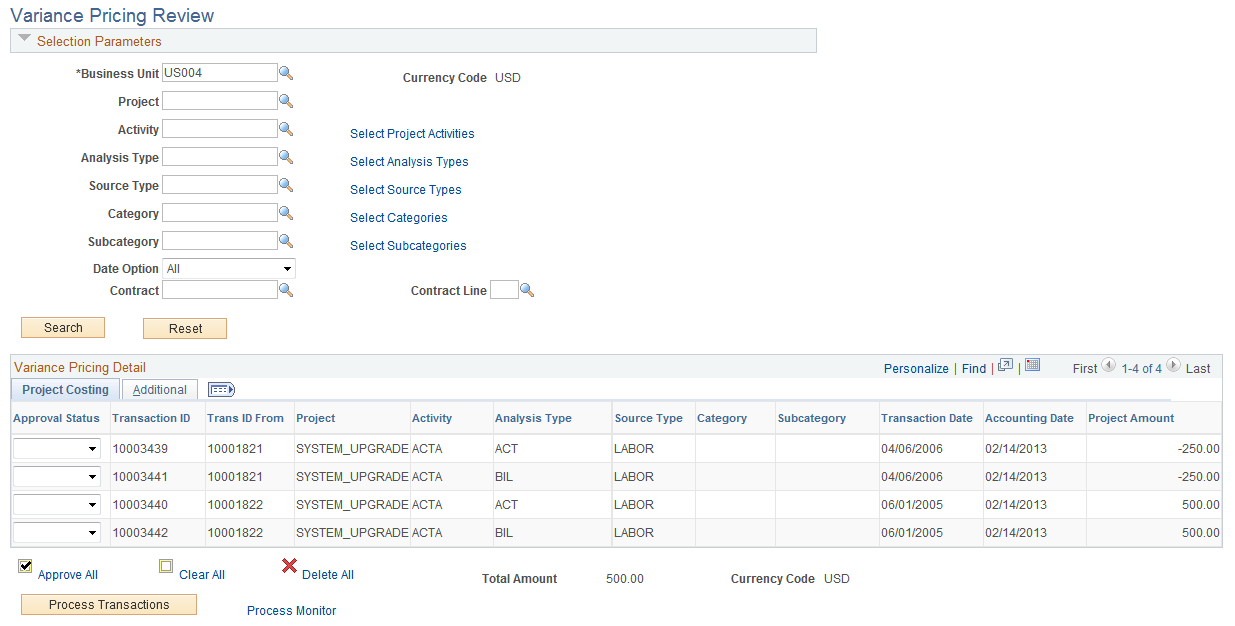
Transactions appear on this page if you selected the Requires Variance Approval check box on the Variance Pricing run control page. The transactions are stored in a staging table called PC_VP_REVIEW.
Use this page to approve or delete transaction rows prior to inserting them into the project transaction table (PROJ_RESOURCE).
Selection Parameters
In the Selection Parameters section, the link to the right of the field, such as Activity, Analysis Type, and so on, allow you to select multiple values. The maximum number of values that can be selected for a field is 20.
For Activity, Analysis Type, Source Type, Category, and Subcategory, a single value (selected directly from the Variance Pricing Review page) takes precedence if you also click the link and select multiple values from the Select page.
Variance Pricing Detail
Field or Control |
Description |
|---|---|
Approval Status |
Select Approved or Delete to indicate the action to which the system should take when you click the Process Transactions button. |
Process Transactions |
Click to process the transaction that have Approved or Delete in the Approval Status field. Approved rows will continue to be processed through the Variance Pricing process and inserted into the project transaction table (PROJ_RESOURCE). Delete rows are deleted from the PC_VP_REVIEW table. However, if you rerun the Variance Pricing process using the same parameters, then rows that were previously deleted may reappear on this page. Rows with no value in the Approval Status field remain in the variance pricing review table (PC_VP_REVIEW). However, if you rerun the Variance Pricing process with the same run control parameters, duplicate rows are added to the variance pricing review table. This is because Variance Pricing does not take the rows that are in the review table into account when generating variance rows. |