Creating and Modifying Reports Using the Report Summarization Process
|
Page Name |
Definition Name |
Usage |
|---|---|---|
|
PC_RPO_GRP |
Create report summarization groups to summarize Project Transaction table rows. |
|
|
PC_RPO |
Run the Report Summarization process to refresh the Project Transaction Reporting table. |
Use the Report Summarization Options page (PC_RPO_GRP) to create report summarization groups to summarize Project Transaction table rows.
Navigation:
This example illustrates the fields and controls on the Report Summarization Options page. You can find definitions for the fields and controls later on this page.

To set up report summarization groups for reporting, use the Report Summarization Options component (PC_RPO_GRP).
The Report Summarization process automatically summarizes these fields for all rows in the Project Transaction table:
BUSINESS_UNIT
PROJECT_ID
ACTIVITY_ID
ANALYSIS_TYPE
CURRENCY_CD
Use this page to create additional group by and filter criteria for the Report Summarization process. In this example of the Report Summarization Options page, ACCOUNT and AFFILIATE are included in the group by criteria, but only for transaction rows in the Project Transaction table that have an ACCOUNT value of 6005423 and AFFILIATE of 94210.
Field or Control |
Description |
|---|---|
Field Name |
Enter fields that you want the Report Summarization process to summarize in the Project Transaction Reporting table. Available values are predefined on the Report Summarization Fields table (PC_RPO_VAL_GFLD). You can enter a maximum of 25 field names for a report summarization group. |
Select Value |
Enter a value to restrict the Report Summarization process to summarize only rows with the specific field value. Leave the field blank or enter only a wildcard (the percent symbol) for the process to summarize all rows for the field. You can enter a partial wildcard. For example, enter ABC% for the process to select all values that begin with ABC. |
Use the Reporting Options page (PC_RPO) to run the Report Summarization process to refresh the Project Transaction Reporting table.
Navigation:
This example illustrates the fields and controls on the Reporting Options page. You can find definitions for the fields and controls later on this page.
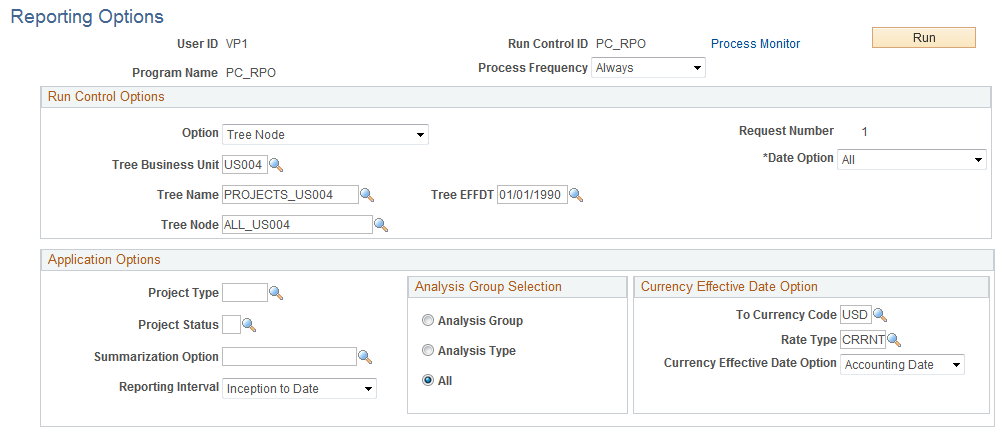
Field or Control |
Description |
|---|---|
Option |
Select the option to summarize data for all transactions or specific transactions. Available values are: All: Creates report summary rows for all business units, projects, and activities. Business Unit: Creates report summary rows for the specified business unit. Business Unit/Project: Creates report summary rows for the specified business unit and project. Business Unit/Project/Activity: Creates report summary rows for the specified project business unit, project, and activity. Tree Node: Creates report summary rows for the specified tree business unit, tree name, tree EFFDT (effective date), and tree node. |
Date Option |
Select the type of date that the Report Summarization process uses to select rows to summarize. The date option and reporting interval values determine the accounting date and transaction date that the Report Summarization process sends to the Project Transaction Reporting table. Available options are: Accounting Date: The Report Summarization process summarizes rows with an accounting date that falls within the specified range. The From Date and Through Date fields appear for you to enter the accounting date range. The default value for the From Date and Through Date fields is the current date. You can override the default value. If you select a date option of Accounting Date, the process assigns a transaction date of 01/01/1900 as a default value in the Project Transaction Reporting table. All: The process evaluates rows with any date that meet the run control criteria. If you select a date option of All, the process assigns an accounting date and transaction date of 01/01/1900 as a default value in the Project Transaction Reporting table. Transaction Date: The process summarizes rows with a transaction date that falls within the specified range. The From Date and Through Date fields appear for you to enter the transaction date range. The default value for the From Date and Through Date fields is the current date. You can override the default value. If you select a date option of Transaction Date, the process assigns an accounting date of 01/01/1900 as a default value in the Project Transaction Reporting table. Note: You must summarize by the transaction date to run these delivered reports: Project Financial Report (PCPL1000) Project Transaction Report (PCPL2000) |
Project Type |
Select the type of projects for the process to include in the summary. Leave the field blank to include all project types. Available values are defined on the Project Types page. See Project Types Page. |
Project Status |
Select the status of projects for the process to include in the summary. Leave the field blank to include all project statuses. Available values are defined on the Project Definitions - Status page. See Status Types Page. |
Summarization Option |
Select a summarization option from the available values that are defined on the Report Summarization Options page. |
Reporting Interval |
Select the summarization level for the date that is selected above. Available values are: Daily: Select to summarize data by using a daily time interval. The process uses the accounting or transaction date (based on the date option) from the Project Transaction table. Inception: Select Inception to summarize all rows. When you select Inception, you must select a Date Option of All. Monthly: Select to summarize data by using a monthly time interval. The process assigns an accounting or transaction date (based on the date option) of the last day of the month that contains the date from the Project Transaction table. Quarterly: Select to summarize data by using a quarterly time interval. The process assigns an accounting or transaction date (based on the date option) of the last day of the quarter that contains the original date from the Project Transaction table. Yearly: Select to summarize data by using a yearly time interval. The process assigns an accounting or transaction date (based on the date option) of the last day of the year that contains the original date from the Project Transaction table. |
Report Summarization Example
This is an example of a process with a date option of Accounting Date and a reporting interval of Quarterly.
Three rows on the Project Transaction table are combined into one row on the Project Transaction Reporting table. Each row has the dates that are shown in the following table. The process uses the accounting date to select rows; the reporting interval is quarterly. Assume that the second quarter is from April 1, 2005, through June 30, 2005.
|
Row Number |
Trans Date |
Accounting Date |
Transaction Amount |
|---|---|---|---|
|
1 |
04/02/2005 |
04/02/2005 |
100 USD |
|
2 |
05/06/2005 |
05/06/2005 |
50 USD |
|
3 |
06/21/2005 |
06/21/2005 |
200 USD |
The resulting PC_RPO record appears as follows:
|
Row Number |
Trans Date |
Accounting Date |
Transaction Amount |
|---|---|---|---|
|
1 |
01/01/1900 |
06/30/2005 |
350 USD |