Initiating Projects by Using Project Initiation Checklists
|
Page Name |
Definition Name |
Usage |
|---|---|---|
|
PC_PIC_CHKLST |
View the steps required to set up, initiate, and track a project. |
|
|
PC_PIC_EXPLANATION |
Enter specifics about the required tasks for a project step. |
|
|
Project Initiation Checklist - Step Notes Page |
PC_PIC_NOTES |
Enter notes as the project team progresses through this step. Multiple people can enter notes about a project step. |
|
PC_PIC_ADD_STEP |
Create new project steps that are specific to this project and add them to the Project Initiation Checklist page. |
Because checklists are keyed by project ID, you must create a project before you can activate the checklist.
Use the Project Initiation Checklist page (PC_PIC_CHKLST) to view the steps required to set up, initiate, and track a project.
Navigation:
This example illustrates the fields and controls on the Project Initiation Checklist page (1 of 2). You can find definitions for the fields and controls later on this page.

This example illustrates the fields and controls on the Project Initiation Checklist page (2 of 2). You can find definitions for the fields and controls later on this page.

This page provides a series of links that access the appropriate components in Project Costing, where each step of a project is implemented. Project managers can change the status of each step so that the checklist becomes an overall picture of the project's progress.
Project Steps
Field or Control |
Description |
|---|---|
Explanation |
Click the link to access the Project Initiation Checklist - Step Explanation page for the corresponding step and view the purpose and tasks for each step. You cannot edit fields on the Step Explanation page. |
Notes |
Click the link to access the Project Initiation Checklist - Step Notes page and enter notes for the corresponding step. |
Define Additional Steps |
Click to access the Project Initiation Checklist - Define Additional Steps page, where project managers can create steps and add them to the checklist. |
Note: The Define project scheduling calendar and Define status reporting links are functional only if you use PeopleSoft Program Management.
Contract Steps
Contract steps appear for you to access if you use PeopleSoft Contracts.
Use the Project Initiation Checklist - Step Explanation page (PC_PIC_EXPLANATION) to enter specifics about the required tasks for a project step.
Navigation:
Click the Explanation link on the Project Initiation Checklist page.
This example illustrates the fields and controls on the Project Initiation Checklist - Step Explanation page. You can find definitions for the fields and controls later on this page.
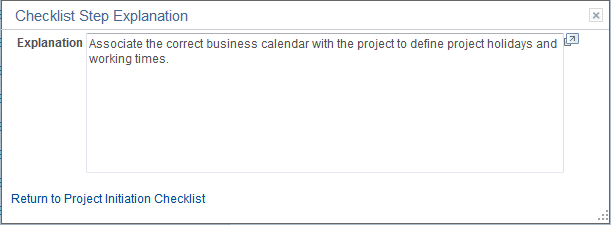
This page displays more detailed information about the requirements to complete this project step.
You cannot modify the explanation for steps that are delivered with Project Costing. You can, however, enter new explanations when you define your own additional steps.
Use the Project Initiation Checklist - Define Additional Steps page (PC_PIC_ADD_STEP) to create new project steps that are specific to this project and add them to the Project Initiation Checklist page.
Navigation:
Click the Define Additional Steps button on the Project Initiation Checklist page.
This example illustrates the fields and controls on the Project Initiation Checklist - Define Additional Steps page. You can find definitions for the fields and controls later on this page.

Field or Control |
Description |
|---|---|
Sequence Number |
Enter or modify the sequence in which the step appears in ascending order in the Additional Steps grid of the Project Initiation Checklist. This information appears on the Project Initiation Checklist - Step Explanation page. |
Step Description |
Enter or modify the name of the step that appears in the Additional Steps grid on the Project Initiation Checklist page. |
Step Explanation |
Enter or modify the explanation that appears on the Project Initiation Checklist - Step Explanation page when you click the Explanation link for the step on the Project Initiation Checklist page. |
When you save the data, the Project Initiation Checklist displays an Additional Steps grid that lists steps that you create. You can modify fields that define an additional step.
Note: Additional steps are specific to the Project Initiation Checklist only for the selected business unit and project.