Modifying Existing Projects by Using Templates
|
Page Name |
Definition Name |
Usage |
|---|---|---|
|
PC_IMPFRM_TMPL |
Import data from a template into an existing active or pending transactional project. |
Use the Import from Template page (PC_IMPFRM_TMPL) to import data from a template into an existing active or pending transactional project.
Navigation:
You can access the Import from Template page through multiple navigation paths. This list presents five frequently used paths.
Click Import from Template on any Project General component page for a pending project.
Click Import from Template on the Project Definitions - Team page for an active or pending project.
Click Import from Template on the Resources page for an active or pending project.
Click Import from Template on the Project Activities page for a pending project.
This example illustrates the fields and controls on the Import from Template page. You can find definitions for the fields and controls later on this page.
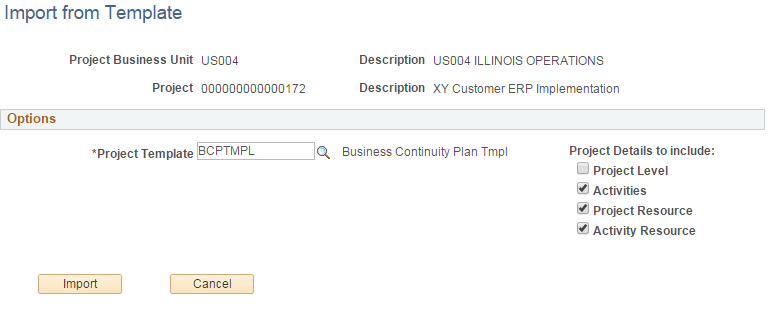
The project business unit and currency must be the same for the template and the transactional project.
Field or Control |
Description |
|---|---|
Project Template |
Select the template that contains data that you want to import into the open project. The list of available templates is based on the business unit's public templates and user-specific private templates. |
Project Level |
Select to import project-level information, including attachments, from the template into the open project. This option is available only for pending projects. The system overwrites all project-level data, except the project start date, project ID, and description. The system retains the open project start date and uses it to calculate dates on the open project. The system calculates the new project and activity start and end dates by using the new project start date, the date ranges in the template, and the relationship of the dates to the template project start date, to calculate:
If you use PeopleSoft Program Management, the system also uses the open project start date to calculate activity-deliverable due dates and deadlines. Note: If the date range for the activities or project team from the template are outside of the open project end date, the system adjusts the open project end date accordingly. A message appears when you select this option to remind you that project-level data will be overwritten in the open project. |
Activities |
Select to append the activities from the template to existing project activities on the open project. This option is available only for pending projects. Activity information includes the WBS and activity attachments. If you use PeopleSoft Program Management, the imported information also includes dependencies and deliverables. If a duplicate activity ID exists on the template and open project, a message appears when you click Import stating that the duplicate template activity ID will use the next sequential activity ID in the project. |
Project Resource |
Select to append all active project resources from the template to the open project. If a duplicate resource ID exists, a message appears when you click Import stating that the duplicate template resource ID is not imported into the open project. The system imports only active resources. If the template contains inactive resources, a message appears when you click Import stating that one or more of the resources from the template are no longer active and are not added to the open project. |
Activity Resource |
Select to append activity resources from the template into the open project. This option is available if you select the Activities and Project Resource options, and only for pending projects. |
Import |
Click to import the selected information from the template and open the Project Definitions - General Information page for the target project. |
You can change project data that you import from the template.