Reviewing Project Timesheets Due Using PeopleSoft Fluid
|
Page Name |
Definition Name |
Usage |
|---|---|---|
|
(none) |
View timesheets that are in progress and missing for all projects or a specific project. |
|
|
PC_LATETIMESH_FL |
View timesheets that are in progress and missing for a specific resource. |
You must have PeopleSoft Expenses installed on your system.
The projects that are eligible for these pages are those that are on your Projects List Page.
When calculating missing timesheets, the system:
Considers only projects that have a current or future end date.
The system does not consider projects that have an end date that has past.
Requires that at least one resource on the team has created timesheet for the project.
For missing timesheets, the timesheet must be for the same project and Expenses business unit, and the period end date is between this resource’s start and end date on the project team.
Use the Project Timesheets Due (pivot) page to view timesheets that are in progress and missing for all projects or a specific project.
Navigation:
This example illustrates the fields and controls on the Project Timesheets Due (pivot) page.

The Project Timesheets Due chart and page displays timesheets that are in-progress and missing for the resources on the projects from your Projects List Page.
Field or Control |
Description |
|---|---|
|
Select the Options Menu icon to access these options:
|
(item on chart) |
Select a project on the chart to access these options:
|
|
Select the Actions icon to access these options:
|
Timesheets In Progress |
Displays the number of timesheets that are in progress. |
Missing Timesheets |
Displays the number of missing timesheets that are from projects that have an end date that is equal to the current date or a date in the future. Projects that have end dates that are in the past are excluded. In addition, at least one person on the team must have created a timesheet for the same project, same PeopleSoft Expenses business unit, and where their timesheet period end date is between the other resource’s start and end date on the project team. |
Use the Project Timesheets Due (detail) page (PC_LATETIMESH_FL) to view timesheets that are in progress and missing for a specific resource.
Navigation:
. Select View Timesheet Details from the Actions icon.
This example illustrates the fields and controls on the Project Timesheets Due (detail) Page.
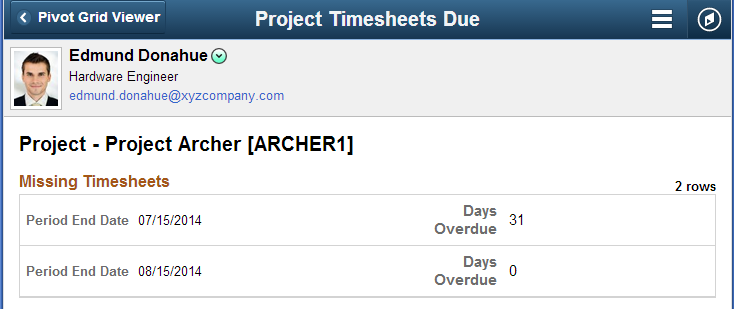
Use this page to view missing timesheets and timesheets that are in the process of being approved.
The projects that are eligible for this page are those that are on your Projects List Page.
Field or Control |
Description |
|---|---|
|
Select the related actions icon to access these options:
|
 (options menu)
(options menu) (actions)
(actions)