Reviewing and Approving Assets
You can review and approve asset transactions before transferring them to the asset management system when you create or adjust assets in PeopleSoft Project Costing.
Note: The pages discussed in this topic apply only to assets that you create or adjust in PeopleSoft Project Costing. The Approve Review Assets component does not apply to asset retirement transactions.
|
Page Name |
Definition Name |
Usage |
|---|---|---|
|
PC_AM_APPROVE |
Search for asset transaction rows to send to PeopleSoft Asset Management, hold for later processing, or reject for the capitalization process. |
|
|
PC_AM_APPRV_ASSTS |
Review summarized amounts for assets that met the search criteria on the Review Assets page and select rows to process. |
|
|
PC_AM_PND_ASSTS2 |
Analyze detail (nonsummarized) transaction rows in the PC to AM Staging table that have not been sent to PeopleSoft Asset Management. |
|
|
Integration Detail Page |
PC_AM_PND_ASSTS1 |
Analyze detail (nonsummarized) transaction rows in the PC to AM Staging table that have not been sent to PeopleSoft Asset Management. This page appears if you use book processing and includes a book scroll area. |
Use the Review Assets page (PC_AM_APPROVE) to search for asset transaction rows to send to PeopleSoft Asset Management, hold for later processing, or reject for the capitalization process.
Navigation:
This example illustrates the fields and controls on the Review Assets page. You can find definitions for the fields and controls later on this page.

Enter search criteria to retrieve the list of assets that you want to review. You must select at least one of these fields:
Project Business Unit
Asset Business Unit
My Projects
Field or Control |
Description |
|---|---|
Project Business Unit |
Enter a project business unit to limit the assets retrieved to those related to the specified value. |
Project |
Enter a project to limit the assets retrieved to those related to the specified value. Available projects are based on the project business unit. |
Activity |
Enter an activity to limit the assets retrieved to those related to the specified value. Available activities are based on the project. |
Asset Business Unit |
Enter an asset business unit to limit the assets retrieved to those related to the specified value. |
Asset ID |
Enter an asset ID to limit the assets retrieved to those related to the specified value. Available activities are based on the asset business unit. |
My Projects |
Select to retrieve assets that are listed in your My Projects page. |
Book Processing Assets |
Select to retrieve assets that you are creating by using PeopleSoft Project Costing's book processing functionality. |
Search |
Click to access the Integration Summary page where rows that meet your search criteria appear in the Approve Assets grid. |
Reset |
Click to clear the search parameters on this page except for Summarize Type, and to clear all grids in the Approve Review Assets component. |
Summarize Type
Select to limit the assets retrieved to those that are either summarized by asset or summarized by profile. The default value is By Asset.
Distribution Status
Field or Control |
Description |
|---|---|
Pending |
Select to limit the assets retrieved to those that have been summarized in the PC to AM Staging table. This is the default value. |
Distributed |
Select to limit the assets retrieved to those that have been distributed to PeopleSoft Asset Management. |
Reversed |
Select to limit the assets retrieved to those that were previously sent to PeopleSoft Asset Management and subsequently reversed. |
Use the Integration Summary page (PC_AM_APPRV_ASSTS) to review summarized amounts for assets that met the search criteria on the Review Assets page and select rows to process.
Navigation:
This example illustrates the fields and controls on the Integration Summary page. You can find definitions for the fields and controls later on this page.
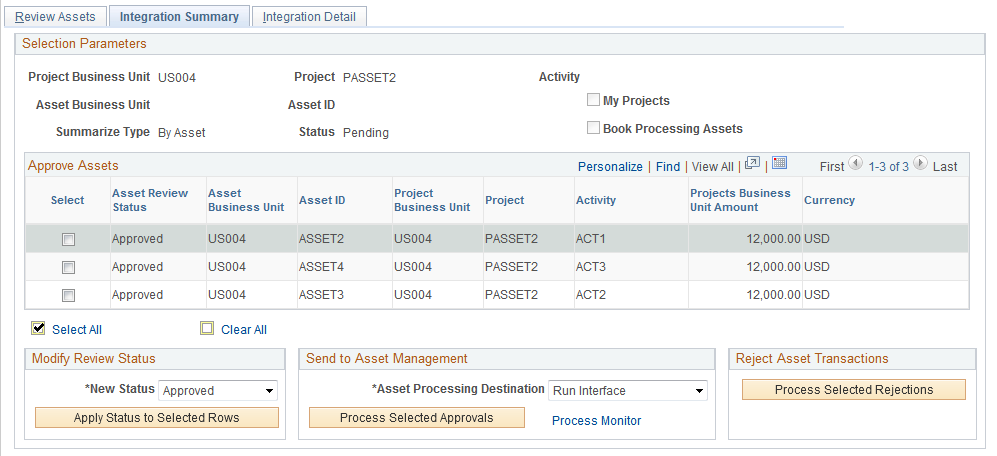
The selection criteria from the Review Assets page appears at the top of this page. If you use project level security, the system retrieves only the projects to which you have security access. If you don't use project level security, the system returns all projects that match the search criteria. Additionally, using PeopleTools security, you can grant full access to this page to users who approve and reject assets, and grant read-only access to users who need to enter search parameters and retrieve data, but do not need to change asset status or run the integration process.
Assets that are associated with inactive projects appear as read-only rows on this page.
Approve Assets
Asset transaction rows have an interface status of New when they are first sent to the PC to AM Staging table. If assets require approval prior to sending them to PeopleSoft Asset Management, rows with a New status will not be sent to the PeopleSoft Asset Management Loader tables until the interface status is Approved.
If assets do not require approval prior to sending them to PeopleSoft Asset Management, the system assigns an Approved status to asset transaction rows when they are first sent to the PC to AM Staging table.
Field or Control |
Description |
|---|---|
Asset Review Status |
Displays the existing status of transaction rows when you enter the page. Possible values are: Approved: The transaction is reviewed and ready to send to PeopleSoft Asset Management. This value may appear if you selected a Pending distribution status on the Review Assets page. Distributed: The transaction has been successfully sent to PeopleSoft Asset Management. This value may appear if you selected a Distributed distribution status on the Review Assets page. New: Status of rows when they first enter the PC to AM Staging table. Rows with a New status are not processed further if you require asset approval prior to sending them to PeopleSoft Asset Management. This value may appear if you selected a Pending distribution status on the Review Assets page. Note: You cannot change an asset review status to New from any other status. Use the Hold status if you want to prevent rows from being processed further. Hold: Review of the data is started, but the transaction is not yet approved. This value may appear if you selected a Pending distribution status on the Review Assets page. Reject: The transaction is rejected and will not be sent to PeopleSoft Asset Management. This value may appear if you selected a Pending distribution status on the Review Assets page. Reverse: Send an offset row to PeopleSoft Asset Management to reverse an erroneous transaction. This value may appear if you selected a Distributed distribution status on the Review Assets page. Reversed: An offsetting reversal has been sent to PeopleSoft Asset Management. You cannot process rows with a Reversed asset review status. This value appears if you selected a Reversed distribution status on the Review Assets page. |
Asset Business Unit, Asset ID, Project Business Unit, Project, and Activity |
Displays transaction key values showing the relationship of an asset to a project activity. The data on this page will be summarized to these five key fields. |
Projects Business Unit Amount |
Displays the dollar amount in the base currency for the project business unit. |
Currency |
Displays the base currency code for the project business unit. |
Default Book |
Displays the default book for each row of data. This column appears if you select Book Processing Assets as a search criteria in the Review Assets page. The project amount that appears on this page is only for the default book. The amount does not include other books that may exist in the staging table for the asset. Important! If you assign a status value for a book processing row, the system applies the status to all books, not just the default book. |
Modify Review Status
The action that you take in the Modify Review Status group box applies only to the rows that you select in the Approve Assets grid.
Field or Control |
Description |
|---|---|
New Status |
Select a new status to apply to selected rows in the Approve Assets grid. Available values are based on the row's current status. Options are: Approved: Apply to rows that are reviewed and ready to send to PeopleSoft Asset Management. You can then either select an option in the Send to Asset Management group box to continue processing the transaction to PeopleSoft Asset Management, or exit the page. This value is available if you selected a Pending distribution status on the Review Assets page. Distributed: Apply to rows if you accidentally assigned a new status of Reverse and changed your mind. This value is available if you selected a Distributed distribution status on the Review Assets page. Hold: Apply to rows that are not yet approved and should not be sent to PeopleSoft Asset Management. This value is available if you selected a Pending distribution status on the Review Assets page. Reject: Apply to rows that are rejected and should not be sent to PeopleSoft Asset Management. Use this option if there is an issue with the data and you want to return to the source transaction to make corrections prior to sending the data to PeopleSoft Asset Management. This value is available if you selected a Pending distribution status on the Review Assets page. Reverse: Apply to rows that you want to reverse in PeopleSoft Asset Management to correct erroneous transactions. This value is available if you selected a Distributed distribution status on the Review Assets page. |
Apply Status to Selected Rows |
Click to apply the new status to all selected rows in the Approve Assets grid. |
Note: After you apply the new status to selected rows, click Save to save the changes to the PC to AM Staging table.
Send to Asset Management
The action that you take in the Send to Asset Management group box applies only to the rows that you select in the Approve Assets grid. The system processes all selected rows in the grid, even if they do not appear in the current view.
Field or Control |
Description |
|---|---|
Asset Processing Destination |
Select the option that determines how far the asset data flows into PeopleSoft Asset Management when you click Available options are: Run Interface Run Interface and Load Asset processing destination options are discussed in the Common Elements Used to Manage Assets topic. |
Process Selected Approvals |
Click to initiate the Send to Asset Management process to send the selected approved transactions to PeopleSoft Asset Management based on the selected asset processing destination. This button is available if you selected a Pending distribution status on the Review Assets page. Note: The system processes only selected assets with an asset review status of Approved. Use the Modify Review Status group box to change the status of selected rows to Approved before you initiate the Send to Asset Management process. |
Reject Asset Transactions
The action that you take in the Reject Asset Transactions group box applies only to the rows that you select in the Approve Assets grid. The system processes all selected rows in the grid, even if they do not appear in the current view.
Field or Control |
Description |
|---|---|
Process Selected Rejections |
Click for the system to process the selected assets with an asset review status of Reject. The system removes the rows from PC to AM Staging table and changes the Asset Management distribution status to N on the Project Transaction table, which enables you to adjust the transactions in PeopleSoft Project Costing. The system processes all selected rows in the grid, even if they do not appear in the current view. This button is available if you selected a Pending distribution status on the Review Assets page. After you adjust the rows and are ready to send them to PeopleSoft Asset Management, run the Send to Asset Management process and repeat the steps to review and approve the transactions. |
Use the Review Assets page (PC_AM_APPROVE) to reverse asset transactions.
Navigation:
To reverse transactions:
Enter search criteria to retrieve the list of assets that you want to reverse.
Select a distribution status of Distributed and click Search.
Select rows on the Integration Summary page that you want to reverse.
The Integration Summary page appears with a list of transactions that match your search criteria.
In the Modify Review Status group box, select Reverse and click Apply Status to Selected Rows.
Select the date type that the system uses as the transaction date or the accounting date on all assets that are processed in this run control.
The Transaction Date Override and Accounting Date Override group boxes are available if you selected a Distributed distribution status on the Review Assets page.
Select the asset processing destination and click Process Selected Reversals.
The Process Selected Reversals button is available if you selected a Distributed distribution status on the Review Assets page.
These steps trigger the Reverse Distributed Assets Application Engine process (PC_REVERS_AM) that creates two additional rows—a negative offset transaction row that is sent to PeopleSoft Asset Management as a reversal, and the original, undistributed transaction in PeopleSoft Project Costing.
To view the reversed summarized transactions, select the Reversed distribution status as selection criteria on the Review Assets page. Use the Transaction List page to view the detailed reversed transactions.
You can modify the express filter criteria for the new, undistributed transactions in PeopleSoft Project Costing as required, and send the transactions back through the asset assignment and capitalization processes.
Note: You cannot reverse temporary assets that you created by using the Summarize by Profile feature if you already replaced them with permanent assets by using the Summarize by Asset feature.
Use the Integration Detail page (PC_AM_PND_ASSTS2) to analyze detail (nonsummarized) transaction rows in the PC to AM Staging table that have not been sent to PeopleSoft Asset Management.
Navigation:
This example illustrates the fields and controls on the Integration Detail page.

This page displays details of the transactions that were summarized on the previous tab.
Additional tabbed pages that appear on this page in the Detail Review group box provide more details about the asset. These fields are display only to ensure that required changes to the asset are made at the data source.
Project Detail
Field or Control |
Description |
|---|---|
Transaction Cost |
Displays the amount in the transaction currency of the original source transaction. |
Transaction Currency |
Displays the original source transaction currency. |
Book
The Book grid appears on this page if you select Book Processing Assets as a search criteria in the Review Assets page. You can scroll through and analyze detail data that is grouped by book.