Scheduling Resources Using PeopleSoft Fluid
|
Page Name |
Definition Name |
Usage |
|---|---|---|
|
EP_PC_MY_RPJ_FL_GBL |
View date ranges for all projects. |
|
|
EP_PC_TM_SCHD_FL_GBL |
View all resources, their role, and the duration to which they are assigned to a project. |
|
|
EP_PC_RS_SCHD_FL_GBL |
View the projects and activities assigned to a resource. |
|
|
PC_RS_SCHD_SCF |
View more information about the activity. |
|
|
None |
View details about the resource assignment for the project. |
Using the PeopleSoft Fluid pages to schedule resources allows project managers to view project dates, activity dates, and resource assignments in a Gantt Chart format. Gantt Charts allow project managers to compare multiple project, activity, and resource assignments to one another. For this feature, Oracle’s PeopleSoft provides a modified version of the Gantt Chart feature that enables users to view information side-by-side and to drill into project, activity, and resource details. This allows project managers to identify and address project-related schedule issues.
Note these points about the Gantt Chart when using the PeopleSoft Fluid pages:
The Gantt Chart is display only, does not support drag and drop, and cannot be re-sized.
The Gantt Chart displays only daily and monthly views.
The Gantt Chart cannot be viewed using a smart phone.
Use the Project Schedules page (EP_PC_MY_RPJ_FL_GBL) to view date ranges for all projects.
Navigation:
This example illustrates the fields and controls on the Project Schedules page.

Field or Control |
Description |
|---|---|
Sort By |
Select an option that the system uses to sort the projects. Options include:
|
Daily and Monthly |
Click the Daily or the Monthly button to change the column headings in the bar chart. The system automatically refreshes the page when you select an option. |
(Project label of Project bar) |
Click a project label or the project bar to access the Resource Schedule Page. |
Use the Project Resources page (EP_PC_TM_SCHD_FL_GBL) to view all resources, their role, and the duration to which they are assigned to a project.
Navigation:
. Click the bar of a project.
This example illustrates the fields and controls on the Project Resources page.

Use this page to view all resources for a specific project. For each resource, the system shows the role and date range for which the resources is assigned to the specific project
Field or Control |
Description |
|---|---|
Assigned Work, Remaining Work, and Actual Work |
Displays the sum of the work that is assigned to the resource at the activity level. |
(Resource) |
Click a resource to access the Resource Schedule Page. |
(Resource bar) |
Click a resource bar to access the Project Resource Details Page. |
Use the Resource Schedule page (EP_PC_RS_SCHD_FL_GBL) to view the projects and activities assigned to a resource.
Navigation:
. Click the bar of a project and then click a resource name.
This example illustrates the fields and controls on the Resource Schedule page.

Use this page to view project and activity date ranges to which a specific resource is assigned.
Field or Control |
Description |
|---|---|
Daily and Monthly |
Click the Daily or the Monthly button to change the column headings in the bar chart. The system automatically refreshes the page when you select an option. |
Project label, Activity label, and project activity bar |
Click the project name label, the activity name label, or the project activity bar to access the Resource Schedule - Activity Page. |
Use the Resource Schedule - Activity page (PC_RS_SCHD_SCF) to view more information about the activity.
Navigation:
. Click the bar of a project. Click an activity.
This example illustrates the fields and controls on the Resource Schedule - Activity page.
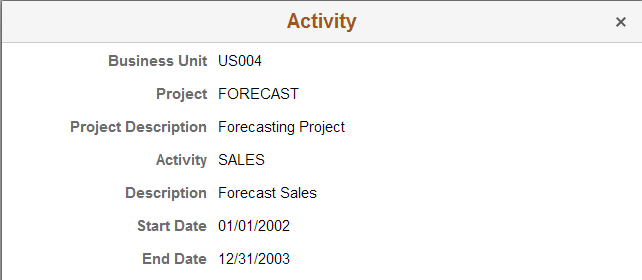
Use the Project Resource Details page to view details about the resource assignment for the project.
Navigation:
. Click the bar of a project and then click the bar of a resource.
This example illustrates the fields and controls on the Project Resource Details page.
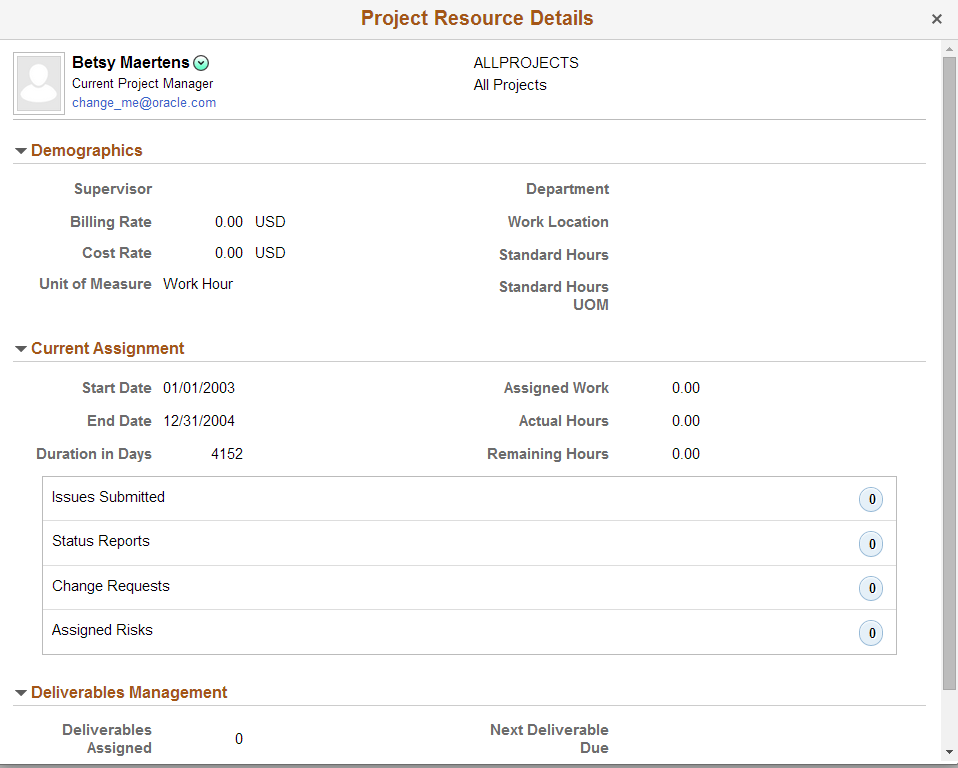
Use this page to view all projects to which a specific resource is assigned.
Field or Control |
Description |
|---|---|
Issues Submitted, Status Reports, Change Requests, and Assigned Risks |
Click to access additional information about the status. The number indicates how many records are recorded for that status. For example, if the number “5” is shown for Assigned Risks, then there are 5 risks assigned to the resource for the project. |