Summarizing and Viewing Transaction Row Data
|
Page Name |
Definition Name |
Usage |
|---|---|---|
|
PC_COMPRESS_TPL |
Set up the project compression template. |
|
|
PC_COMPRESS |
Summarize project data. |
|
|
Transaction Detail History |
PROJ_RES_ARCHIVE |
View the original, uncompressed transaction rows after running the Project Data Compression process. After you run the Project Data Compression process, access this page to view detailed data from the original (not summarized) Project Transaction table that is stored in the Project Transaction History table
|
|
Transaction Summary History |
PROJ_SUM_ARCHIVE |
View compressed data that results from the Project Data Compression process.
|
The Compress Project Data (PC_COMPRESS) process compresses project transactions based on parameters from the run control. This process:
Selects the transactions that are targeted for compression and saves them in history tables.
Creates summary transactions and inserts them into the project transactions table.
Deletes the original transactions from the project transaction table.
After summarizing transaction data, drill-to-source capabilities are no longer available unless you edited the Project Summary History table to retain integration details.
Note: Do not summarize detailed transaction data that is required by downstream processes. For example, if you create accounting entries using the Process Project Accounting Application Engine process (PSA_ACCTGGL), then always send detailed transactions to the general ledger before you summarize transaction data.
Use the Project Compression Template page (PC_COMPRESS_TPL) to set up the project compression template.
Navigation:
This example illustrates the fields and controls on the Project Compression Template page (1 of 2). You can find definitions for the fields and controls later on this page.

This example illustrates the fields and controls on the Project Compression Template page (2 of 2). You can find definitions for the fields and controls later on this page.
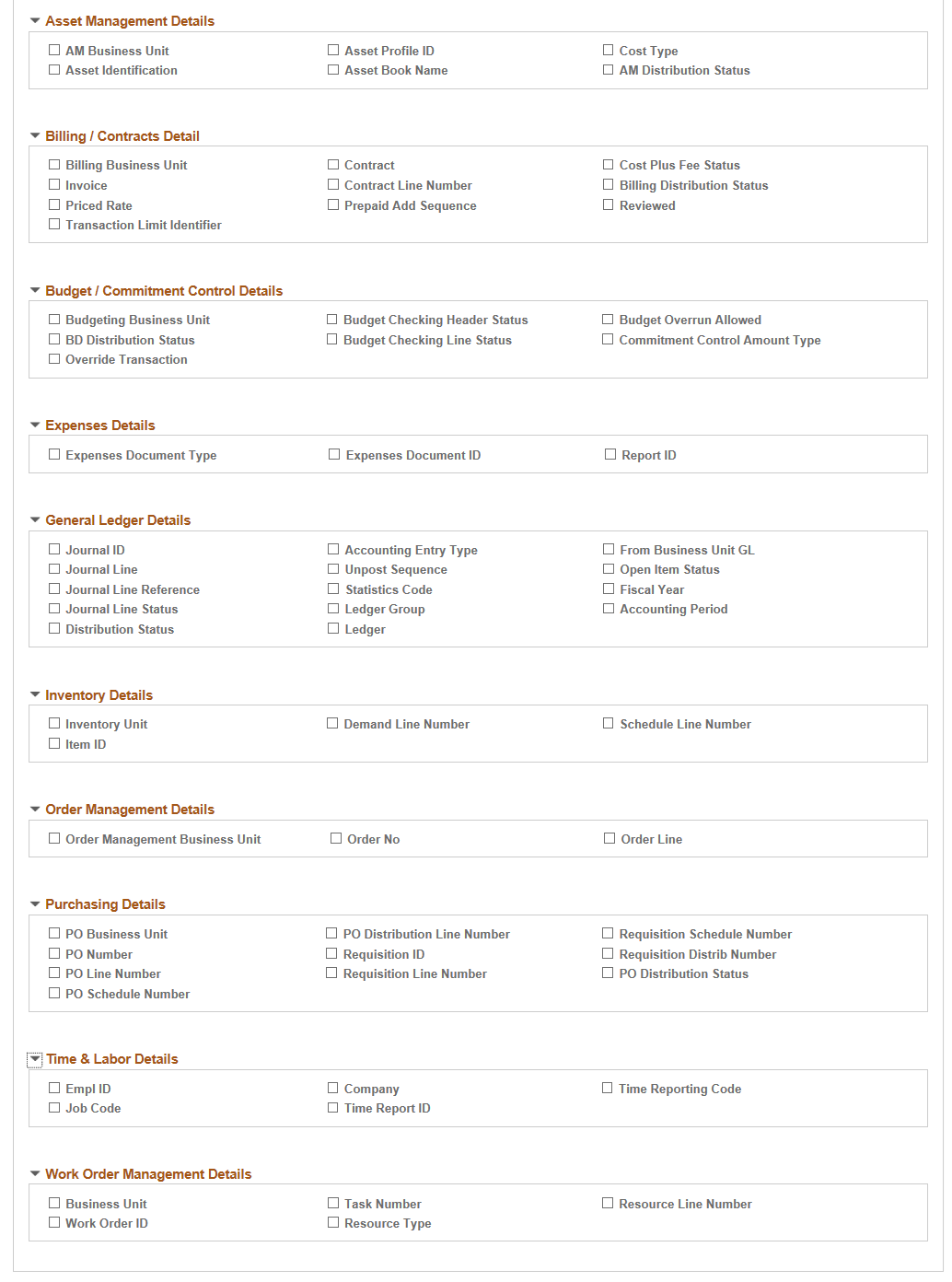
The project compression template defines how project transactions are to be summarized during the Compress Project Data (PC_COMPRESS) process. The Project Compression Template page enables you to set up templates that specify the level of detail retained on the summary rows, the amount to summarize, and the date rollup option. The project compression template should be created before running the Compress Project Data (PC_COMPRESS) process.
Field or Control |
Description |
|---|---|
Default |
Select to indicate the particular project compression template as the default template in the Projects WorkCenter page. |
Summarize Amounts
Field or Control |
Description |
|---|---|
Compression Template ID |
Enter a unique identifier for the compression template. This ID is used on the Compress Project Data page when creating the run control ID for the Compress Project Data (PC_COMPRESS) process. |
Project Business Unit Amount and Currency Code |
Displays as selected. The project business unit transaction amount is always summarized by the project business unit base currency code. Therefore, this field is always selected. |
Quantity and Unit of Measure |
Displays as selected. The quantity is always summarized by unit of measure. Therefore, this field is always selected. |
Source Amount and Foreign Currency |
Select to optionally select Foreign Currency. Optionally, the source amount (foreign currency) may be summarized by the foreign currency code. If Source Amount is selected to be summarized, then the Foreign Currency field is automatically selected as well. If Source Amount is not selected, then the source amount in the resulting summary rows is set to zero. |
Date Rollup Options
Field or Control |
Description |
|---|---|
Date Rollup Level |
Select from these options: Weekly, Monthly, Quarterly, or Yearly. This field determines the dates on the summary rows. |
Calendar ID |
Displays the corresponding rollup calendar that is used for the date rollup logic. This field is dependant on the option selected in the Date Rollup Level field and comes from the Project Costing Installation Options page. |
Rollup Date to Use |
Select: Start of Period or End of Period. This field determines whether the start of period date or the end of period date is used in the summary rows. |
Accounting Date, Transaction Date. Billing Date, Journal Date, Journal Line Date, PO Delivery Due Date, Budget Date, and Pay Period End Date |
Select the dates to roll up for transaction rows. The date rollup logic is applied only to the dates that are selected. Dates that are not selected are set to NULL on the summary rows. The Accounting Date and Transaction Date fields are always selected. |
Compression Detail
Select the fields that you want to retain for the summary rows. The fields are grouped into logical sections that are collapsible and expandable.
The Required Details section includes all the fields that must be retained. Each check box in this section is selected and not editable.
The more fields that you select, the more summary rows the system retains, reducing the effectiveness of the compression. Microsoft and Sybase database platforms have a maximum of 32 number fields that can be selected. The Project Business Unit Amount, Quantity, and Source Amount fields are not included in the maximum.
Use the Compress Project Data page (PC_COMPRESS) to summarize project data.
Navigation:
This example illustrates the fields and controls on the Compress Project Data page. You can find definitions for the fields and controls later on this page.
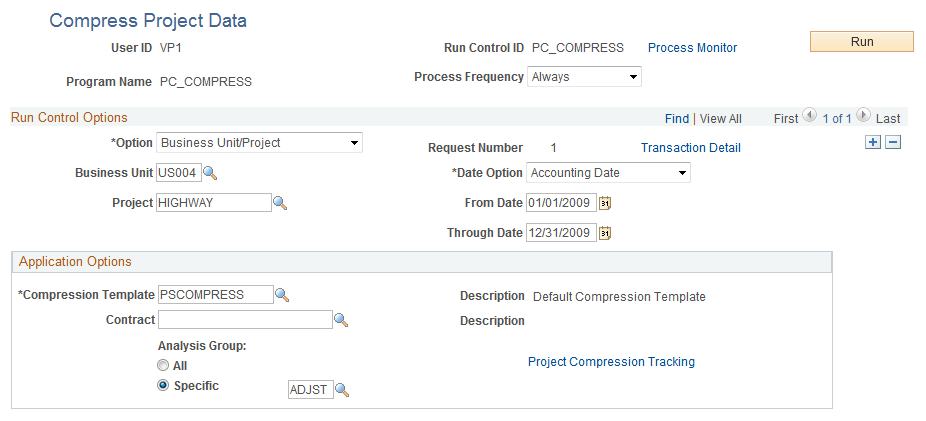
Field or Control |
Description |
|---|---|
Option |
Select the parameters for the Project Data Compression process. Options are: Business Unit: The process runs for a selected business unit. Business Unit/Project: The process runs for a selected business unit and project. Business Unit/Project/Activity: The process runs for a selected business unit, project, and activity. |
Date Option |
Select Accounting Date or Transaction Date to specify the transactions to compress based on a time period. |
From Date and Through Date |
Enter the time period From Date and Through Date of the transactions to compress. |
Transaction Detail |
Click to access the Transaction List search page to find and view resource transactions belonging to a project activity. |
Compression Template |
Select a compression template. The compression template is defined using the Project Compression Template page. |
Contract |
Select a contract number. This field appears only if PeopleSoft Contracts is licensed. This option enables you to filter the transaction rows by contract. |
Analysis Group |
Select All or Specific. This option enables you to filter the transaction rows by analysis group that contains only those analysis types to be included in the compression. |
Project Compression Tracking |
Click to access the Compression Log page. |
See the product documentation for PeopleTools: Process Scheduler