Understanding Funds Distribution
This topic discusses:
The Funds Distribution process.
Options used to generate fund distribution rows.
The funds distribution rule.
Project costs can be distributed among multiple funding sources. The Funds Distribution Application Engine (PC_FND_DIST) process distributes funding by applying funds distribution rules to incoming transactions and assigning costs accordingly. You can use the Pricing Application Engine (PC_PRICING) process to price funded rows for billing purposes.
Note: The Funds Distribution process applies funds distribution rules only to incoming transactions and funds distribution burden targets
This diagram illustrates the Funds Distribution process:
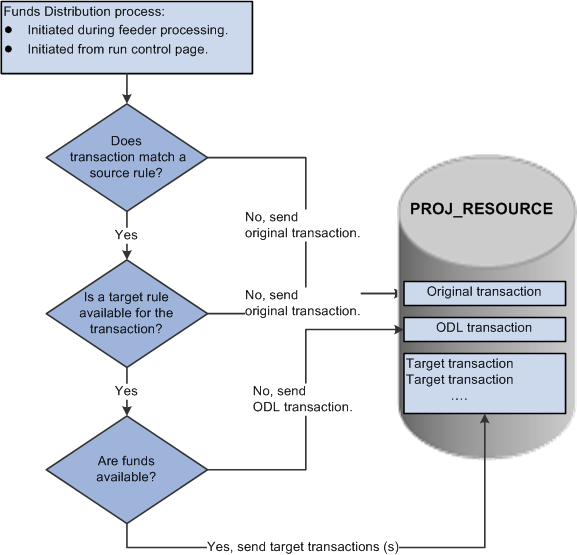
The Funds Distribution process consists of three primary steps:
Match a transaction to a source rule.
If a matching source rule is not found, the original transaction is maintained in PROJ_RESOURCE without further processing.
If a matching source rule is found, the process proceeds to the next step.
Determine if a target rule is available for the transaction.
If a target rule is not available for the transaction, the original transaction is maintained in PROJ_RESOURCE without further processing.
If a target rule is available for the transaction, the process proceeds to the next step.
Check for available funds.
If available funds are not found, the system creates an over the distribution limit (ODL) transaction in PROJ_RESOURCE.
If available funds are found, the system creates target distributions.
Group Target Definition
The Group Target Definitions option when selected indicates that all the source rules in a group can be associated to a single target definition. For example, to group source rules with several different budget references you can assign a single target group ID on the Funds Distribution – Source page to the required rules. Any number of source rules can be grouped together by assigning the same target group ID. This option can be used if the grouping of source rules is more complex than grouping different analysis types.
The Group Target Definitions option can be defined at many levels and provided by default to the next level, where you have the option to override it. The Group Target Definition option can be defined at these levels:
The installation level.
The business unit level.
The project level.
The funds distribution rule level.
Process Transactions
The Funds Distribution process allows you to process source transactions that have not been distributed or to reprocess transactions that were previously distributed. When running the Funds Distribution process to reprocess source transactions, the old target distributions are deleted and recreated if the original cost row and all target rows have not been:
Sent to PeopleSoft Billing, General Ledger, or Asset Management.
Linked to an asset.
Used in fee calculations for government contracts.
Created by the Variance Pricing process.
Budget Checking
The Funds Distribution process budget checks rows if the Budget Check option is selected on the Funds Distribution - Target page. Target distributions are created for a single source row, but all the related target distributions from the same source transaction are treated as a group.
The Project Costing to Commitment Control (PC_TO_KK) process is called from the Funds Distribution process, and a unique journal ID is created for target distribution rows. This action enables the system to identify all related target distribution rows if one row in the group fails the budget checking process.
If one or more of the target distribution rows fail the budget checking process, then the entire group of rows is held from additional processing until all the rows pass budget checking.
You use the Funds Budget Exceptions page to view rows that have failed budget checking.
Note: Budget overrides are not allowed for funds distribution budget checking exceptions.
Balancing
A Balancing check box is available on the Funds Distribution - Target page. This check box ensures that the sum of all target amounts, for a target sequence, for a given source, equals the source amount. It also ensures that the distributed amount does not exceed the threshold for the sequence.
Note: Only one row can be selected within each sequence.
A default analysis type can be determined on the Installation Options – Project Costing Integration page. The system automatically selects the Balancing check box for the target distribution row with the default analysis type on the Funds Distribution - Target page. The check box can be deselected on this page, and you can select the check box for a different target distribution row.
On the Funds Distribution - Target page, the selected distribution receives the balance of the source amount if the system has to round the target distributed amounts to maintain the distribution percentage.
For example, if FDS is selected on the Installation Options – Project Costing Integration page, and FDS is added to the Target page, then the system automatically selects the FDS row as the balancing row. If more than one FDS row is added to the sequence, the system automatically selects the first FDS row as the balancing row.
If you have not defined a balancing analysis type on the Installation Options – Project Costing Integration page, and do not select one when adding target distributions, then the system will automatically select the last target row as the balancing row. You can change this selection on the Target page.
Selecting this option ensures that the sum of the target amounts, for any given source, equals the amount of the source row. It also ensures that the distributed amount does not exceed the threshold for the sequence. This is done by attributing any differences, due to rounding, to the distribution that has the Balancing check box selected.
You can generate target distribution rows in the Project Transaction table (PROJ_RESOURCE) in four ways based on the funds distribution source criteria:
Access the Funds Distribution run control page and run the Funds Distribution (PC_FND_DIST) process for an activity, project, business unit, or all business units.
Use this method to generate target distribution rows for source transactions that exist in the Project Transaction table.
Access the Load Transactions run control page and send transactions to the Project Transaction table by using the Transaction Loader Application Engine process (PC_INTFEDIT).
When you run the Transaction Loader process, the system automatically uses the Funds Distribution process to evaluate the eligible incoming transaction rows and create target distribution rows in the Project Transaction table. To use this method, define the funds distribution rules for the appropriate activities and enable funds distribution on the Installation Options - Project Costing Integration page.
Access the Add Transaction page and enter transactions for an activity for which you have defined funds distribution rules.
Click Process Transactions on the Add Transaction page to initiate the Transaction Loader process, which uses the Funds Distribution process to create target distribution rows for transactions that meet the source criteria.
Access one of the cost collection pages and initiate one of the feeder processes.
The feeder processes use the Funds Distribution process to create target distribution rows for transactions that meet the source criteria.
Each effective dated rule defines the type of costs to distribute and how to distribute them. Sequences are defined to represent a specific approved or funded amount. Distribution percentages and ChartFields are specified for each sequence.
This example illustrates the fields and controls on the Example of multiple threshold amount on target. You can find definitions for the fields and controls later on this page.
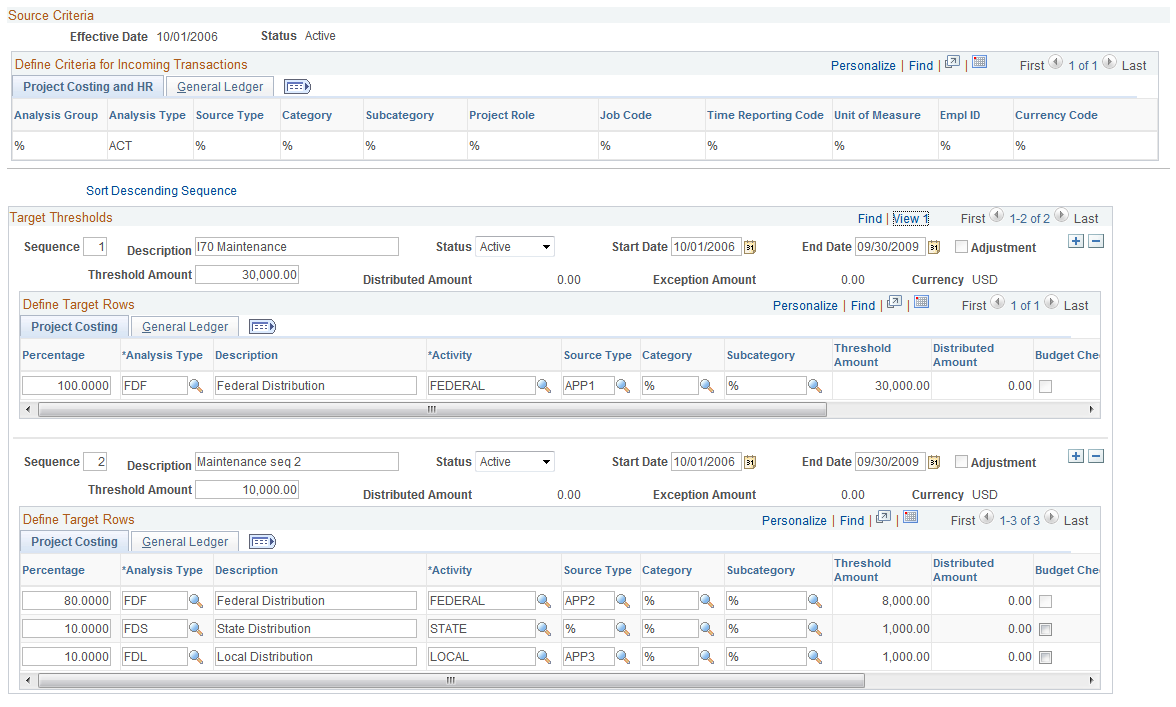
In this example, 100 percent of the first 50,000 USD of costs are distributed to activity FED and the other ChartFields selected based on sequence 1. Costs from 50,000 USD to 100,000 USD are distributed between the FED and STATE-General Fund activities using the percentages specified in the Rate Amount fields under sequence 2. A cost that exceeds the total threshold amount of 100,000 USD is treated as an ODL amount. The system creates a separate row for the excess amount and assigns the row an analysis type of ODL.
The system can split transactions between more than one sequence. Therefore, in this example, if the first transaction processed is 55,000 USD, then the first 50,000 USD is distributed according to sequence 1 and the remaining 5,000 USD is distributed according to sequence 2.
If a transaction causes the distributed amount of the highest active sequence to exceed its threshold, the amount that does not exceed the threshold is distributed and the remainder is treated as an ODL amount. A separate row with an analysis type of ODL is created for the overage.
Distributing Credits
The system distributes credit amounts beginning with the highest active sequence that has a remaining distributed amount, until that amount is exhausted. The system then identifies the next highest active sequence that has a remaining distributed amount and applies additional credit amounts, until that amount is exhausted. The system continues this process until the entire credit amount is distributed. If the system does not find a total distributed amount that is greater than or equal to the remaining credit, it creates a negative ODL amount.
Note: Credits are distributed independently of all related transactions. For example, if a prepayment is distributed to sequence one and the threshold is reached prior to distributing the subsequent credit and voucher, then the credit and voucher could be distributed to a different sequence. This could result in the credit and voucher being distributed to different ChartFields than the prepayment.