Using the PeopleSoft Fluid Projects WorkCenter
This topic discusses how to use the PeopleSoft Projects WorkCenter.
|
Page Name |
Definition Name |
Usage |
|---|---|---|
|
PC_WORKCENTER_FL |
Access the Projects WorkCenter page in the PeopleSoft Fluid User Interface. |
|
|
PC_WORKCENTER_FL |
Access the pagelets in the left pane to view or edit the exceptions under them. |
Use the Projects WorkCenter Tile (PC_WORKCENTER_FL) to access the Projects WorkCenter page in the PeopleSoft Fluid User Interface.
Navigation
The Projects WorkCenter tile can be placed on any PeopleSoft Fluid Home page.
This example illustrates the fields and controls on the Projects WorkCenter tile as displayed.

For additional information about how to add a tile to a PeopleSoft Fluid Home page, see PeopleTools: Applications User's Guide: “Working With PeopleSoft Fluid User Interface”, "Working With Fluid Homepages", "Managing Tiles".
Use the Projects WorkCenter page (PC_WORKCENTER_FL) to access the pagelets such as My Work and Links using the PeopleSoft Fluid User Interface.
Navigation
Select the Projects WorkCenter tile on a PeopleSoft Fluid Home page.
This example illustrates the fields and controls on the Fluid Projects WorkCenter page.

|
Field or Control |
Description |
|---|---|
|
|
Click the Personalize icon to access these options:
|
|
|
Select rows and click the required action to modify the selected rows. Related actions for each exception are different. |
|
|
Click to access the Refine Filter Criteria page. Based on the selected exception, filter criteria differ from the other. |
 Personalize
Personalize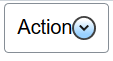 Action
Action Filter
Filter