Using the Projects Reconciliation Workbench
|
Page Name |
Definition Name |
Usage |
|---|---|---|
|
PC_TIP_GROUP |
Search for and review all Project Costing transactions not costed or priced for a project or specific project activity, and all unbilled transactions for the period when the project was inactive. |
|
|
PC_TIP_GROUP_BI |
Search for and review billing transactions in progress for a project or specific project activity. |
|
|
PC_TIP_GROUP_BD |
Search for and review unposted project budgets, budgets not distributed to PeopleSoft Commitment Control, or budgets not distributed to PeopleSoft Project Costing for a project or specified project activity. |
|
|
PC_TIP_GROUP_CA |
Search for and review any activities that are not assigned to a contract line that are sourced from PeopleSoft Grants, PeopleSoft Project Costing, or both for a project. |
|
|
PC_TIP_GROUP_EX |
Review PeopleSoft Expenses transactions in progress for a project or specified activity. |
|
|
Projects Reconciliation Workbench - Grants F & A (facilities and administration) Page |
PC_TIP_GROUP_FA |
Search for and review Grants F & A transactions in progress for a project or specified project activity. |
|
PC_TIP_GROUP_GL |
Search for and review journal transactions in progress for a project or specified project activity. |
|
|
PC_TIP_GROUP_IN |
Search for and review Inventory transactions in progress for a project or specified project activity. |
|
|
PC_TIP_GROUP_PO |
Search for and review purchase orders and requisitions in progress, unsourced purchase orders and requisitions in selected states for a project, or a specified project activity. |
|
|
PC_TIP_GROUP_AP |
Search for and review Payables transactions in progress, unpaid vouchers already distributed to Project Costing based on a selected payment method for a project, or a specified project activity. |
|
|
PC_TIP_GROUP_AR |
Search for and review Receivables transactions in progress for a project or a specified project activity. |
Use the Projects Recon Workbench page (PC_TIP_GROUP) to search for and review all Project Costing transactions not costed or priced for a project or specific project activity, and all unbilled transactions for the period when the project was inactive.
Navigation:
.Select the Projects Reconciliation Workbench tab.
This example illustrates the fields and controls on the Projects Reconciliation Workbench page (1 of 2). You can find definitions for the fields and controls later on this page.
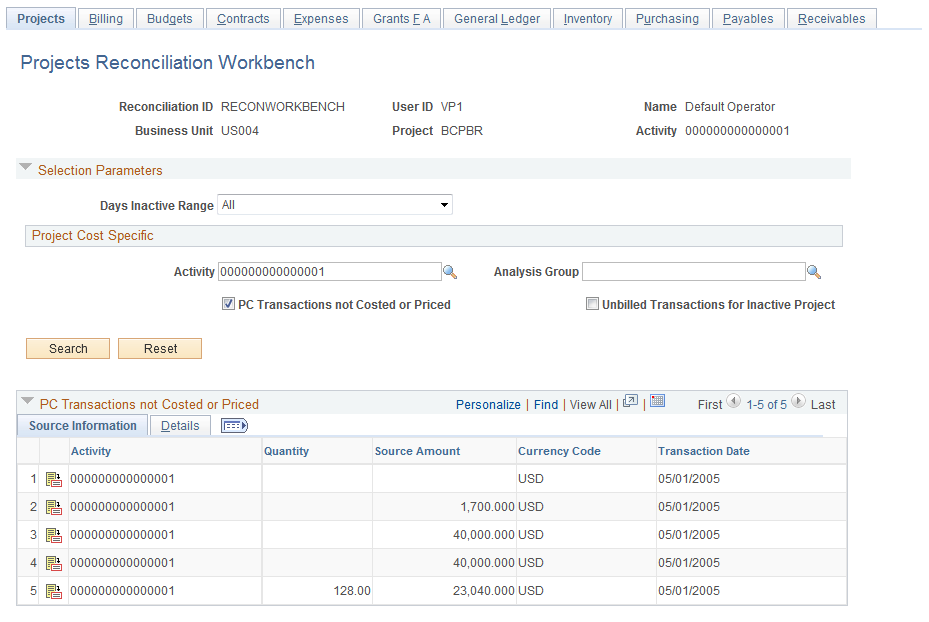
This example illustrates the fields and controls on the Projects Reconciliation Workbench page (2 of 2). You can find definitions for the fields and controls later on this page.

Field or Control |
Description |
|---|---|
Reconciliation ID (reconciliation identification) |
Enter an ID for this Projects Reconciliation Workbench that represents a project scenario such as End of Month Close on the Projects Recon Workbench - Add a New Value page. |
Business Unit |
Enter or select the Project Costing business unit associated with the project that has the transactions in progress that you want to review by clicking the Lookup icon on the Projects Recon Workbench - Add a New Value page |
Project |
Enter or select the project that has the transactions in progress that you want to review by clicking the Lookup icon on the Projects Recon Workbench - Add a New Value page. |
Project Reconciliation Workbench Search Parameters
Field or Control |
Description |
|---|---|
Days Inactive Range |
Select the range of days that this project was inactive from these values:
|
Activity |
Select one of this project's activities if you want to review the transactions in progress for a single activity. If you leave this field blank, the system displays transactions in progress for all activities associated with the project. When you select an activity, the selected value appears in the Activity field on the header. The selected activity applies to all transactions that appear on any of the pages of the Projects Recon Workbench component. |
Analysis Group |
Select an analysis group associated with the selected project and activity. The analysis group that you select applies to all of the transactions that appear on any of the pages of the Projects Recon Workbench component. If you leave this check box blank, the system displays transactions in progress for all analysis groups associated with the selected project and activity. |
PC Transactions Not Costed or Priced (Project Costing transactions not costed or priced) |
Select this check box and click the Search button to display the PeopleSoft Project Costing transactions in progress that have not been costed or priced by PeopleSoft Project Costing in the PC Transactions Not Costed or Priced grid. If you leave this check box blank, no transactions appear in the PC Transactions Not Costed or Priced grid. |
Unbilled Transactions for Inactive Project |
Select this check box and click the Search button to display the unbilled transactions for the period that you specified in the Days Inactive Range field in the Unbilled Transactions for Inactive Project grid. |
Search |
Click this button after you define the selection parameters for this page to enable the system to search for and display the Project Costing transactions in progress based on your selections. |
Save |
Click to save the search parameters for this page. You can exit the component and later access the same reconciliation ID and return to this page, and the same search parameters that you entered when you saved it appear on the page. |
Reset |
Click to clear the selection parameters. This enables you to set up different parameters, perform a search, and save the search parameters for the page. |
PC Transactions Not Costed or Priced
When you select the PC Transaction Not Costed or Priced check box in the Project Cost Specific selection parameters of this page and click the Search button, the system displays all of the Project Costing transactions in progress that have not been costed or priced by PeopleSoft Project Costing for the selected project or this project's selected activity, analysis group, or activity and analysis group depending on your selections.
You can click the Detail icon in each transaction's row to drill down to the transaction's source.
Unbilled Transactions for Inactive Project
When you select the Unbilled Transactions for Inactive Project check box in the Project Cost Specific selection parameters of this page and click the Search button, the system displays the unbilled transactions that occurred for the selected project and any other selected parameters for the period that you specified in the Days Inactive Range field.
You can click the Detail icon in each transaction's row to drill down to the transaction's detail information.
Use the Projects Reconciliation Workbench - Billing page (PC_TIP_GROUP_BI) to search for and review billing transactions in progress for a project or specific project activity.
Navigation:
. Select the Billing tab.
This example illustrates the fields and controls on the Projects Reconciliation Workbench - Billing page. You can find definitions for the fields and controls later on this page.
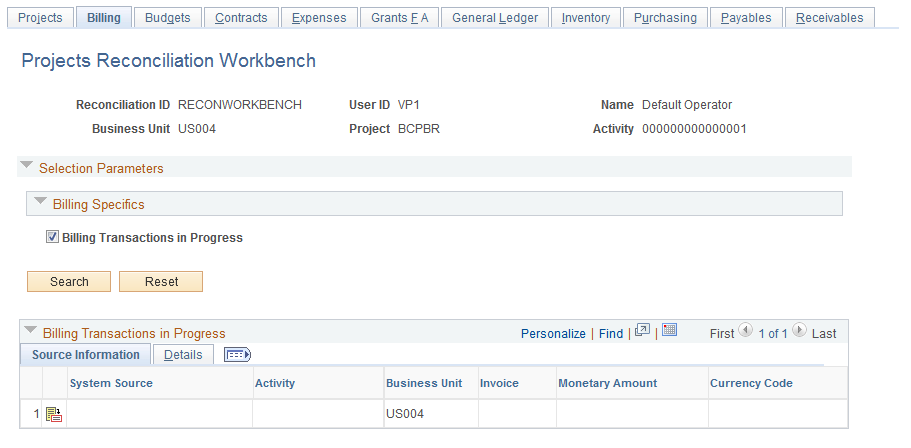
Field or Control |
Description |
|---|---|
Billing Transactions in Progress |
Select this check box and click the Search button to display any PeopleSoft Billing transactions in progress for this project or this project's activity in the Billing Transactions in Progress grid. Click the Save button to save the search criteria on this page. Click the Detail icon in a row on the grid to drill down to the source transaction. |
Use the Projects Reconciliation Workbench - Budgets page (PC_TIP_GROUP_BD) to search for and review unposted project budgets, budgets not distributed to PeopleSoft Commitment Control, or budgets not distributed to PeopleSoft Project Costing for a project or specified project activity.
Navigation:
. Select the Budgets tab.
This example illustrates the fields and controls on the Projects Reconciliation Workbench - Budgets page. You can find definitions for the fields and controls later on this page.

Field or Control |
Description |
|---|---|
Unposted Project Budget |
Select this option and click the Search button to display all unposted budget transactions associated with the selected project or the project's selected activity in the Budgets Transactions in Progress grid. |
Budgets not distributed to KK (budgets not distributed to Commitment Control) |
Select this option and click the Search button to display all budget transactions that have not been distributed to Commitment Control and are associated with the selected project or the project's selected activity in the Budgets Transactions in Progress grid. |
Budgets not distributed to PC(budgets not distributed to Project Costing) |
Select this option and click the Search button to display all budget transactions that have not been distributed to PeopleSoft Project Costing and are associated with the selected project or project's selected activity in the Budgets Transactions in Progress grid. Click the Save button to save the Search criteria. Click the Detail icon in a row to drill down to the transaction's source. |
Use the Projects Reconciliation Workbench - Contracts page (PC_TIP_GROUP_CA) to search for and review any activities that are not assigned to a contract line that are sourced from PeopleSoft Grants, PeopleSoft Project Costing, or both for a project.
Navigation:
. Select the Contracts tab.
This example illustrates the fields and controls on the Projects Reconciliation Workbench - Contracts page. You can find definitions for the fields and controls later on this page.
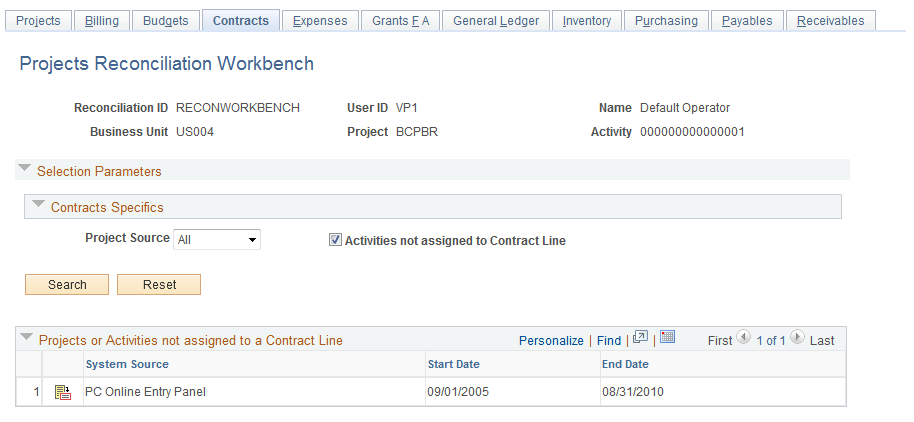
Field or Control |
Description |
|---|---|
Project Source |
Select the source of a project that has activities that are not assigned to a contract line. Values are:
|
Activities not assigned to Contract Line |
Select to display any activities associated with the project that are not assigned to a contract line based on the selected source. If you selected one activity on the Projects Reconciliation Workbench - Projects page, then only the selected activity appears if it is not assigned to the contract line. Click the Save button to save the search criteria. |
Use the Projects Reconciliation Workbench - Expenses page (PC_TIP_GROUP_EX) to review PeopleSoft Expenses transactions in progress for a project or specified activity.
Navigation:
. Select the Expenses tab.
This example illustrates the fields and controls on the Projects Reconciliation Workbench - Expenses page. You can find definitions for the fields and controls later on this page.
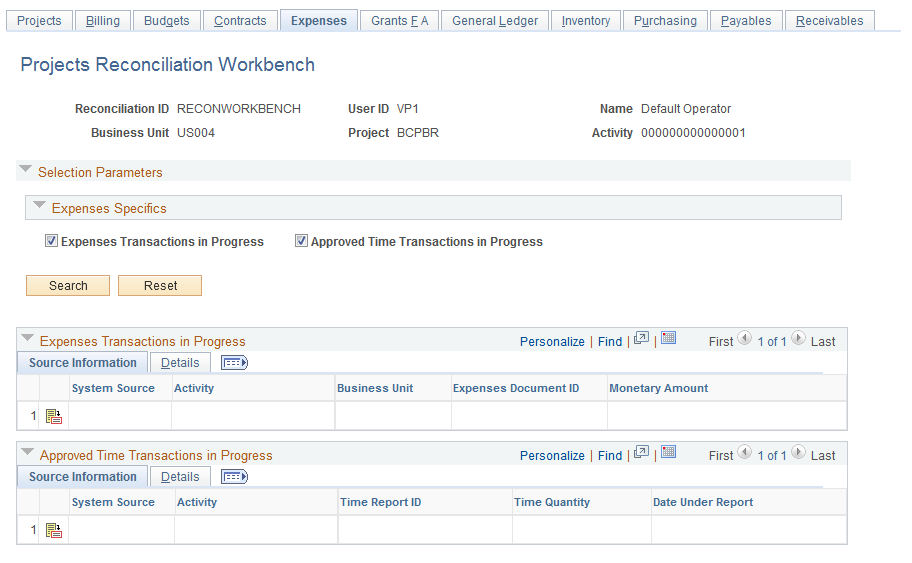
Field or Control |
Description |
|---|---|
Expenses Transactions in Progress |
Select this check box and click the Search button to display any PeopleSoft Expenses transactions in progress associated with the project or the project's selected activity in the Expenses Transactions in Progress grid. Click the Save button to save the search criteria. Click the Details icon in a row to drill down to the source expenses transaction. |
Approved Time Transactions in Progress |
Select this check box and click the Search button to display any PeopleSoft Expenses-approved time transactions in progress associated with the selected project or the project's selected activity in the Approved Time Transactions in Progress grid. Click the Save button to save the search criteria. Click the Details icon in a row to drill down to the source approved time transaction. |
Use the Projects Reconciliation Workbench - Grants F & A (facilities and administration) page (PC_TIP_GROUP_FA) to search for and review Grants F & A transactions in progress for a project or specified project activity.
Navigation:
. Select the Grants F & A tab.
This example illustrates the fields and controls on the Projects Reconciliation Workbench - Grants F A page. You can find definitions for the fields and controls later on this page.
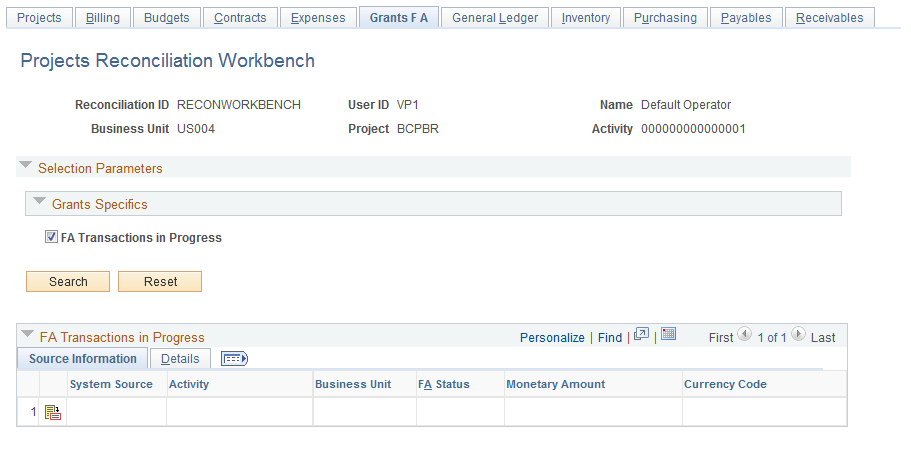
Field or Control |
Description |
|---|---|
F & A Transactions in Progress(facilities and administration transactions in progress) |
Select this check box and click the Search button to display PeopleSoft Grants facilities and administration transactions in progress associated with the selected project or the project's selected activity in the F & A Transactions in Progress grid. Click the Save button to save the search criteria. Click the Detail icon in a row to drill down to the source F & A transaction. |
Use the Projects Reconciliation Workbench - General Ledger page (PC_TIP_GROUP_GL) to search for and review journal transactions in progress for a project or specified project activity.
Navigation:
. Select the General Ledger tab.
This example illustrates the fields and controls on the Projects Reconciliation Workbench - General Ledger page. You can find definitions for the fields and controls later on this page.
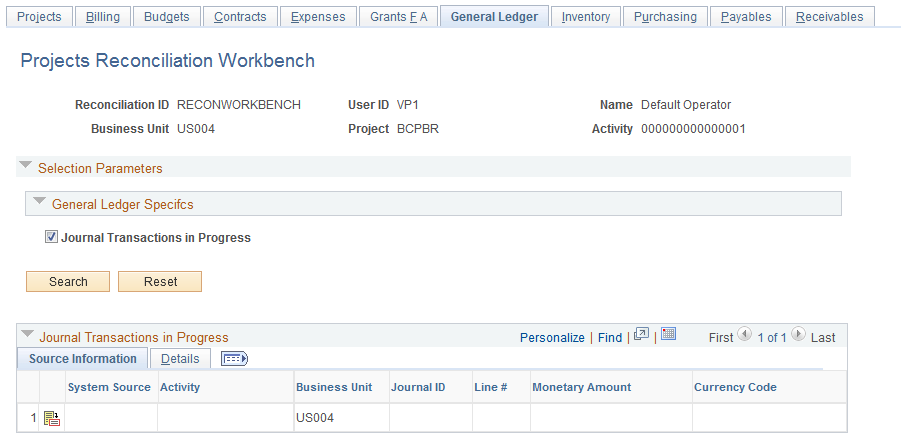
Field or Control |
Description |
|---|---|
Journal Transactions in Progress |
Select this check box and click the Search button to display PeopleSoft General Ledger journal transactions in progress for the selected project or the project's selected activity in the Journal Transactions in Progress grid. Click the Save button to save the search criteria. Click the Detail icon in a row to drill down to the journal source transaction. |
Use the Projects Reconciliation Workbench - Inventory page (PC_TIP_GROUP_IN) to search for and review Inventory transactions in progress for a project or specified project activity.
Navigation:
. Select the Inventory tab.
This example illustrates the fields and controls on the Projects Reconciliation Workbench - Inventory page. You can find definitions for the fields and controls later on this page.

Field or Control |
Description |
|---|---|
Inventory Transactions in Progress |
Select this check box and click the Search button to display PeopleSoft Inventory transactions in progress for the selected project or the project's selected activity in the Inventory Transactions in Progress grid. Click the Save button to save the search criteria. Click the Detail icon in a row to drill down to the Inventory source transaction. |
Use the Projects Reconciliation Workbench - Purchasing page (PC_TIP_GROUP_PO) to search for and review purchase orders and requisitions in progress, unsourced purchase orders and requisitions in selected states for a project, or a specified project activity.
Navigation:
. Select the Purchasing tab.
This example illustrates the fields and controls on the Projects Reconciliation Workbench - Purchasing page (1 of 2). You can find definitions for the fields and controls later on this page.
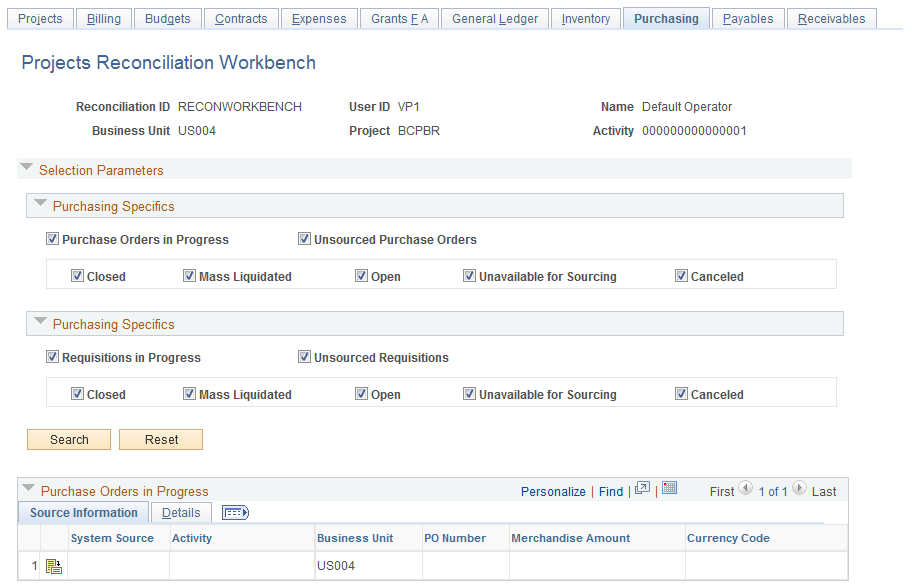
This example illustrates the fields and controls on the Projects Reconciliation Workbench - Purchasing page (2 of 2). You can find definitions for the fields and controls later on this page.
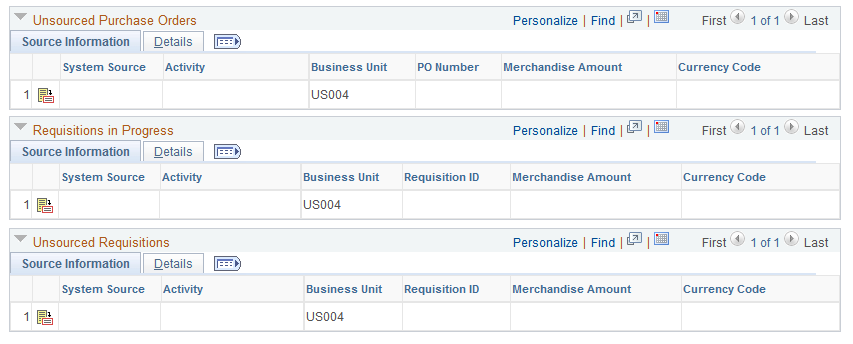
Field or Control |
Description |
|---|---|
Purchase Orders in Progress |
Select this check box and select the Search button to display PeopleSoft Purchasing purchase orders in progress in the Purchase Orders in Progress grid for the selected project or the project's selected activity for this project. If you do not select this check box, the system does not display any of these purchase orders in progress. Click the Save button to save the search criteria. Click the Detail icon in a row to drill down to the purchase order. |
Unsourced Purchase Orders |
Select this check box and select one or more of these purchase-order status check boxes:
Select the Search button to display PeopleSoft Purchasing unsourced purchase orders with one or more selected statuses in the Unsourced Purchase Orders grid for the selected project or the project's selected activity. If you do not select any of the status check boxes, the system does not display any unsourced purchase orders. Click the Save button to save the search criteria. Click the Detail icon in a row to drill down to the unsourced purchase order. |
Requisitions in Progress |
Select this check box and select the Search button to display PeopleSoft Purchasing requisitions in progress in the Requisitions in Progress grid for the selected project or the project's selected activity. If you do not select this check box, the system does not display any requisitions in progress. Click the Save button to save the search criteria. Click the Detail icon in a row to drill down to the requisition in progress. |
Unsourced Requisitions |
Click this check box and select one or more of these requisition status check boxes:
Select the Search button to display PeopleSoft Purchasing unsourced requisitions in progress with one or more selected statuses in the Unsourced Requisitions grid for the selected project or the project's selected activity. If you do not select any of these check boxes, the system does not display any of these requisition statuses. Click the Save button to save the search criteria. Click the Detail icon in a row to drill down to the unsourced requisition. |
Use the Projects Reconciliation Workbench - Payables page (PC_TIP_GROUP_AP) to search for and review Payables transactions in progress, unpaid vouchers already distributed to Project Costing based on a selected payment method for a project, or a specified project activity.
Navigation:
. Select the Payables tab.
This example illustrates the fields and controls on the Projects Reconciliation Workbench - Payables page. You can find definitions for the fields and controls later on this page.
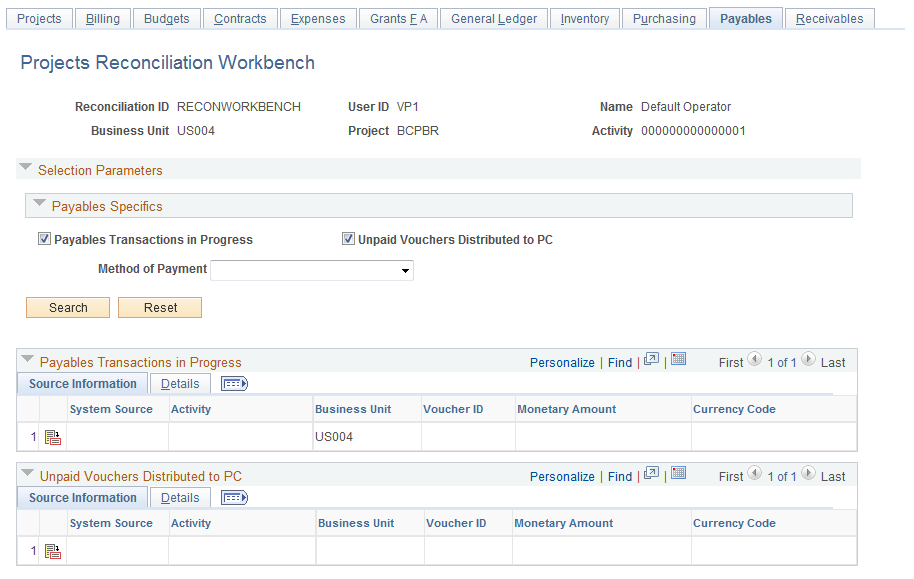
Field or Control |
Description |
|---|---|
Payables Transactions in Progress |
Select this check box and click the Search button to display PeopleSoft Payables transactions in progress for the selected project or the project's selected activity in the Payables Transactions in Progress grid. Click the Details icon in a row to drill down to the Payables transaction. |
Unpaid vouchers distributed to PC (unpaid vouchers distributed to Project Costing) |
Select this check box and click the Search button to display PeopleSoft Payables unpaid vouchers that have been distributed to PeopleSoft Project Costing for the selected project or the project's selected activity for this project in the Payables Unpaid vouchers distributed to PC grid. If you select the Unpaid vouchers distributed to PC check box, the Method of Payment field is enabled. This field is enabled only if PeopleSoft Contracts is installed. |
Method of Payment |
If the contract was created based on an award generated in PeopleSoft Grants, then PeopleSoft Grants writes the required award information to PeopleSoft Contracts. This process creates a contract, adds a contract line to the contract, associates PeopleSoft Grants projects and activities with the contract line, and creates billing and revenue recognition plans. Due to this integration with PeopleSoft Contracts, you can generate bills and recognize revenue for all transactions that are associated with your sponsored awards. You can set up Billing defaults on the Billing Options page for the contract. If the contract is associated with an award from PeopleSoft Grants, you can select Cost Reimbursable or Letter of Credit as the default method of payment for the award on the Billing Options page of the contract. Select one of the following options if you selected the Unpaid vouchers distributed to PC check box:
Click the Save button to save the search criteria. Click the Details icon to drill down to the unpaid voucher. |
Use the Projects Reconciliation Workbench - Receivables page (PC_TIP_GROUP_AR) to search for and review Receivables transactions in progress for a project or a specified project activity.
Navigation:
. Select the Receivables tab.
This example illustrates the fields and controls on the Projects Reconciliation Workbench - Receivables page. You can find definitions for the fields and controls later on this page.

Field or Control |
Description |
|---|---|
Receivables Transactions in Progress |
Select this check box and click the Search button to display PeopleSoft Receivables transactions in progress in the Receivables Transactions in Progress grid for the selected project or the project's selected activity. Click the Save button to save the search criteria. |