Adding Notes and Attachments
Over the life of a lease, there may be many conversations and correspondences that relate to the lease. The Notes tab within the lease provides a mechanism to record activity history on this lease, similar to a call log.
You can record notes at anytime against a lease, except when the lease is cancelled or closed. When adding notes, you can optionally attach files into the database. You can use this feature to attach a soft copy of the lease agreement itself, an amendment, and other related documentation. After you save a note, you cannot amend it.
In addition, you can capture detailed, clause-level notes and attachments. For example, the Clause ID field on the Note Detail page enables you to associate a specific clause with the note.
This topic discusses how to add notes and attachments to a lease.
|
Page Name |
Definition Name |
Usage |
|---|---|---|
|
RE_LS_NOTES |
Add notes and attach document files, such as letters, spreadsheets, or drawings, or view or delete already attached files. |
|
|
RE_LS_NOTES_SEC |
Enter a new note for a lease or view an existing note. |
Use the Create New Lease - Notes and Attachments page (RE_LS_NOTES) to add notes and attach document files, such as letters, spreadsheets, or drawings, or view or delete already attached files.
Navigation:
Use the Notes and Attachments page ( RE_SITE_NOTE) to enter notes and attachments about the site.
Navigation:
This example illustrates the fields and controls on the Notes page. You can find definitions for the fields and controls later on this page.

This example illustrates the fields and controls on the Notes page. You can find definitions for the fields and controls later on this page.
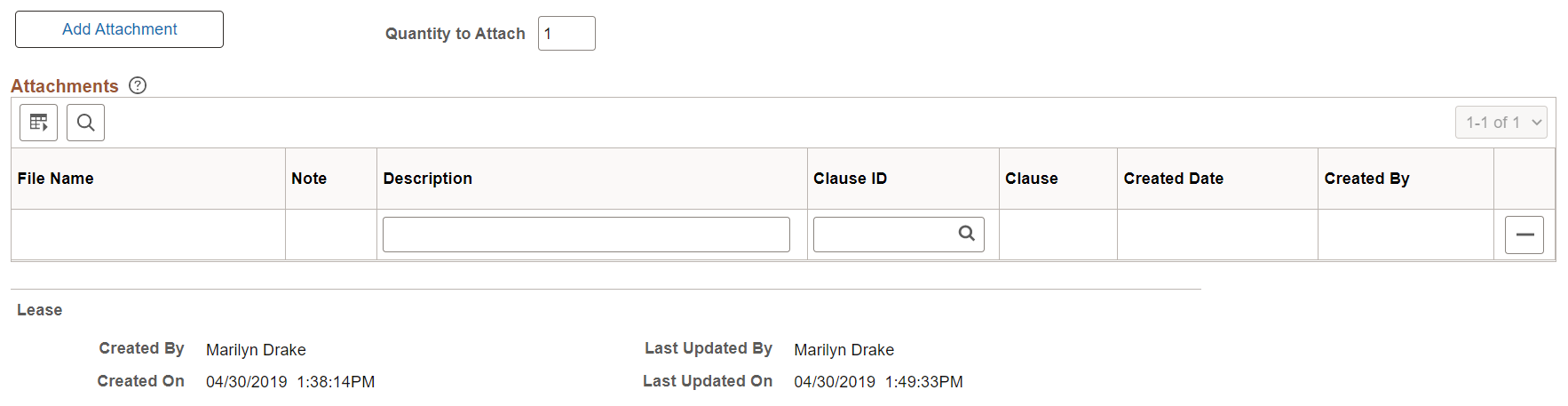
Search for Notes
You can add new notes and attachments to a lease or use the Search for Notes group box to locate a specific note already recorded against this lease. This is because over the life of a lease there is a chance that there could be hundreds of notes recorded.
Note: You cannot use the search fields when creating a new lease.
Field or Control |
Description |
|---|---|
Date Range From and To |
Enter a from date and a to date to search for a lease note within the time range defined. |
Title |
Select from the list of values and enter a full or partial lease title in the adjacent field to limit the volume of values returned. The values are: Begins with: Select to search by the beginning of a lease title. Contains: Select to search for a lease title that contains the text that you enter. Is equal to: Select to search for the exact lease title that you enter. |
Created By |
Enter the name of the user whose note you want to view. You can sort the notes by user. For example, you can enter your name to search for notes that you created. |
Note Type |
Select the note type that you want to view. The values are: All: Select to view all notes entered in the lease. System Note: Indicates that the note are recorded automatically by the system, such as when a lease is auto-expired. User Entered Note: Select to view notes that are user defined. |
Search |
Click to search for notes matching the search criteria that you entered in the search fields. |
Add Note |
Click the Add Note button to display the Notes – Note Detail page. |
Add Attachment |
Click the Add Attachment button to upload a file attachment. |
Quantity to Attach |
Select the quantity to attach. |
Notes Group Box
Displays notes that you entered throughout the lease life cycle. You can only view the list of notes previously created.
Field or Control |
Description |
|---|---|
Date |
Displays the date that the note was created. |
Created By |
Displays the user name that created the lease note. |
Attachments Group Box
Displays all the attachments in the lease including the ones added in the notes.
Field or Control |
Description |
|---|---|
File Name |
Displays the file name of the attachment. |
Note |
Indicates if the attachment is added from the notes grid. |
|
Clause ID |
Select the lease clause to associate with the attachment. |
|
Clause |
Displays the name of the selected lease clause. |
Created Date |
Displays the date when the attachment was uploaded. |
Created By |
Displays the user name who uploaded the file. |
Use the Notes - Note Detail page (RE_LS_NOTES_SEC) to enter a new note for a lease or view an existing note.
Navigation:
Click the Add Notes button on the Notes page.
Click the link under Show Note Details on the Notes page.
This example illustrates the fields and controls on the Notes - Note Detail page. You can find definitions for the fields and controls later on this page.
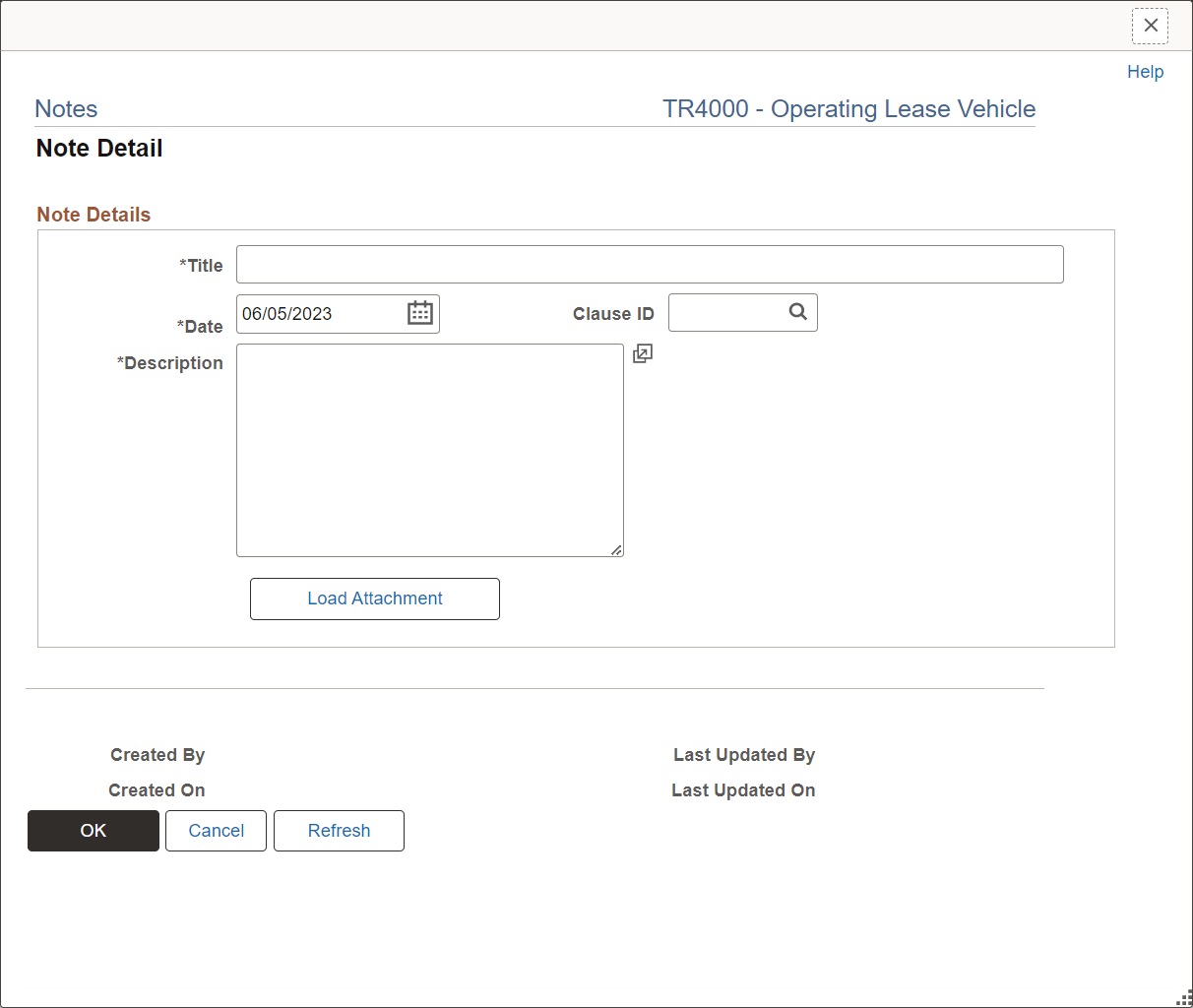
Field or Control |
Description |
|---|---|
|
Clause ID |
Select the lease clause to associate with the note. |
Load Attachment |
Click this button to upload documents, letters, or drawings associated with this note. Once an attachment is loaded you can delete it or view it. |