Creating Qualification Profiles
To create qualification profiles, use the My Qualification Profiles component (RS_RESRC_TEMPLT_SC) or the Qualification Profiles component (RS_RESRC_TEMPLT).
This topic provides an overview of the steps to create a qualification profile and discusses how to create and update qualification profiles.
Note: This section is optional. If you do not plan to use qualification profiles in PeopleSoft Resource Management, you do not need to complete the tasks that are discussed in this section.
|
Page Name |
Definition Name |
Usage |
|---|---|---|
|
Qualification Profile Page |
RS_RESRC_TEMPLT |
Create or modify qualification profiles for other users (if you are an administrator) or for yourself. |
|
Competencies Page |
RS_RESRC_TMPL_COMP |
Add, delete, or modify competencies on the qualification profile. |
|
Delete Confirmation Page |
EO_DEL_CONFIRM |
Accept or cancel the action to delete an accomplishment from the qualification profile. |
Follow these steps to create a qualification profile:
Enter a SetID for the qualification profile. You can create a qualification profile for any SETID.
The SetID value is your human resource (HR) business unit if you are creating a qualification profile for your own use.
Enter the name of the qualification profile.
(Optional) Define the job tasks associated with the qualification profile if you are using PeopleSoft Human Capital Management (PeopleSoft HCM) as the employee source database.
Complete all of the information that is relevant to the qualification profile.
This section discusses how to build or modify qualification profiles for your own use or to share among specific SetIDs. You can specify:
The profile description.
The role competencies and job task in PeopleSoft HCM that are associated with the profile.
Profile competencies.
Profile accomplishments.
Defining the Profile Description
Use the Qualification Profile page (RS_RESRC_TEMPLT) to create or modify qualification profiles for other users (if you are an administrator) or for yourself.
Navigation:
At the prompt, select the appropriate SetID if you are building a qualification profile for users in a SetID to share. The SetID value is your HR business unit if you do not have access to build qualification profiles for other SetIDs.
Enter the name of the profile you want to define.
Go to the Profile Description group box.
This example illustrates the fields and controls on the Profile Description group box on the Qualification Profile page. You can find definitions for the fields and controls later on this page.

Field or Control |
Description |
|---|---|
Description |
Enter a description so that users can identify the profile. |
Comments |
Enter relevant comments such as the profile's purpose, the type of resource it represents, its creator, or the date of the last modification. |
Resource Default Template |
Select this check box if you want to set a Qualification Profile to be displayed as the default qualification profile on the Express Search page. One Qualification Profile for each SETID can be set as the default profile for display on the Express Search page. Note: The Resource Default Template check box is available only when a user accesses the Qualification Profile page using the navigation — This check box is not available if the Qualification Profile page is accessed using . |
This qualification profile is for my personal use only. Do not make this profile visible to any other users. |
Select this check box to make the qualification profile visible to the current user only. Deselect to make the profile visible to all users who belong to a PeopleSoft business unit with access to the SetID. |
Defining Role Competencies
Go to the Default Role Competencies group box.
This example illustrates the fields and controls on the Default Role Competencies group box on the Qualification Profile page. You can find definitions for the fields and controls later on this page.
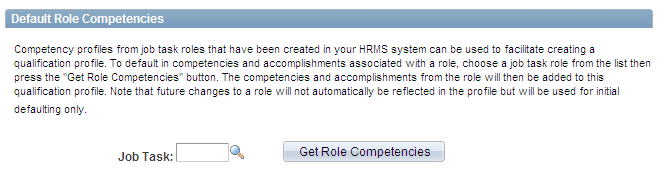
This group box appears if you use PeopleSoft HCM as the only employee source database.
Field or Control |
Description |
|---|---|
Job Task |
Enter the job task that is associated with the qualification profile. When you search for an PeopleSoft HCM job task to associate with this qualification profile, the SetID controls the available tasks. The job tasks that are available to associate with the qualification profile have the same SetID as the profile. |
Get Role Competencies |
Click to populate the profile with competencies and accomplishments that are associated with the role. The detailed competencies and accomplishments for the role appear in the Profile Competencies and Profile Accomplishments group boxes on this page. Use this button to create a new profile or to add competencies and accomplishments from a role in PeopleSoft HCM to an existing qualification profile. Changes to a role in PeopleSoft HCM do not automatically update the qualification profile. |
Defining Profile Competencies
Go to the Profile Competencies group box.
This example illustrates the fields and controls on the Profile Competencies group box on the Qualification Profile page. You can find definitions for the fields and controls later on this page.
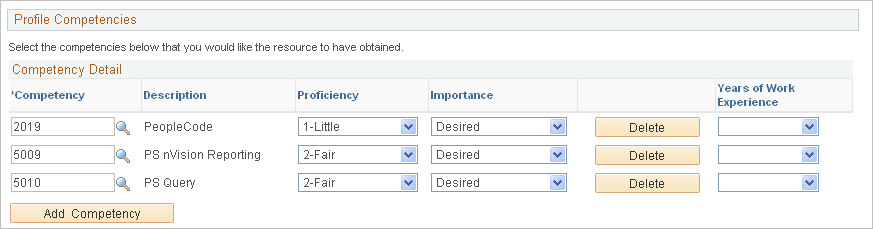
You can modify the competency values that were populated with PeopleSoft HCM values if you associated the qualification profile with a job task.
Field or Control |
Description |
|---|---|
Competency |
Enter the appropriate competency. Click the Look up Competency icon to search for a specific competency by competency, description, or category. Competency values are maintained in the employee source database. |
Description |
Displays the description of the competency. Description values are maintained in the employee source database. |
Proficiency |
Enter the desired level of proficiency that the resource should possess for this competency. |
Importance |
Enter Desired or Required to indicate how important it is for the resource to possess the specified proficiency and number of years of experience for the competency. Designating a competency as required indicates that you will not consider a resource without at least the specified proficiency and requested number of years of experience. |
Years of Work Experience |
Enter the number of years of work experience that the resource should possess for this competency. You can select from no years to 9+ Years. |
Add Competency |
Click to access the Competencies page where you can access the Competency tree (COMPETENCY) and select competencies from competency categories. Alternatively, you can search for a competency by key word or letters. Add, delete, or modify competencies and interests as required, and click Return to Qualification Profile to return to the Qualification Profile page. |
See Competencies Page.
Defining Profile Accomplishments
Go to the Profile Accomplishments group box.
This example illustrates the fields and controls on the Profile Accomplishments group box on the Qualification Profile page. You can find definitions for the fields and controls later on this page.
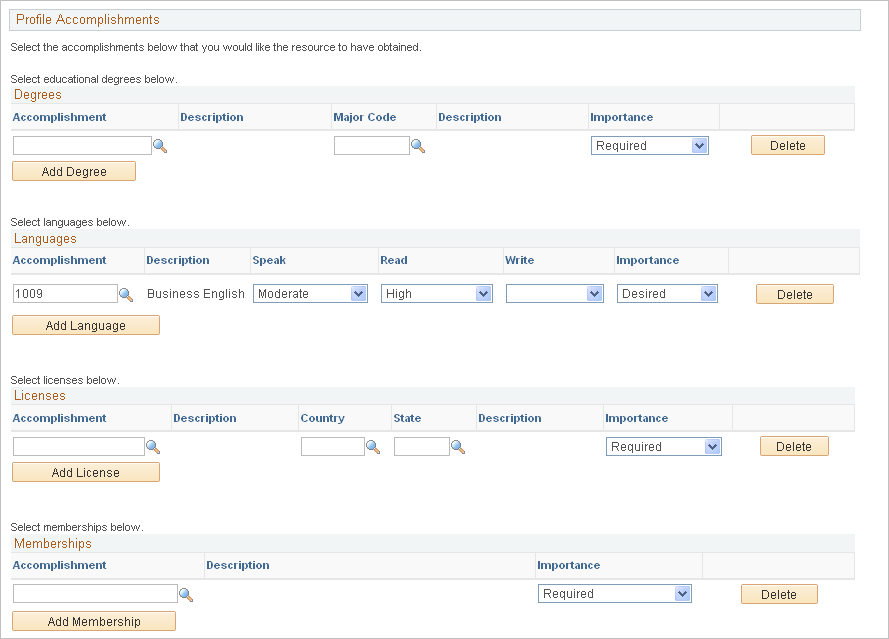
In the Accomplishment field in each of the four group boxes—Degrees, Languages, Licenses, and Memberships— select the appropriate accomplishments from the list of all accomplishments stored in the employee source database.
You select an importance rating—desired or required—for each accomplishment. Designating an accomplishment as required indicates that you will not consider a resource without at least the requested accomplishment.
Field or Control |
Description |
|---|---|
Degrees |
Specify a major code for each selected degree, and specify its importance. |
Languages |
Specify the level of proficiency that the resource should possess to speak, read, and write the selected languages. Indicate the importance of all three. |
Licenses |
Specify an issuing country and state for the selected licenses. Indicate the importance of both. |
Memberships |
Specify the importance of each selected membership. |
Delete |
Click to delete the corresponding row from the accomplishment grid. The Delete Confirmation page appears for you to confirm or cancel the action. |