Understanding Resource Assignments in PeopleSoft Resource Management
The assignment process pairs a resource with a unit of work. Assignments interact with the other key data components—resource profiles, resource schedules, and service orders—that support the staffing process. When you create an assignment and process it through various states, PeopleSoft Resource Management creates a new resource schedule entry or updates an existing entry. When you assign a resource to a project or a resource completes the assignment, PeopleSoft Resource Management updates the resource profile with work experience information. When you select a resource to fulfill a resource request on a service order, an assignment is created and can be viewed from the service order to reflect service order fulfillment progress. Once the number of resources assigned equals the quantity of resources requested for an order, the service order is closed.
You can view or update assignments based on your user role from the folder navigation, the Staffing Workbench component, or the My Assignments component.
This section lists prerequisites and discusses:
Assignment processes.
Assignment statuses.
Assignment dates.
Assignment workflow.
Before creating assignments, you must establish assignment approval and email notification options.
You can use any of these methods to create an assignment in PeopleSoft Resource Management:
Create a direct assignment when you already know the appropriate resource to fulfill a requirement and you do not need to track the requirement on a service order.
Use the Express Search feature to find available resources who closely match a specified list of competencies and accomplishments, and create an assignment for the most qualified resource.
Initiate a service order to track one or more resource requests—each with a unique set of qualification requirements—for the same project, and create assignments as part of the service order fulfillment process on the Staffing Workbench.
In the PeopleSoft Program Management system, select a resource for a project and create an assignment.
Initiate a generic resource request for a project, and create assignments for the request.
PeopleSoft Program Management, if installed, should be the primary system used to manage assignments and resources. PeopleSoft Program Management uses a project calendar that accounts for holidays when calculating duration and work effort. Because of this, the resource assignment schedule should accurately reflect the project calendar.
The assignment status controls much of the workflow within PeopleSoft Resource Management business processes. It determines whether a service order is fulfilled and whether tasks are created on resource schedules, and it can trigger additional workflow approvals and email notifications.
Actions Triggered by Assignment Statuses
As an assignment moves through various stages and its status is updated, it triggers certain events in other areas of the application. Assignment statuses determine the resource fulfillment progress of resource requests and service orders in PeopleSoft Resource Management, and project resource lists in PeopleSoft Program Management. Statuses also determine which assignments appear on resource schedules and in the work history section of resource profiles.
This table describes assignment status values and lists the actions that each value triggers:
|
Assignment Status |
Description |
Triggers These Actions |
|---|---|---|
|
Assign |
The resource's assignment is confirmed. To change the status to Assign you can:
Note: If approval workflow is required, the Assign status value changes to Pending Approval until the assignment has completed the approval workflow. In the PeopleSoft Program Management system, choose Requested and save the page to trigger assignment approval workflow. If approval workflow is not enabled , the resource status changes to Committed upon saving the page. |
This status updates the resource schedule and resource profile in the PeopleSoft Resource Management system, and the project resource list in the PeopleSoft Program Management system. If the assignment fulfills the quantity on the resource request, the resource request is closed and other assignments that are attached to this resource request that are not in a status of Assign are canceled. |
|
Cancel |
The assignment is canceled. To change the status to Cancel you can:
Alternatively, the system can change the status automatically during workflow processing as follows:
|
An assignment status of Cancel triggers this actions: If you cancel an assignment on the Assign resource page, the system will display a message stating that all calendar entries of the resource for this assignment will be removed. After saving the canceled assignment, the assignment end date will be changed to the assignment start date. Canceling an assignment does not remove the resource from the project resource list in PeopleSoft Program Management or the project team in PeopleSoft Project Costing. Note: If no assignments exist in a status of Assigned on a service order and the service order is canceled, all of the resource requests on the service order are automatically canceled and the service order is no longer editable. |
|
Complete |
The work assignment is complete. To change the status to Complete you can:
|
If you complete an assignment on the Assign Resource page, the Assign Resource - Assignment Status page appears for you to enter an effective date. These actions occur:
These actions occur if you complete an assignment from the Resources page in the PeopleSoft Program Management system:
|
|
Interview |
The resource is interviewing for the assignment. You can change the status to Interview on the Assign Resource page or the Staffing Workbench. |
An assignment in this status appears on the resource request, but does not change the request status. |
|
Pending Approval |
The assignment was submitted to the resource's manager and is awaiting approval. If a user selects an assignment status of Assign and approval workflow is required, the assignment is automatically placed in a status of Pending Approval until the manager approves or rejects it. In the PeopleSoft Program Management system, on the Resources page, the Resource Status will be Requested if approval workflow is required. |
This status triggers approval workflow, if enabled. This status updates the resource schedule and appears on the resource request, but does not change the request status. If the requested quantity on the resource request is one and there is an assignment against it in a Pending Approval status, the system will not allow any more assignments in an Assigned or Pending Approval status. |
|
Propose |
The resource is proposed for the assignment. You can change the status to Propose on the Assign Resource page or the Staffing Workbench. |
An assignment in this status appears on the resource request, but does not change the request status. |
|
Reject |
The assignment is rejected. The status is automatically changed to Reject during workflow processing when you reject the assignment on the Assignment Approval page. In the PeopleSoft Program Management system, on the Resources page, the Resource Status will be Rejected if the assignment request was not approved. |
This status updates the resource request and resource schedule. |
|
Reserve |
The resource is reserved for the assignment. To change the status to Reserve you can:
Note: The system does not reserve resources on the Resources page in the PeopleSoft Program Management system. From the Resources page you can choose one of two options. You can select a resource status of Considered, which will not generate a PeopleSoft Resource Management assignment. Alternatively, you can select a resource status of Requested, which creates a PeopleSoft Resource Management assignment with a status of Assign if assignment approval is not required, or with a status of Pending Approval if approval is required. |
This status updates the resource schedule and appears on the resource request, but does not change the request status. |
Valid Status Changes
This table lists available statuses in the right column that you can select for an assignment based on the assignment's current status listed in the left column:
|
Current Assignment Status |
Available Assignment Statuses |
|---|---|
|
None (new assignment) |
|
|
Assign |
|
|
Canceled |
None |
|
Complete |
None |
|
Interview |
|
|
Pending Approval |
Cancel |
|
Proposed |
|
|
Reject |
|
|
Reserve |
|
You can enter multiple date ranges on an assignment to specify that the resource is needed on the job in non-contiguous intervals. For each date range, you can specify different days per week, hours and minutes per day, start and end times, and project role.
New or modified assignment dates trigger changes to the resource's schedule, availability, and profile. You can change assignment dates based on the permissions that are associated with your user role. Based on project business unit options that you select during implementation, a resource's manager can approve or reject schedule changes that are made to the resource's assignment. In addition, the resource, resource manager, or project manager can receive an email notification when the resource's schedule changes.
The system validates that assignment schedules fall within the project schedule. You cannot save an assignment in a status of Assign or Reserve if the assignment start or end dates are outside of the project's date range.
If you use PeopleSoft Program Management:
Assignment schedules are reflected on the Resource Detail page in the PeopleSoft Program Management system.
You can click the assignment ID for approved assignments on the Resource Detail page to open assignments and view details.
Resources can have only one assignment on a particular day for the same project. Resources can have multiple assignments for the same project, but the assignment schedule dates cannot overlap.
If you use PeopleSoft Resource Management without PeopleSoft Program Management, and you select the Do not schedule assignments on Holidays option on the Installation Options - Resource Management page, the system does not schedule assignments on days that have tasks with a Scheduled Holiday task category as per the Resource's Holiday Schedule.
If you clear the Do not schedule assignments on Holidays option, and you create an assignment that conflicts with a resource holiday, the system gives you an option to either save the assignment with the schedule conflict, or return to the Assign Resource page to correct the assignment schedule.
Note: If you use PeopleSoft Program Management, the system does not schedule assignments on resource holidays if you use the resource calendar to schedule the assignment, and does not schedule assignments on project holidays if you use the project calendar to schedule the assignment. However, if you use the project calendar to schedule the assignment, and the assignment schedule conflicts with a holiday on the resource's calendar, the system gives you an option to either save the assignment with the schedule conflict, or return to the Assign Resource page to correct the assignment schedule.
Holiday Schedule Changes
If you associate a new holiday schedule with a resource, assignments that are created for that resource after the change will use the new holiday schedule. All existing assignments for the resource, regardless of the assignment date ranges, will continue to use the original holiday schedule that was specified for the resource at the time of original assignment creation. This scenario applies if you use PeopleSoft Resource Management without PeopleSoft Program Management, or if you use PeopleSoft Program Management and use the resource calendar to schedule assignments.
If you use PeopleSoft Program Management and use the project calendar to schedule assignments, and you associate a new business calendar with the project, assignments that are created for that project after the change will use the new business calendar. All existing assignments for the project will continue to use the original business calendar that was specified for the project at the time of original assignment creation.
You can cancel or complete existing assignments and create new assignments after changing resource or project calendars.
Note: If you add or remove a holiday from a schedule that is specified for a resource, and run the Holiday Load process runs, existing assignments that are based on the resource's calendar do not change. The existing assignments will retain the holiday schedule that was in place when you created the assignment. Therefore, administrators should set up holiday schedules as far into the future as possible.
You specify a project business unit's workflow options for assignment approvals or notification messages on the Resource Management Options page during implementation.
You can approve assignments in two ways. You can either approve assignments using the Assignment Workflow Engine options or choose to use the traditional workflow options for approving assignments.
Assignment Workflow Engine Options
If you choose to approve assignments using the Approval Workflow Engine, then you must select the Use Approval Workflow Engine check box in the Resource Management Options Page. Select the Status Approval process ID AssignmentStatusApproval for Assignment Status approval. For more information, see the Approval Workflow Engine Options section in the Resource Management Options Page
The assignment status approval is initiated when the Assignment status is set to Assign and the transaction is saved. Once an assignment is saved with the Assign status, the status moves to Pending Approval and the approval workflow is initiated. The approval once initiated is first sent to the supervisor. The supervisor can navigate to the approval component using the Worklist entry, or by clicking on the link in the Push notification, or by accessing the link in the email that is triggered to the approver as part of the approval workflow. The supervisor can enter comments, if any, and approve or reject the assignment. After the supervisor has approved the assignment, the approval moves to the next level, the Project Manager. If the current approver is the final approver, the assignment status changes to Assign from Pending Approval.
If the approval workflow moves to the next level, the Project Manager at the next level can access the approval component similar to the Supervisor approval action (that is via the Worklist entry, Push notification, or the link on the email). Here, the Project Manager has the option to approve, reject or pushback the assignment.
This example illustrates the fields and controls on the Assign Resource Page — Assignment Approval Workflow.
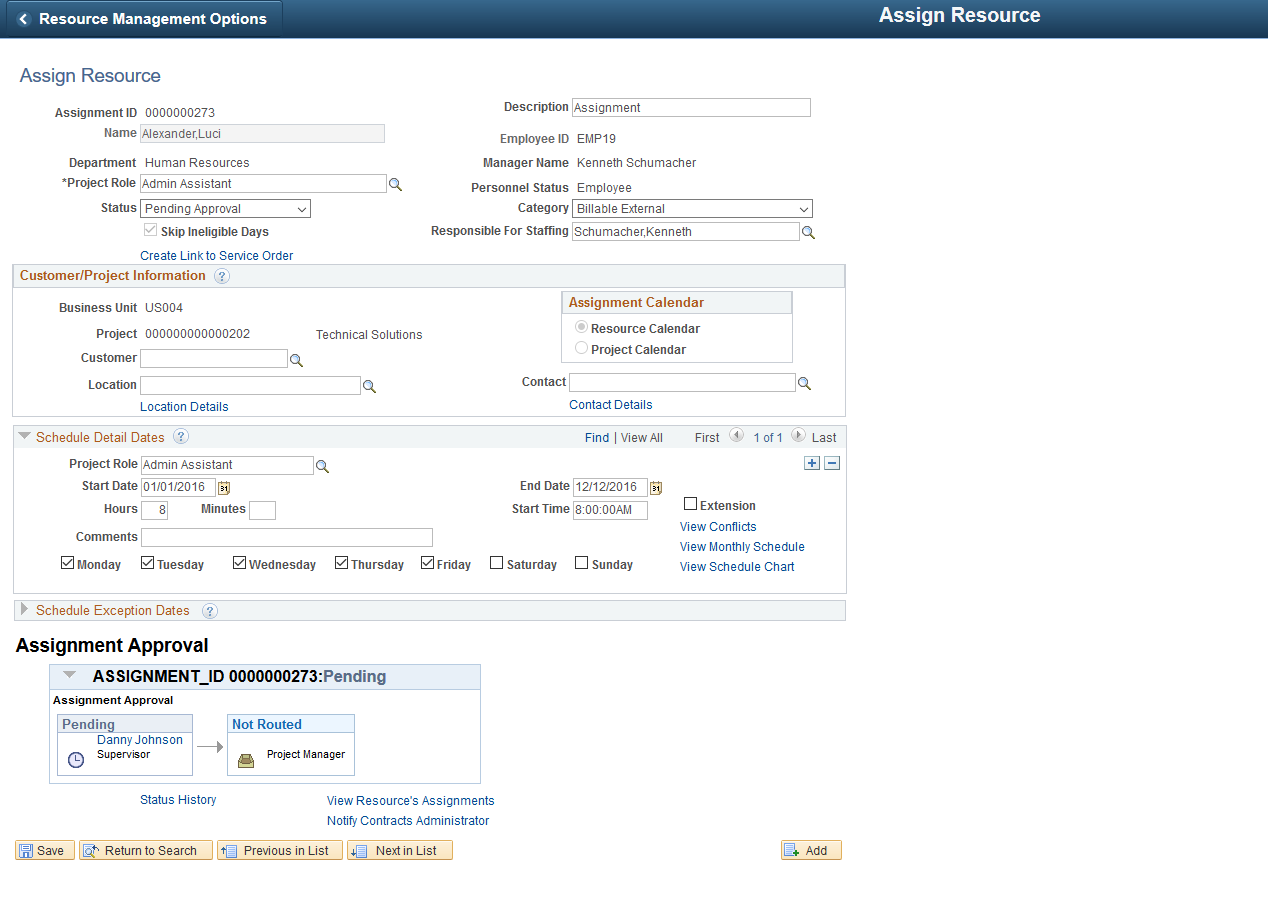
Use the AssignmentDateApproval Process ID to handle any changes in the date in an assignment in the approval workflow.
A Date Change approval workflow is initiated when an assignment in Assign status is added an new schedule detail date or an exception detail date. Modifying the existing schedule details date also triggers the date change approval process. The status changes to Pending Approval and the approval is routed first to the Supervisor and then to the Project Manager.
Traditional Workflow Options
In a traditional worklow for assignment approvals, you determine:
The roles that must approve resource assignments — the resource manager, the project manager (if you use PeopleSoft Program Management), or both. If you specify that the resource manager must approve assignments, you must also specify which resource manager—the pool manager or the supervisor—is responsible for approving the assignments. If you specify that both the resource manager and project manager must approve assignments, you must also specify which role approves the assignments first. If you are using resource pools, it is recommended that you specify the pool manager as the approving manager.
If you use PeopleSoft Program Management and you specify that project manager approval is required, a resource cannot be assigned to a project that does not have a project manager. You designate the project manager on the Resource Details page in the Project Resource Plan component (PGM_RESOURCE_LIST).
If a resource manager must approve assignment schedule changes.
If a resource, resource manager, or project manager is notified if an assignment schedule changes.
If a resource, resource manager, or project manager is notified if an assignment's status changes.
For this option, you select the assignment statuses that trigger a notification message.
See Understanding Schedule Dependencies.
Important! For all resources, if you select Supervisor instead of Pool Manager in the Resource Manager Options group box on the Resource Management Options page, a manager must exist for the resource on the Update Employee Data - Employee Job page before you can use workflow to send assignments for approval or notification to the resource manager.