Understanding the Resource WorkCenter - My Work
|
Page Name |
Definition Name |
Usage |
|---|---|---|
|
RS_SO_LINE_OPEN_WC |
Displays all Service Order Lines in the Open status for a logged in user. |
|
|
RS_RES_ASSGN_WC |
Displays the list of all the Resources whose Assignments are coming to an end in the near-term future. |
|
|
RS_WC_ASSN_EXP1 |
Displays all active Resources without an assignment. |
|
|
RS_WC_SO_EXCEP1 |
Displays the list of active Service Orders that are assigned to Inactive or Terminated supervisors. |
|
|
RS_WC_EMP_EXP1 |
Display the list of active Resources whose Supervisor is Inactive or Terminated. |
|
|
WORKLIST |
Displays the lists of all new Assignments which are awaiting users’ actions. |
|
|
WORKLIST |
Displays the list of all Assignments which have a new date added or changed, and awaiting users’ actions. |
Use the Resource WorkCenter – My Work links to access process exception pages.
Navigation:
This example illustrates the fields and controls on the Resource WorkCenter - My Work.
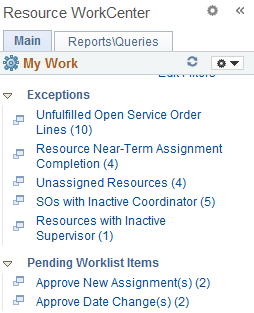
In this example, the My Work section has one group called Exceptions and contains links for these Service Order exceptions:
Unfulfilled Open Service Order Lines
Resource Near-Term Assignment Completion
Unassigned Resources
SOs (Service Orders) with Inactive Coordinator
Resources with Inactive Supervisor
Another group in the My Work section is called Pending Worklist Items and contains links for these Worklist Assignment Exceptions:
Approve New Assignment(s)
Approve Date Change(s)
Use the Unfulfilled Open Service Order Lines (RS_SO_LINE_OPEN_WC) page to display all Service Orders Line in Open status for a logged on user.
Navigation:
This example illustrates the fields and controls on the Unfulfilled Open Service Order Lines page.

Click the Actions arrow button to execute the following actions on the exceptions:
Field or Control |
Description |
|---|---|
View Assignments |
The View Assignments action is available only when there is an Assignment created for a Service Order line. When you click View Assignments , a bar graph displays that gives you a count of Assignments and its status. Click the bar graph, and then click Detailed View to view details of the Assignment in a grid. From the grid, you can further drill down to view the details of the Assignment. The following actions are available in the grid:
|
Fulfill Service Order Line |
The Fulfill Service order Line action launches the fulfill order page displaying the Service Order Line. |
View Bid\Recommend Resources |
The View Bid\Recommend Resources action opens a new page with the list of Resources who are either Recommended or have Bid on the Service order Line. The page displays the Resource name along with its Availability score based on the Service Order Line dates. The page has its own set of actions associated with it which helps the user to take some specific action on each of the Resources displayed on the page. These actions are :
|
Use the Resource Near-Term Assignment Completion (RS_RES_ASSGN_WC) page to display list of all the Resources whose Assignments are coming to an end in the near-term future.
Navigation:
This example illustrates the fields and controls on the Resource Near-Term Assignment Completion page.
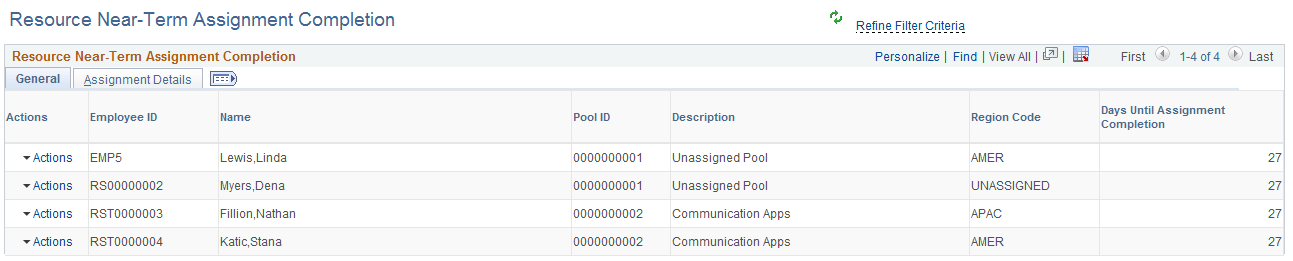
The Resource Near-Term Assignment Completion exception displays only those Resources for whom the logged-in user is assigned as “Supervisor” in the Update Employee Data page (PS_JOB). You following actions can be exercised for this exception:
Field or Control |
Description |
|---|---|
Review Resource Work History |
The Review Resource Work History action opens the Resource Work History page displaying the list of all work experiences of the Resource. |
Review Resource Profile |
The Review Resource Profile action opens the Resource Profile page giving details about the Resource. You can use this page to review consolidated resource profile information in a resumé format. |
Create Resource Appointment |
The Create Resource Appointment action opens the Create Appointment page. You can use the Create Appointment page to create Appointments for the Resource. |
Manage Resource Utilization |
Manage Resource Utilization action launches the Manage Utilization page giving full details of the Resource. You can use the Manage Utilization page to view key resource statistics and the resource's current assignment status. |
Use the Unassigned Resources (RS_WC_ASSN_EXP1) page to display all active Resources without an assignment.
Navigation:
This example illustrates the fields and controls on the Unassigned Resources page.
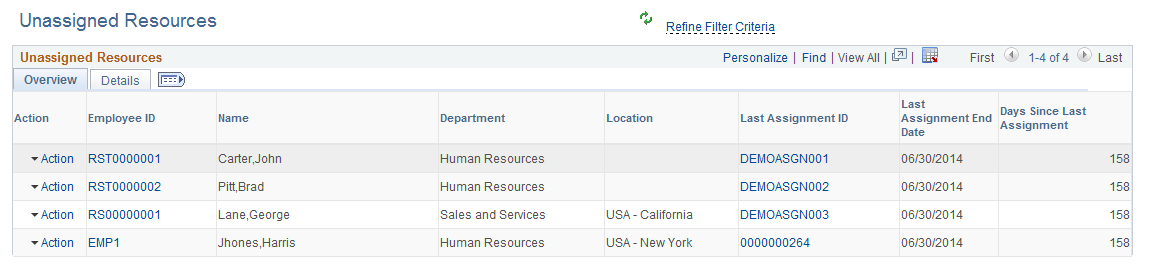
The Unassigned Resources exception displays the last assignment and the end date of the last assignment for the Resource. The following actions for available for this exception:
Field or Control |
Description |
|---|---|
Review Resource Work History |
The Review Resource Work History action opens the Resource Work History page displaying the list of all work experiences of the Resource . |
Review Resource Profile |
The Review Resource Profile action opens the Resource Profile page giving details about the Resource. You can use this page to review consolidated resource profile information. |
Create Resource Appointment |
The Create Resource Appointment action opens the Create Appointment page. You can use the Create Appointment page to create Appointments for the Resource. |
Manage Resource Utilization |
Manage Resource Utilization action launches the Manage Utilization page giving full details of the Resource. You can use the Manage Utilization page to view key resource statistics and the resource's current assignment status. |
Use the SOs with Inactive Coordinator (RS_WC_SO_EXCEP1) page to display the list of active Service Orders that are assigned to Inactive or Terminated Supervisors.
Navigation:
This example illustrates the fields and controls on the SOs with Inactive Coordinator page.
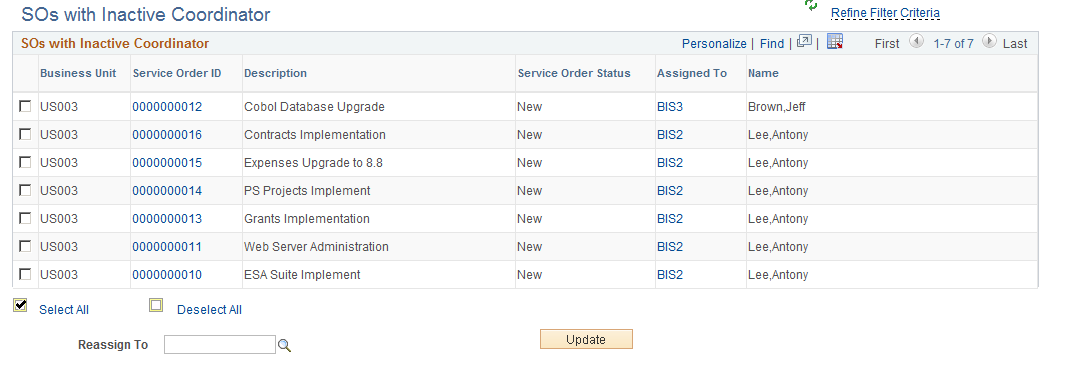
The check boxes on the grid enable the users to select a row in grid and perform necessary actions. User can choose any of the Resources using the Look up icon (Lookup icon displays only the Active Resources), and then click the Update button so that the selected Service Orders will be re-assigned to the New Supervisor. Use the Reassign To look up icon to update the Supervisor.
After you click the Update button, the message “Selected Service Orders will be Reassigned to the new Supervisor. Do you want to Update the Supervisor of Assignment associated with the selected Service Orders” display”. If you select Yes, the Supervisor of the Assignment associated with that Service Order will be updated. If the selected row is updated successfully, then that row is removed from grid.
Use the Resources with Inactive Supervisor (RS_WC_EMP_EXP1) page to display the list of active Resources whose Supervisor is Inactive or Terminated.
Navigation:
This example illustrates the fields and controls on the Resources with Inactive Supervisor page.

The check boxes on the grid enable the users select to a row in grid and perform necessary actions. User can choose the Supervisor using the Look up icon (Lookup icon displays only Active Supervisors), and then click the Update button so that the selected Resources will be re-assigned to the New Supervisor. Use the Reassign To look up icon to update the Supervisor. If the selected row is updated successfully, then that row is removed from grid.
Use the Approve New Assignment(s) (WORKLIST) page to display the lists of all new Assignments which are awaiting users’ actions.
Navigation:
This example illustrates the fields and controls on the Approve New Assignment(s) page.

Use the Approve Date Change(s) (WORKLIST) page to display the list of all Assignments which have a new date added or changed, and awaiting users’ actions.
Navigation:
This example illustrates the fields and controls on the Approve Date Change(s) page.
