Defining Budget Closing Rules
To define budget closing rules, use the Budget Closing Rules component (KK_CLOSE_DEFN).
Closing rules define a group of budgets to close and the closing options for those budgets. You can define any number of closing rules for different contingencies. This section discusses how to define budget closing options, including rules for rolling forward available budget amounts. It also discusses how to define ChartField values to close and ChartField values to which available balance amounts roll forward.
|
Page Name |
Definition Name |
Usage |
|---|---|---|
|
KK_CLOSE_DEFN1 |
Specify roll forward options for the closing rule. |
|
|
KK_CLOSE_DEFN2 |
Specify the ChartField values to be closed and the ChartFields and values to which the balances are rolled forward. |
Use the Budget Close - Closing Rule Options page (KK_CLOSE_DEFN1) to specify roll forward options for the closing rule.
Navigation:
Commitment Control, Close Budget, Define Closing Rule, Closing Rule Options
This example illustrates the fields and controls on the Closing Rule Options page. You can find definitions for the fields and controls later on this page.
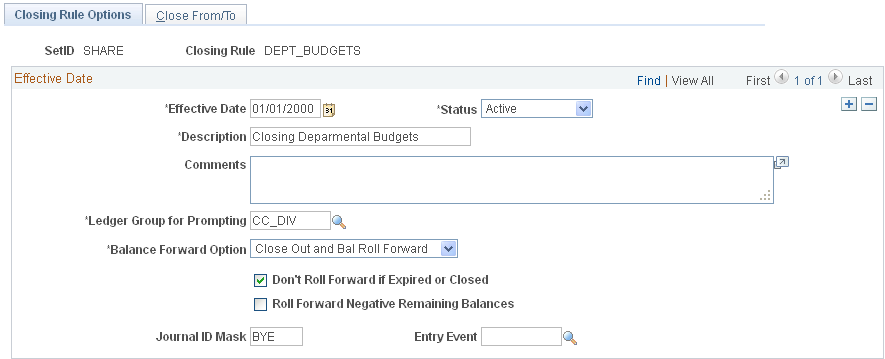
Field or Control |
Description |
|---|---|
Ledger Group for Prompting |
Select the ledger group that determines which ChartField values you can select on the Close From/To page. Note: Ledger group for prompting does not determine the budget type to be closed. Budget types to be processed are specified on the budget closing set page. |
Balance Forward Option |
Select the closing option for this rule:
|
Don't Roll Forward if Expired or Closed |
Select to prevent budgets from rolling forward to a budget period that exceeds their spending date range. This check box is unavailable if you select Close Out Only from the Balance Forward Option drop-down list. |
Roll Forward Negative Remaining Balances |
If the available budget balance is negative due to overspending or negative budget entries, you can elect to roll the negative balance amount forward to the new budget period. This check box is unavailable if you select Close Out Only from the Balance Forward Option drop-down list. |
Journal ID Mask |
Specify a prefix for naming closing journals. Journals are identified by a 10-character alphanumeric ID. The system automatically adds the prefix you specify to the journal IDs. For example, if you specify a journal ID mask of BC, your budget closing journal IDs might be BC00000001, BC00000002, and so on. Without a journal ID mask, General Ledger assigns the next available journal ID number automatically. This might make it difficult to identify budget closing journals. Note: Reserve a unique mask value for budget closing to ensure that no other process creates the same journal ID. |
Entry Event |
Enter the entry event code for the budget closing journals that is created using this closing rule. This field appears only if you have enabled entry events. If entry events are required for the Commitment Control ledger group, you must enter them. You can disable or require entry events for the Commitment Control ledger group on the Ledgers for a Unit - Commitment Control Options page. |
See Setting Up Commitment Control for a Business Unit and GL Ledger Group.
Use the Close From/To page (KK_CLOSE_DEFN2) to specify the ChartField values to be closed and the ChartFields and values to which the balances are rolled forward.
Navigation:
Commitment Control, Close Budget, Define Closing Rule, Close From/To
This example illustrates the fields and controls on the Close From/To page. You can find definitions for the fields and controls later on this page.
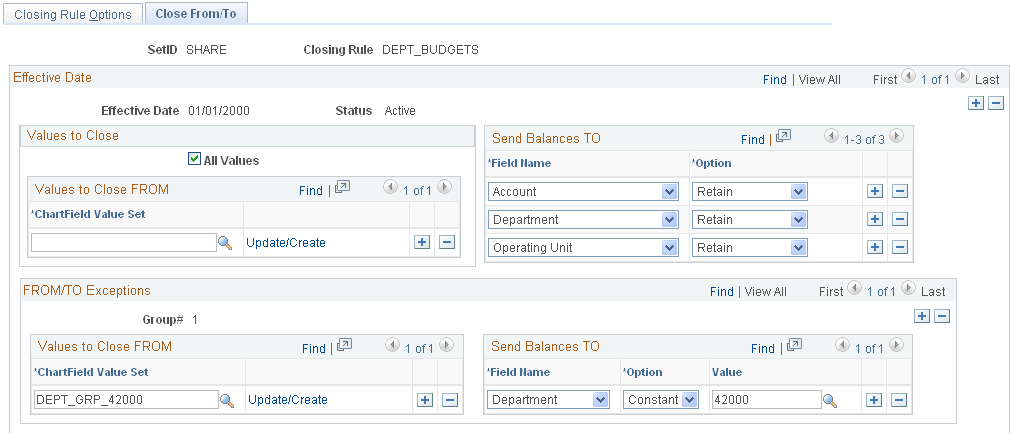
Note: No budget should appear in more than one ChartField value set. To avoid overlapping budgets, the ChartField value sets that you enter in the Values to Close group box should share the same ChartFields. They may have ChartFields in addition to those they share; for example, if one ChartField value set in a closing rule includes Department and Project, then another can include Department, Project, and Product. But if instead one ChartField value set includes Product and Project but not Department, the sets could overlap each other. The same is true for the ChartField value sets that you enter for each group number in the FROM/TO Exceptions scroll area.
Values to Close
Field or Control |
Description |
|---|---|
All Values |
Select to close all ChartField (excluding Budget Period) values. |
ChartField Value Set |
Select ChartField value sets for closing. |
Note: Do not include budget periods in your ChartField value sets for budget closing. The budget period to close selection criteria on the Budget Period Sets page determine budget periods to be closed.
See Defining ChartField Value Sets for Budget Closing.
See Defining Budget Period Sets.
Field or Control |
Description |
|---|---|
Update/Create |
Click this link to access the ChartField Value Set page, where you can view, define, or update a ChartField value set. |
Note: To update a ChartField value set by clicking this link, you must be in correct history mode for the Define Closing Rule component.
Send Balances TO
If you set the Balance Forward Option on the Define Closing Rule - Closing Options page to roll forward balances, specify how you want the closing balances to roll forward: to budgets that share the same ChartField values as the budgets being closed or to budgets with one or more different ChartField values.
Note: Leave this and subsequent sections blank if you selected Close Out Only in the Balance Forward Option field on the Closing Rule Options page.
Field or Control |
Description |
|---|---|
Field Name |
Enter the ChartFields for which you want to specify roll forward options. Note: Include all key ChartFields for the budgets you are rolling forward to, or the missing ChartFields cause the budget journal posting to fail. |
Option |
Indicate whether to retain the ChartField values of budgets being closed in the target budget period or to roll the budget balances forward to a target budget with a constant ChartField value. If you select Constant, you must enter a value in the Field Name field. For example, if you are closing budget year 2001 and want all balances to roll forward to 2002 budgets with accounts, departments, and funds that are identical to those being closed, select Retain for those ChartFields in the ChartField value set. If, on the other hand, you want all balances rolled forward to budgets for, let's say, a general fund, you would retain the account and department ChartField values, select a roll forward option of Constant for fund code, and enter the fund code for the general fund. Note: Do not specify the target, or roll forward, budget periods here. Specify the target budget periods in the budget period set. |
FROM/TO Exceptions
Enter ChartField value sets for budgets whose roll forward options (as entered in Send Balances TO) are different from those of the ChartField value sets in the Values to Close From group box.
For example, on the sample Close From/To page, all ChartField values and therefore all budgets using this closing rule have their balances rolled forward to budgets with the same Account, Department, and Fund Code values, except those budgets covered in ChartField value sets DEPT_MANU_DIV, whose balances roll forward to budgets with Fund Code, F100 and DEPT_ADMIN_DIV, whose balances roll forward to Department 14000.
Field or Control |
Description |
|---|---|
Group# |
Each FROM and TO combination comprises a group of ChartField value sets to be closed (in the Values to Close FROM scroll area) and the specific set of ChartFields and values to which the balance are rolled forward (in the Send Balances TO scroll area). These scroll areas contain the same fields as the scroll area in the Values to Close group box and the Send Balances TO scroll area, and they function in the same way. |
Note: Ensure that your budget closing rules meet your parent-child requirements. Usually, if you close a parent budget, you must close its children. And usually you want the same budget closing rules to cover parents and children. If, however, you want parents to close and roll forward and children to close only, you can set up separate closing rules for parents and children. In that case, you usually want all of your closing rules to cover all children of all parents.
If you require the budget entries to be balanced, the Budget Processor (FS_BP) creates the offset entries using the offset account that you specified in the budget definition.
You must choose the Entries Must Balance option on the Control Budget Options page, and enter a default account value for at least one SetID in the Budget Entry Offsets grid. Also enter a budget transaction type offset account for each budget transaction type that affects this budget definition.
Offset entries can be identified in the budget ledger table by the offset account value that you specified and the KK_BUDG_TRANS_TYPE value. A budget transaction type value of 4 indicates offsets for closing entries and a value of 5 indicates offsets for roll forward entries.
See Budget Definition - Offsets Page.
See Balancing Entries.