Posting and Unposting Control Budget Journals
This section discusses how to request a batch run of the Commitment Control Posting process and mark budget journals for unposting.
Although you can post budget journals using the Commitment Control Posting (FS_BP) process directly from the Enter Budget Journals and Enter Budget Transfer components, it is more efficient to run the process in batch mode. Request a batch run of the Commitment Control Posting process on the Budget Posting Request page.
You can both post and unpost budget journals using the Budget Posting Request page. In order to unpost already posted budget journals, you must first identify the journals for unposting on the Mark Journals for Unposting page.
|
Page Name |
Definition Name |
Usage |
|---|---|---|
|
KKBD_POST_REQ |
Request a run of the Commitment Control Posting (FS_BP) application engine process for budget journals. Select journals by business unit, commitment control ledger group, system source, entry type, journal ID, and journal date. The system posts only those budget journals that fit the request criteria and have no errors. A source transaction type is required to run batch posting. One value GL_BD_JRNL only is delivered and the system default to this value. |
|
|
KK_UNPOST_MRK |
Select budget journal entries for unposting. |
Use the Post Commitment Control Budget Journals Request page (KKBD_POST_REQ) to request a run of the Commitment Control Posting (FS_BP) application engine process for budget journals. You can also request a provisional check.
Select journals by business unit, commitment control ledger group, system source, entry type, journal ID, and journal date. The system posts only those budget journals that fit the request criteria and have no errors. A source transaction type is required to run batch posting. One value GL_BD_JRNL only is delivered and the system default to this value.
Navigation:
This example illustrates the fields and controls on the Post Commitment Control Budget Journals Request page. You can find definitions for the fields and controls later on this page.
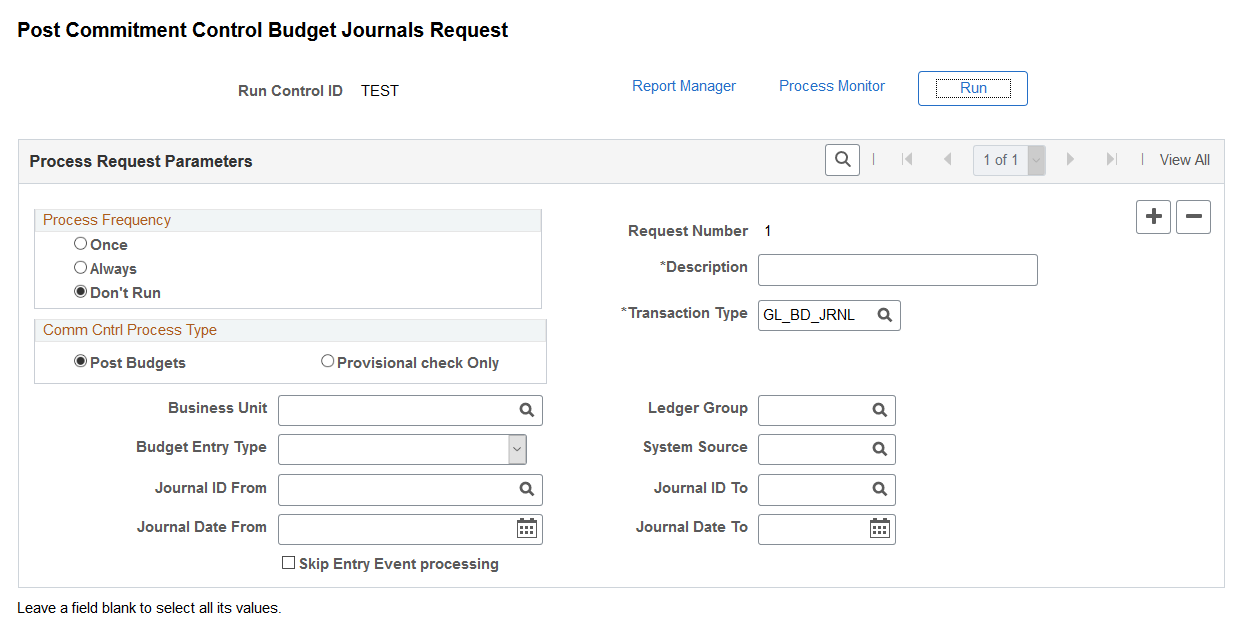
Leave a field blank to select all values for processing.
Field or Control |
Description |
|---|---|
|
Post Budgets |
Select if you want to run the Commitment Control Posting (FS_BP) application engine process for budget journals. |
|
Provisional Check Only |
Select if you want to perform budget validation without committing changes to corresponding records, such as LEDGER_KK. |
|
Transaction Type |
GL_BD_JRNL is the default transaction type; do not change it. GL_BD_JRNL limits the request to the posting of budget journals for this request. |
|
System Source |
Select to limit journal selection to specific general ledger processes or specific application processes. For example, you could select only journals created by the ALO (PS/GL Allocations process). |
Skip Entry Event Processing |
Select to skip entry event processing when you run the commitment control posting process. If entry events processing is enabled and required for the Commitment Control ledger group and you skip entry event processing here, run the Entry Event Processor (FS_EVENTGEN) from the Entry Event Run Request page. |
To mark journals for unposting:
Access the Mark Journals for Unposting page
In the Selection Criteria group box, select the business unit and Commitment Control ledger group of the journal or journals you want to unpost.
You can also enter a journal ID and journal dates to refine your selection criteria.
Click the Search button to display the journals that match your selection criteria in the Journals scroll area.
Click Show Jrnl (show journal) to open the Enter Budget Journals or Enter Budget Transfer component, where you can view journal detail.
To unpost all journals in the Journals scroll area, click the Mark All button; otherwise, individually select those journals that you want to unpost.
Click the Unpost Selected Journals button to open the Budget Posting Request page, where you can request a run of the Commitment Control Posting process to unpost the journals you selected.
The system populates the Budget Posting Request page with the criteria required to unpost the journals you selected.
You can also save the Mark Journals for Unposting page and initiate unposting directly from the Budget Posting Request page.