Understanding the Staffing WorkCenter - My Work
This page shot provides an example of how the Staffing WorkCenter – Reports and Processes section can be set up:
This example illustrates the fields and controls on the Staffing WorkCenter – My Work Page. You can find definitions for the fields and controls later on this page.

In this example, the My Work section in the Staffing WorkCenter is divided into these groups:
Real-Time
Staffing Exceptions
Billing Action Items
Billing Exceptions
This topic provides common elements used for action options.
Action Options
Field or Control |
Description |
|---|---|
Change Assigned To |
Select to access the Change Assigned To page. Select the new Assigned To value and click the OK button. The system updates the selected agendas with the new Assigned To value and you receive a message indicating the number of rows that are updated. The system removes the rows from the grid because they no longer meet the selection criteria. |
Change Dates |
Select to access the Change Dates page. Select the new start date and time, the new end date and time, and click the OK button. The system updates the selected agendas with the new dates and times, and you receive a message indicating the number of rows that are updated. If the end date is greater than the current date, then the system removes the rows from the grid because they no longer meet the selection criteria. |
Change Priority |
Select to access the Change Priority page. Select a new priority option and click the OK button. The system updates the selected agendas with the new priority value and you receive a message indicating the number of rows that are updated. |
Mark Items Complete |
Select to indicate that the status for the selected agendas should change to Complete. You receive a message indicating the number of rows that are updated. |
This group contains these exceptions:
Overdue Agenda Items
Use the Overdue Agenda Items pagelet (FO_WC_AGENDA) to view all incomplete agendas for the current user. Agenda items are displayed, where the end date is less than or equal to the current date. Users can select a required agenda and perform one of these actions: Change Assigned To, Change Dates, Change Priority, and Mark Items Completed.
This example illustrates the fields and controls on the Overdue Agenda Items Page.
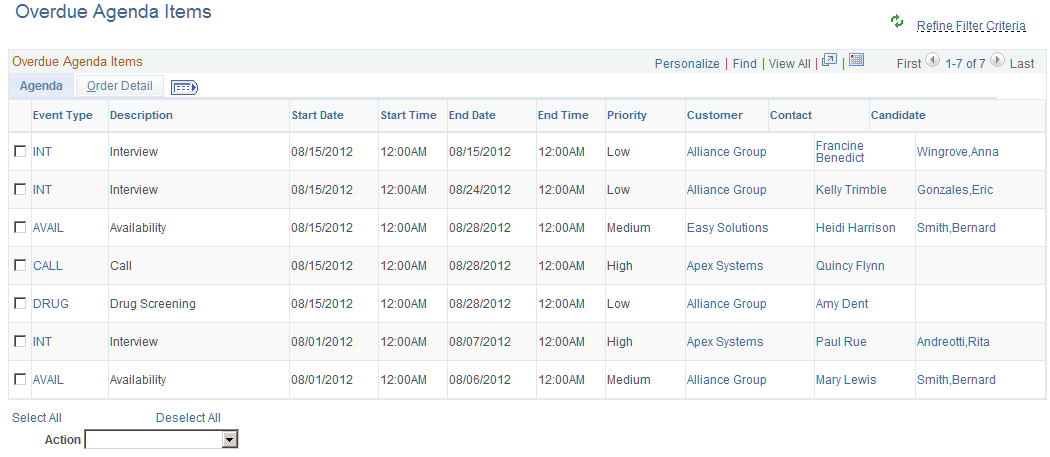
Unfilled Resource Requests
Use the Unfilled Resource Requests pagelet (FO_WC_UNFILL) to view all unfilled resource requests and their respective margins based on certain criteria. An unfilled order is defined as an order or resource request that does not have an assignment, or that all requests do not have assignments.
The criteria is that the requisition status is unfilled on the Resource Request tab, the approval status for the order is approved, the order and resource request status is not Ended, the quantity requested is greater than the quantity assigned, and where the user is the Assigned To on the order, or where the user is the Primary Recruiter of the team, that is entered as the Assigned To.
The system lists the unfilled resource request by priority (high, medium, and low), and then by age (oldest to newest).
This example illustrates the fields and controls on the Unfilled Resource Requests – General Page.

Near Term Assignments
Use the Near Term Assignments pagelet (FO_WC_NASGN) to view all active and temporary assignments where the end date is greater than or equal to the current date. The criterion is all active and temporary assignments. It is possible to have more than one row per resource because you can enter multiple end dates. The end date is defined by the user in the search criteria. The system lists the near term assignments by end date so that the assignments that are due to end first are displayed first.
This example illustrates the fields and controls on the Near Term Assignments Page. You can find definitions for the fields and controls later on this page.

This group contains these exceptions:
Closed Contracts with Open Projects
Revenue Events Not Processes
Billing Events Not Processes
For more information about Contracts Exceptions, see Understanding the Contracts WorkCenter.
This group contains these exceptions:
Invoices Entered Today
Recent Invoices
Invoices Not Finalized
Invoices Pending Approval
Invoices Pending My Approval
Invoices with Open Balances
For more information about Billing Action Items, see Understanding the PeopleSoft Classic Billing WorkCenter - My Work Pagelet.
This group contains these exceptions:
Billing Interface Errors
Invoices in Error Status
For more information about Billing Exceptions, see Understanding the PeopleSoft Classic Billing WorkCenter - My Work Pagelet.
End users use the Working With and Personalizing the Classic My Work Pagelet As an End User to personalize the My Work pagelet for personal use.
System administrators use the Configure Pagelets - My Work Pageto set up the WorkCenter My Work pagelet for end users.